In this Tutorial for configuring custom 301 and 404 redirects, you will dive into the crucial world of URL redirection. Understanding how to properly set up these redirects can boost your SEO, improve user experience, and prevent common website issues. You’ll discover how to create custom redirects, what a 404 error is, and how to handle it effectively. Let’s get started and make your website the best it can be!

Understanding 301 Redirects and Their Importance
What is a Custom 301 Redirect?
A 301 redirect is a way to tell search engines and users that a webpage has permanently moved to a new location. Think of it as a digital address change. When you set up a custom 301 redirect, you guide visitors from the old URL to the new one seamlessly. This is crucial when you change your website structure or delete pages. Instead of hitting a dead end, users will be taken straight to the new page they’re looking for.
Why Use 301 Redirects for SEO?
Using 301 redirects is essential for your SEO strategy. When you redirect an old URL to a new one, you pass along the link juice, or authority, from the old page to the new page. This means that search engines still recognize your content, keeping your rankings intact. If you don’t use 301 redirects, you risk losing traffic and search visibility.
Here’s a simple table that shows the difference between a 301 redirect and other types:
| Redirect Type | Description | SEO Impact |
|---|---|---|
| 301 | Permanent redirect | Passes link equity |
| 302 | Temporary redirect | Doesn’t pass link equity |
| Meta Refresh | Redirect via HTML meta tag | Limited SEO benefit |
Benefits of Implementing 301 Redirects
Implementing 301 redirects comes with several benefits:
- Preserves SEO Value: Keeps your search rankings intact.
- Improves User Experience: No more 404 errors; users find what they need.
- Consolidates Traffic: All traffic goes to the new page, boosting its visibility.
- Enhances Site Maintenance: Makes managing your site easier.
The Basics of 404 Redirects
What is a 404 Error?
A 404 error pops up when a webpage can’t be found. It’s like walking into a store and finding it closed. You might feel lost or frustrated. This error tells you that the link you clicked on is broken or the page has been removed. It’s important to fix these errors because they can hurt your website’s reputation and drive visitors away.
How 404 Redirects Improve User Experience
When you set up 404 redirects, you guide users to the right place. Instead of leaving them in the dark, you can send them to a similar page or your homepage. This keeps them engaged and happy. Think of it as giving directions to a lost friend. A smooth experience encourages people to stay on your site longer, which is great for business!
Common Causes of 404 Errors
There are several reasons you might encounter a 404 error:
| Cause | Description |
|---|---|
| Broken Links | Links that lead to pages that no longer exist. |
| Misspelled URLs | Typos in the web address can lead to a 404 error. |
| Moved Content | Pages that have been moved without proper redirects. |
| Deleted Pages | Content that has been removed from the website entirely. |
Understanding these causes can help you prevent 404 errors. By fixing them, you’ll create a better experience for your visitors.
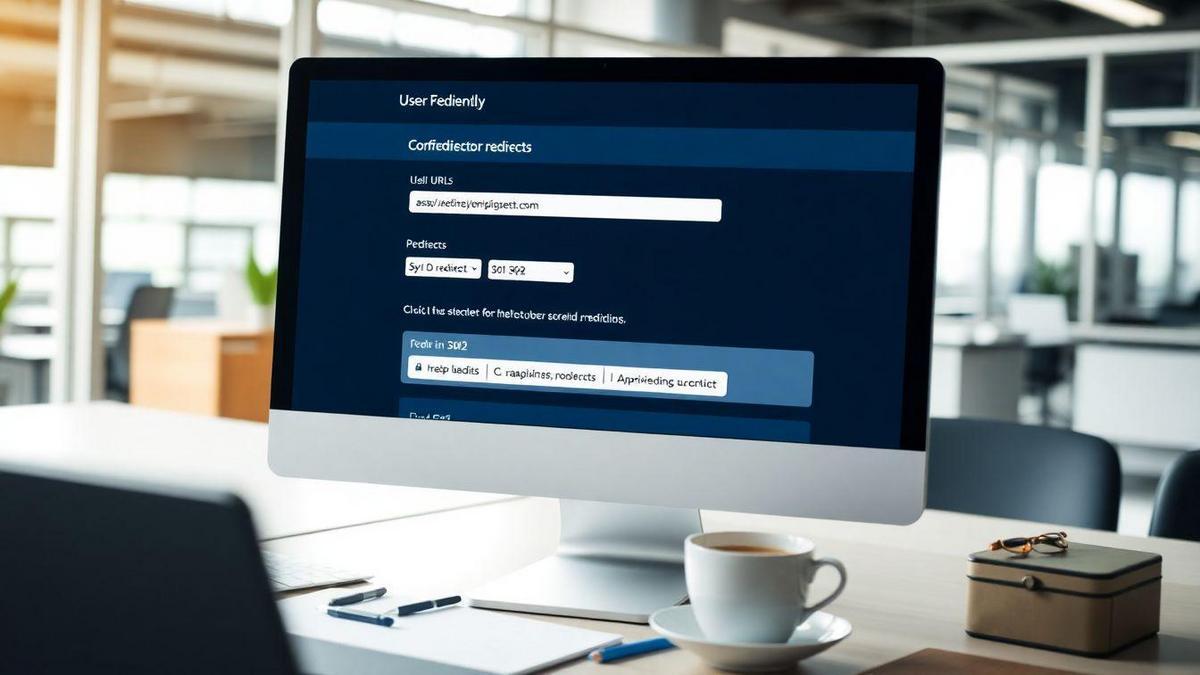
Step-by-Step Guide for Configuring Redirects
How to Set Up Custom 301 Redirects
Setting up custom 301 redirects is crucial for maintaining your website’s SEO. When you change a URL, you want visitors to land on the right page. Here’s how you can do it:
- Identify the Old URL: Find the URL you want to redirect from. This could be a page that no longer exists or has been moved.
- Choose the New URL: Decide where you want visitors to go. This should be a relevant page that offers similar content.
- Access Your Server: Use your web hosting control panel or an FTP client to access your server files.
- Edit the .htaccess File: Open the .htaccess file located in your website’s root directory. If you don’t see it, you may need to create one.
- Add the Redirect Code: Insert the following line of code:
Redirect 301 /old-url/ http://www.yoursite.com/new-url/
- Save Changes: After adding the code, save the file and exit.
A Simple 404 Redirect Tutorial
A 404 redirect is a way to guide users when they hit a dead end. This can help keep your visitors engaged and reduce bounce rates. Here’s how to set it up:
- Create a Custom 404 Page: Design a friendly page that informs users the content is missing. Include links to other parts of your site.
- Access Your .htaccess File: Just like before, you need to open your .htaccess file.
- Add the Redirect Code: Insert the following line:
ErrorDocument 404 /custom-404-page.html
- Save Changes: Save the file and check your new 404 page.
Tools You Need for Redirect Setup
| Tool | Purpose |
|---|---|
| FTP Client | Access server files |
| Text Editor | Edit the .htaccess file |
| Website Analytics | Monitor traffic and redirects |
| Redirect Checker | Verify your redirects are working |
Best Practices for Redirects
Tips for Effective URL Redirection Techniques
When you want to redirect users from one URL to another, it’s crucial to do it right. Here are some tips to help you:
- Use 301 Redirects: This tells search engines that the page has permanently moved. It passes most of the link juice to the new URL.
- Keep Redirects to a Minimum: Too many redirects can slow down your site. Aim for a direct path whenever possible.
- Update Internal Links: If you have links pointing to the old URL, update them to point to the new one. This helps users and search engines find the right content quickly.
- Use Relevant Keywords: Make sure your new URL contains keywords that are relevant to the content. This helps with SEO.
Common Mistakes to Avoid in Redirects
Redirects can be tricky, and mistakes can hurt your site’s performance. Here are some common pitfalls to dodge:
- Not Testing Redirects: Always check if your redirects work. A broken redirect can frustrate users.
- Using the Wrong Redirect Type: Using a 302 redirect instead of a 301 can confuse search engines about the permanence of your change.
- Forgetting to Update Sitemaps: If you don’t update your sitemap, search engines may still try to crawl the old URLs.
| Mistake | Consequence |
|---|---|
| Not Testing Redirects | Users encounter broken links |
| Wrong Redirect Type | Search engines may not index pages |
| Outdated Sitemaps | Search engines miss new URLs |
How to Test Your Redirects for Success
Testing your redirects is like checking your parachute before jumping out of a plane. You want to make sure it works! Here’s how to do it:
- Use Online Tools: Tools like Redirect Checker can show you if your redirect is set up correctly.
- Check Browser Behavior: Type in the old URL and see if it takes you to the new one without issues.
- Monitor Analytics: Keep an eye on your website analytics. If you see a drop in traffic, it might be time to revisit your redirects.
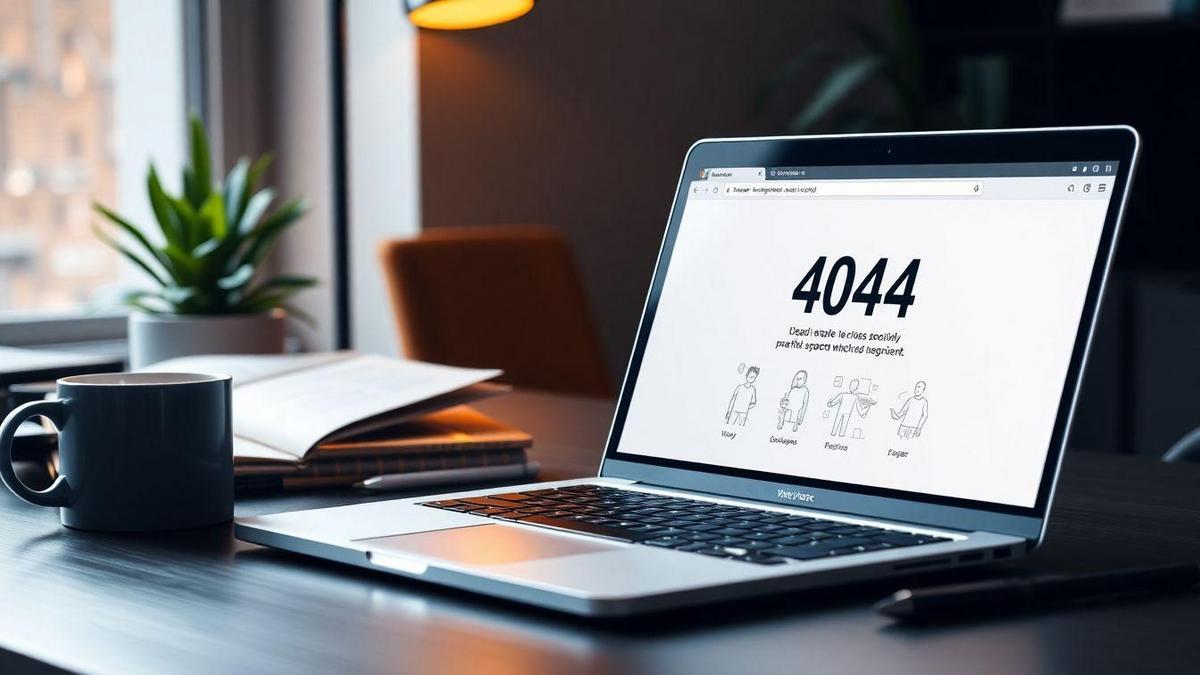
Handling 404 Errors with Custom Error Pages
Why Custom Error Pages Matter
When you hit a 404 error, it means the page you wanted isn’t there. This can be frustrating for you and your visitors. A custom error page helps keep your users engaged, even when they hit a dead end. Instead of leaving them in the dark, a well-crafted 404 page can guide them back to your site. It’s like a friendly signpost saying, Oops! This page is lost, but here’s where to go next!
How to Create a User-Friendly 404 Page
Creating a user-friendly 404 page is simple. Follow these steps:
- Keep it Simple: Use clear language. Tell users they’ve hit a 404 error.
- Add Navigation: Include links to popular pages or a search bar. This helps users find what they need.
- Use Humor or Creativity: A little wit can lighten the mood. Make your page memorable!
- Brand It: Make sure your 404 page matches your site’s style. This keeps your brand consistent.
Here’s a quick table to summarize these tips:
| Tip | Description |
|---|---|
| Keep it Simple | Clear language about the error |
| Add Navigation | Links to popular pages or a search bar |
| Use Humor or Creativity | Light-hearted tone to engage users |
| Brand It | Match the style with your website’s branding |
Examples of Effective Custom Error Pages
Let’s look at some effective custom error pages that hit the mark:
- GitHub: Their 404 page features a cute illustration of a cat and a friendly message. It invites users to explore other areas of the site.
- Netflix: They use a playful image and a simple message, Lost your way? This keeps users interested while they search for something else.
- LEGO: Their 404 page shows a fun LEGO character with a message that encourages users to build their own adventure.
These examples show how creativity can turn a frustrating moment into a fun experience.
The Impact of Redirects on SEO
How Redirects Affect Your Website Ranking
Redirects can make or break your website’s ranking. When you change a URL, like moving a blog post or updating a product page, you need to redirect visitors from the old link to the new one. If you don’t, people will hit a dead end, and that’s not good for your site.
Google pays attention to these redirects. If done right, they can help keep your rankings high. If not, your site might drop in search results. Think of redirects as a road sign guiding users to the right destination. A well-placed sign keeps traffic flowing smoothly, while a missing sign can lead to confusion and frustration.
The Role of Redirects in Link Equity
Link equity is like a currency in the SEO world. When other sites link to you, they pass along some of their value to you. If you change a URL without a proper redirect, you lose that value. This can hurt your rankings.
Here’s a simple table to show how redirects work with link equity:
| Redirect Type | Description | Impact on Link Equity |
|---|---|---|
| 301 | Permanent redirect | Passes full equity |
| 302 | Temporary redirect | Passes limited equity |
| 404 | Page not found | No equity passed |
Using a 301 redirect is crucial when you want to keep that link juice flowing. It tells search engines that the old URL has permanently moved. This way, you don’t lose any of that valuable link equity.
Monitoring Redirects for SEO Success
Monitoring your redirects is key to keeping your SEO game strong. You want to know if they’re working correctly. Broken redirects can lead to 404 errors, which are bad news for both users and search engines.
Here are some tips for monitoring redirects:
- Use Tools: Tools like Google Search Console can help you track redirects.
- Check for Errors: Regularly check for broken links on your site.
- Update Redirects: If you change a URL again, make sure the old redirect points to the new one.
By keeping an eye on your redirects, you can catch issues early and keep your site running smoothly.
Frequently Asked Questions
What are 301 and 404 redirects?
301 redirects send users and search engines from old URLs to new ones. This helps keep your traffic flowing and boosts SEO.
404 redirects mean a page is not found. You can redirect users to a working page instead.
Why should I configure these redirects?
Configuring these redirects helps enhance user experience. It prevents broken links and guides your visitors. Plus, it can improve your site’s SEO.
How do I set up a custom 301 redirect?
You can set up a custom 301 redirect in your server’s settings or through your CMS. This Tutorial for configuring custom 301 and 404 redirects will ensure you follow the right steps!
Can I use the same method for 404 redirects?
Absolutely! The process for 404 redirects can be similar to 301 redirects. Check the Tutorial for configuring custom 301 and 404 redirects for detailed instructions!

Lucas is a technical SEO expert who has optimized over 200 websites and managed Google AdSense and Ad Manager campaigns since 2016. At ReviewWebmaster.com, he shares strategies to boost organic traffic and monetize every single visit.
Types of articles he writes:
-
“How to Increase Your Blog’s RPM with Simple Tweaks”
-
“Technical SEO Checklist for WordPress Sites”
-
“Complete Beginner’s Guide to Google Ad Manager”
Why it works:
Lucas brings a confident, analytical, and performance-driven voice to the site — perfect for readers looking for actionable, results-oriented content.
