Are you curious about installing free SSL on WordPress with Let’s Encrypt? You’re in the right place! This article will break down everything you need to know about SSL. We’ll discuss what SSL is and how it protects your website, why it’s crucial for your WordPress site, and how you can get started with Let’s Encrypt to keep your online presence secure. Whether you’re a newbie or a seasoned user, you’ll find easy steps and tips to ensure your site is safe and sound. Let’s dive in!

Understanding SSL and Its Importance for Your Website
What is SSL and How Does It Work?
SSL, or Secure Sockets Layer, is like a digital lock for your website. It keeps the information that travels between your site and your visitors safe. When someone visits your site, SSL ensures that their data is encrypted. This means that even if someone tries to snoop on the information, they won’t be able to read it. Think of it as a secret code that only you and your visitor can understand.
When you have SSL installed, your website will show a little padlock icon in the address bar. This tells visitors that their connection is safe. Websites with SSL start with “https://” instead of just “http://”. That “s” at the end stands for secure.
Why You Need SSL for Your WordPress Site
Now, you might be wondering, “Why do I need SSL for my WordPress site?” Here are some solid reasons:
- Trust: People are more likely to trust your site if they see that padlock icon.
- SEO Boost: Search engines like Google give a little nudge to sites with SSL, helping you rank higher in search results.
- Data Protection: SSL keeps sensitive information like passwords and credit card numbers safe from hackers.
In a world where online threats are everywhere, having SSL is not just a good idea; it’s a must.
The Benefits of SSL for Your Online Security
Let’s break down the benefits of SSL into a simple table for clarity:
| Benefit | Description |
|---|---|
| Enhanced Security | Protects data from being intercepted. |
| Increased Trust | Visitors feel more secure sharing their information. |
| Better SEO | Search engines favor secure sites, improving visibility. |
| Compliance | Helps meet legal requirements for data protection. |
With these benefits, it’s clear that SSL is essential for your website. If you’re running a WordPress site, Installing free SSL on WordPress with Let’s Encrypt is an excellent option. It’s straightforward and doesn’t cost a dime!
Getting Started with Let’s Encrypt
What is Let’s Encrypt?
Let’s Encrypt is a free certificate authority. It helps you secure your website with SSL/TLS certificates. This means that when visitors come to your site, their data is safe. You might wonder why this is important. Well, having an SSL certificate makes your website look trustworthy. It shows users that their information is secure. Plus, search engines like Google give preference to secure sites. So, it’s a win-win for you and your visitors!
How Let’s Encrypt Makes SSL Free
Let’s Encrypt believes that everyone should have access to secure websites. They provide SSL certificates at no cost. This is a game changer! Before, getting an SSL certificate could be expensive and complicated. Now, with Let’s Encrypt, you can easily get one without breaking the bank.
Here’s how it works:
| Step | Action |
|---|---|
| 1 | You sign up for Let’s Encrypt. |
| 2 | You verify that you own the domain. |
| 3 | You receive your SSL certificate. |
| 4 | You install the certificate on your server. |
The Process of Obtaining a Free SSL Certificate
Getting your free SSL certificate is simpler than you might think. Here’s a quick breakdown of the steps involved:
- Choose a Client: You need a tool to help you communicate with Let’s Encrypt. Popular options include Certbot and acme.sh.
- Install the Client: Follow the instructions to set it up on your server.
- Run the Client: This step will automatically request a certificate for your domain.
- Install the Certificate: The client usually helps you install the certificate as well.
- Renewal: Certificates from Let’s Encrypt expire every 90 days. But don’t worry! Your client can also take care of renewals automatically.
Now, you’re all set to start Installing free SSL on WordPress with Let’s Encrypt.
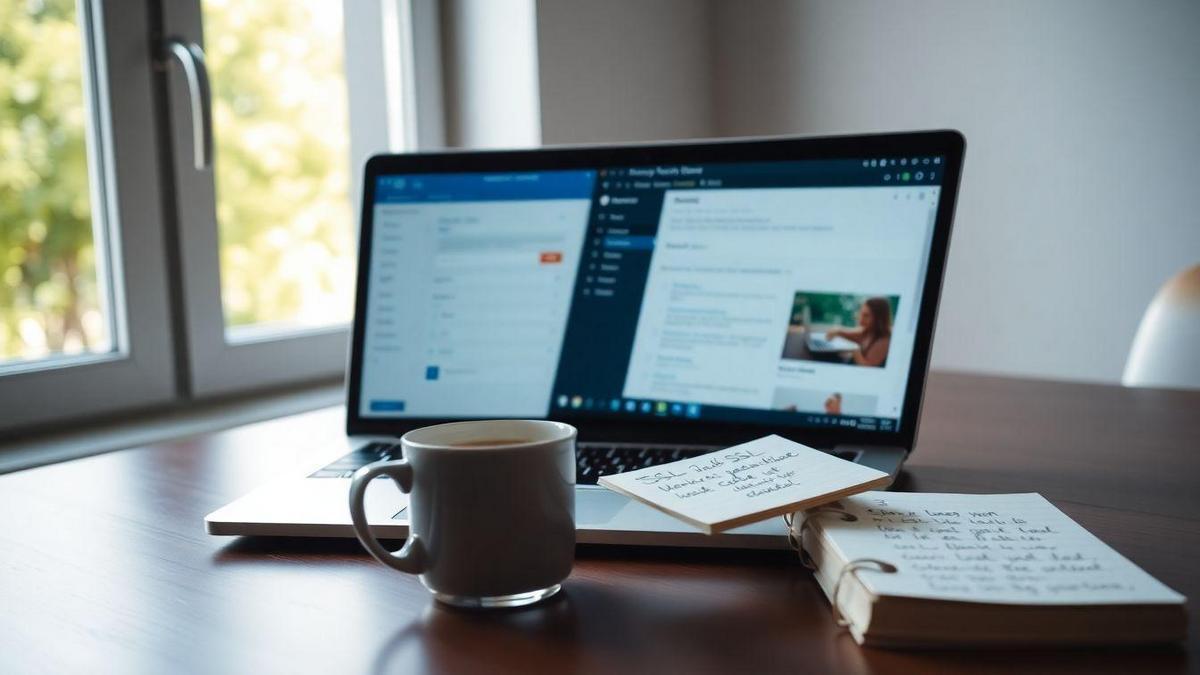
Step-by-Step Guide to Installing Free SSL on WordPress
Preparing Your WordPress Site for SSL
Before diving into the installation process, it’s important to get your WordPress site ready for SSL. This step is like laying the groundwork before building a house. Here’s what you need to do:
- Backup Your Site: Always start with a backup. You don’t want to lose any data during the process.
- Check Your Hosting Provider: Make sure your hosting service supports SSL. Most do, but it’s good to confirm.
- Update WordPress: Ensure your WordPress is up to date. This helps avoid any hiccups during installation.
Using a Plugin for Easy SSL Installation
Now that you’re prepared, let’s simplify the SSL installation with a plugin. Using a plugin is like using a map when you’re on a road trip—it makes the journey smoother! Here’s how to go about it:
- Choose a Plugin: There are several plugins available, but Really Simple SSL is a popular choice.
- Install the Plugin:
- Go to your WordPress dashboard.
- Click on Plugins > Add New.
- Search for Really Simple SSL and click Install Now.
- Once installed, click Activate.
A Simple Walkthrough for SSL Configuration
After activating the plugin, you’ll want to configure it. This part is straightforward, and you can do it in just a few clicks. Here’s a simple guide:
- Go to Settings: Click on the Settings link in the plugin area.
- Follow the Instructions: The plugin will guide you through the process. Just follow the prompts.
- Enable SSL: You’ll see an option to enable SSL. Click on it, and the plugin will handle the rest!
| Step | Action |
|---|---|
| Backup Your Site | Use a backup plugin or manual backup. |
| Install Plugin | Search for Really Simple SSL. |
| Activate Plugin | Click on Activate after installation. |
| Configure SSL | Follow the plugin’s instructions. |
With these steps, you’ve just completed Installing free SSL on WordPress with Let’s Encrypt.
Common Issues When Installing SSL
Installing SSL can feel like a rollercoaster ride. You might hit a few bumps along the way, but don’t worry! Let’s dive into some common issues and how to tackle them.
Troubleshooting SSL Certificate Errors
SSL certificate errors can be frustrating. Here are some common ones you might encounter:
| Error | Description | Solution |
|---|---|---|
| Mixed Content Warning | Some parts of your site are still using HTTP. | Update links to use HTTPS instead. |
| Certificate Not Trusted | Your SSL certificate isn’t recognized. | Check if it’s installed correctly or renew it. |
| Expired Certificate | Your SSL certificate has expired. | Renew your certificate right away. |
When you see these errors, take a deep breath. They’re usually easy to fix. Just follow the solutions listed above, and you’ll be back on track in no time!
Fixing Mixed Content Issues After SSL Installation
Mixed content issues pop up when your site loads some resources over HTTP instead of HTTPS. This can create security warnings. Here’s how you can fix it:
- Check Your Site: Use tools like Why No Padlock to spot mixed content errors.
- Update Links: Change all HTTP links to HTTPS in your posts, pages, and settings.
- Use a Plugin: If you’re on WordPress, plugins like Really Simple SSL can help you automatically fix these issues.
Tips for Smooth SSL Installation on WordPress
Installing SSL on WordPress can be a breeze with the right tips. Here are some you should keep in mind:
- Backup Your Site: Before making any changes, always backup your site. This way, you can restore it if something goes wrong.
- Use Let’s Encrypt: If you’re looking for a free option, Installing free SSL on WordPress with Let’s Encrypt is a great choice. It’s easy and quick!
- Check Your Theme and Plugins: Some themes and plugins may need updates to work well with SSL. Keep everything up to date!
By following these tips, you can sail smoothly through the SSL installation process.

Verifying Your SSL Installation
How to Check if Your SSL is Working
When you install an SSL certificate, you want to make sure it’s working like a charm. A quick way to check is by visiting your website. Just type your URL in the browser and look for a little padlock icon in the address bar. If you see it, congratulations! Your SSL is up and running.
But don’t stop there! You can double-check by using online tools. These will give you a detailed report about your SSL status.
Tools to Test Your SSL Configuration
There are several handy tools out there to help you test your SSL configuration. Here’s a quick list:
- SSL Labs: This tool provides a thorough analysis of your SSL setup. Just enter your URL, and it will give you a grade along with suggestions for improvement.
- Why No Padlock?: This tool checks for mixed content issues. If some elements on your page are still using HTTP, it will let you know.
- SSL Checker: A straightforward tool that tells you if your SSL certificate is valid and properly installed.
| Tool Name | Purpose |
|---|---|
| SSL Labs | Detailed SSL analysis and grading |
| Why No Padlock? | Checks for mixed content issues |
| SSL Checker | Validates SSL certificate installation |
Ensuring Your Site is Fully Secure with HTTPS
Now that you’ve checked your SSL, it’s time to make sure your site is fully secure with HTTPS. Here are a few steps to follow:
- Redirect HTTP to HTTPS: Update your website settings to automatically redirect visitors from the non-secure version to the secure one.
- Update Links: Make sure all internal links on your site point to HTTPS. This helps avoid mixed content warnings.
- Check Third-Party Resources: If you’re using images, scripts, or styles from other sites, make sure they are also served over HTTPS.
- Regularly Monitor: Keep an eye on your SSL status. Regular checks can help catch issues before they become problems.
By following these steps, you can rest easy knowing your site is secure and your visitors are protected.
Maintaining Your Free SSL Certificate
How Long Does a Let’s Encrypt Certificate Last?
When you get a Let’s Encrypt SSL certificate, it’s like getting a ticket to a secure ride on the internet. But here’s the catch: this ticket is only good for 90 days. That’s right! Every three months, you need to check in and renew it. Think of it like a subscription that you have to keep an eye on.
| Certificate Type | Duration |
|---|---|
| Let’s Encrypt SSL | 90 days |
Renewing Your SSL Certificate Automatically
Now, you might be wondering, “How do I keep this certificate fresh without losing my mind?” Good news! Many hosting providers and WordPress plugins can help you automatically renew your SSL certificate. This means you won’t need to remember to do it yourself.
Here’s a simple way to set it up:
- Choose a good hosting provider: Look for one that supports automatic SSL renewal.
- Install a plugin: If you’re using WordPress, plugins like Really Simple SSL can help manage your certificate.
- Check your settings: Make sure everything is set up correctly in your hosting dashboard.
Keeping Your WordPress Site Secure Long-Term
To keep your WordPress site safe for the long haul, think of your SSL certificate as just one part of a bigger security puzzle. Here are some tips to keep everything locked down:
- Regular updates: Always keep your WordPress, themes, and plugins up to date.
- Strong passwords: Use complex passwords for your accounts.
- Backup your site: Regular backups can save you from a lot of headaches.
By taking these steps, you’ll not only keep your SSL certificate in check but also protect your entire site from potential threats.
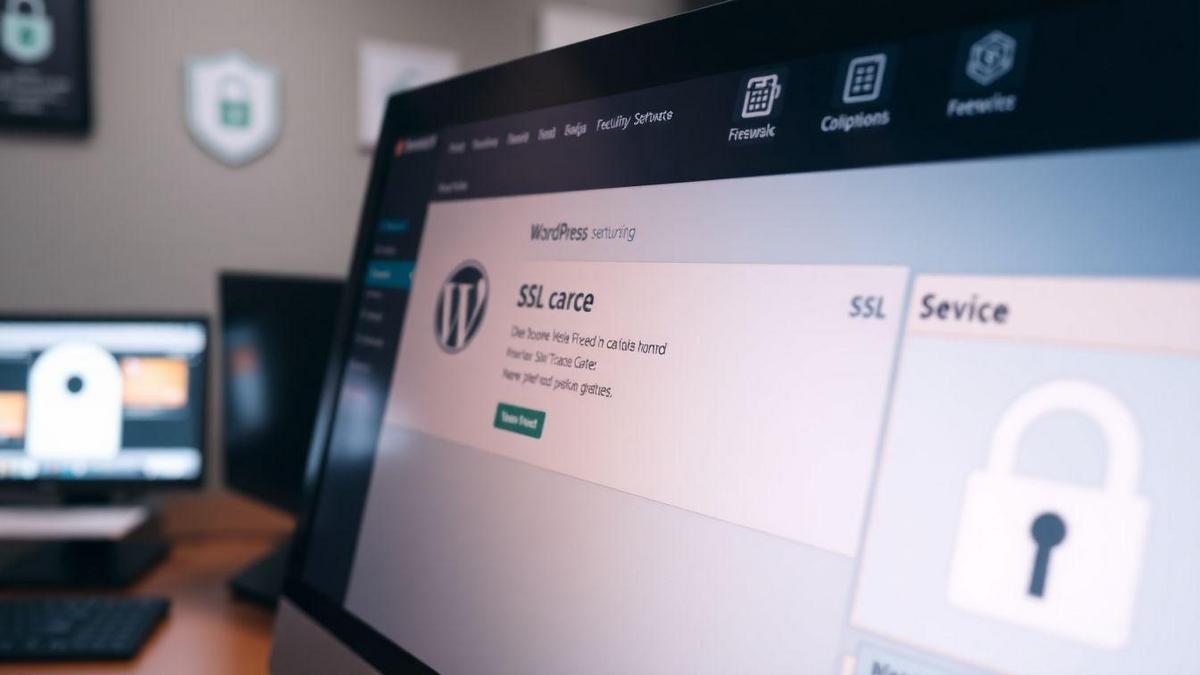
Enhancing WordPress Security with SSL
The Role of SSL in WordPress Security Plugins
When you think about keeping your WordPress site safe, SSL (Secure Sockets Layer) is like a sturdy lock on your front door. It encrypts the data between your website and its visitors, making it harder for anyone to snoop around. Many WordPress security plugins now include SSL features. This means they can help you set up SSL easily, so you can focus on what you do best—creating great content!
Combining SSL with Other Security Measures
SSL alone is great, but it works even better when paired with other security measures. Think of it like a security team—each member has a role to play. Here are some ways to combine SSL with other tools:
- Firewalls: They act as barriers, blocking unwanted traffic.
- Malware Scanners: These tools check your site for harmful software.
- Regular Backups: Keep copies of your site so you can restore it if something goes wrong.
| Security Measure | Description |
|---|---|
| SSL | Encrypts data between your site and visitors. |
| Firewall | Blocks unwanted traffic and attacks. |
| Malware Scanner | Identifies and removes harmful software. |
| Regular Backups | Saves copies of your site for easy recovery. |
Best Practices for a Secure WordPress Site
To keep your WordPress site safe, here are some best practices you should follow:
- Install Free SSL on WordPress with Let’s Encrypt: This is a simple way to get SSL for your site at no cost.
- Update Regularly: Always keep your WordPress, themes, and plugins up to date.
- Use Strong Passwords: Create complex passwords and change them often.
- Limit Login Attempts: This helps to prevent brute-force attacks.
- Monitor Your Site: Regularly check for any suspicious activity.
By following these practices, you’ll build a solid defense for your WordPress site.
The Future of SSL and Website Security
Trends in SSL Technology
SSL technology is always changing, and you need to keep up! One big trend is the shift towards free SSL certificates. More and more websites are using Let’s Encrypt, which allows you to secure your site without spending a dime. This is great news for you as a WordPress user. With free options, securing your site is just a few clicks away.
Another trend is the rise of automated SSL management. This means less manual work for you! Tools and plugins are popping up that automatically renew your SSL certificates. You can focus on your content instead of worrying about security.
How SSL Will Evolve for WordPress Users
As a WordPress user, you can expect SSL to get even easier. Many hosting providers are now including SSL certificates in their packages. This means you can get Installing free SSL on WordPress with Let’s Encrypt as part of your hosting plan. No extra steps needed!
Also, SSL will become faster. New technologies like HTTP/2 are speeding up secure connections. This means your website will load quicker, giving your visitors a better experience.
Staying Ahead in Website Security with SSL
To stay safe, always keep an eye on your SSL status. Here are some tips:
- Regularly check your SSL certificate: Make sure it’s valid and not expired.
- Use strong passwords: This adds another layer of security.
- Stay updated: Keep your WordPress and plugins updated to protect against vulnerabilities.
| Action Item | Frequency |
|---|---|
| Check SSL Certificate | Monthly |
| Update WordPress | Every few weeks |
| Review Security Settings | Quarterly |
When you take these steps, you’re not just protecting your site; you’re building trust with your visitors. A secure site makes users feel safe, and that’s what you want!

Resources for Learning More About SSL
Recommended Guides for Beginners
If you’re just starting out with Installing free SSL on WordPress with Let’s Encrypt, there are some fantastic guides out there that can help you get your feet wet. Here are a few you might want to check out:
- Let’s Encrypt Documentation: This is the official guide and is packed with clear instructions.
- WPBeginner’s SSL Guide: A step-by-step tutorial that’s easy to follow, perfect for newbies.
- Kinsta’s SSL Guide: Offers detailed insights and tips on SSL installation.
Online Communities for WordPress Users
Joining a community can be a game-changer when you’re learning about SSL. Here are some online places where you can connect with other WordPress users:
- WordPress Support Forums: A great place to ask questions and get answers from experienced users.
- Facebook Groups: Look for groups focused on WordPress; they often have members who are well-versed in SSL.
- Reddit: Subreddits like r/WordPress can be helpful for tips and advice.
Where to Find Help for SSL Installation
When you hit a snag during your SSL installation, don’t panic! Here are some resources to help you out:
| Resource Type | Description |
|---|---|
| Online Forums | Ask questions and get answers from others. |
| YouTube Tutorials | Visual guides can make things clearer. |
| Freelance Services | Hire someone if you need extra help. |
Frequently asked questions
What is Let’s Encrypt?
Let’s Encrypt is a free certificate authority. It helps you secure your website with HTTPS. You can use it easily for your WordPress site.
How do I install free SSL on WordPress with Let’s Encrypt?
You can install it using your hosting control panel. Look for an option like “SSL/TLS” or “Security.” Follow the prompts to enable it for your site.
Is installing free SSL difficult?
Not at all! It’s usually a one-click process with many web hosts. You can do it without any technical skills. Just follow the steps provided by your host.
Do I need to renew my SSL certificate from Let’s Encrypt?
Yes, you do! Let’s Encrypt SSL certificates expire every 90 days. However, many hosts can automatically renew them for you.
What happens if I don’t install SSL?
If you don’t install SSL, your website could be less secure. Visitors may see a “not secure” warning. This can make them hesitant to trust your site.

Lucas is a technical SEO expert who has optimized over 200 websites and managed Google AdSense and Ad Manager campaigns since 2016. At ReviewWebmaster.com, he shares strategies to boost organic traffic and monetize every single visit.
Types of articles he writes:
-
“How to Increase Your Blog’s RPM with Simple Tweaks”
-
“Technical SEO Checklist for WordPress Sites”
-
“Complete Beginner’s Guide to Google Ad Manager”
Why it works:
Lucas brings a confident, analytical, and performance-driven voice to the site — perfect for readers looking for actionable, results-oriented content.
