Are you ready to learn how to use Slack for website team communication? This article is your go-to guide! We will explore what Slack is, why it’s awesome for teams, and its key features. You’ll discover how to set it up, invite your teammates, and customize your workspace to fit your needs. Plus, we’ll share tips on keeping chats clear, organizing channels, and using integrations to boost collaboration. Get ready to elevate your team’s communication game!
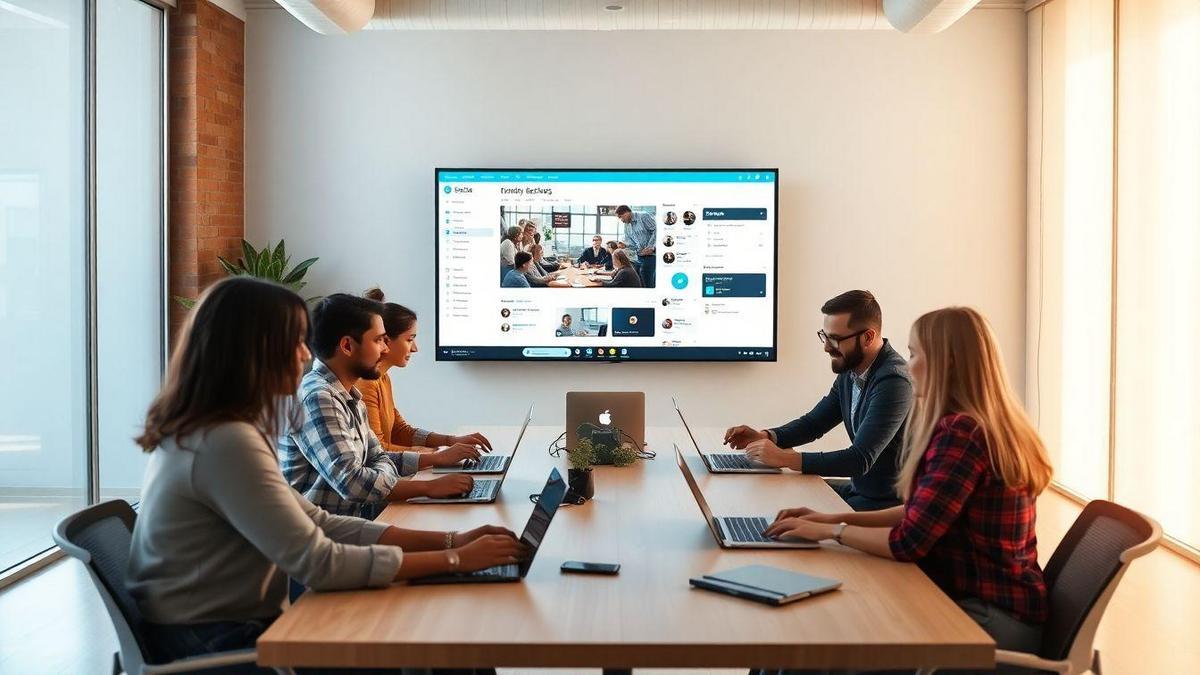
Understanding Slack for Team Communication
What is Slack and Why Use It?
Slack is a communication tool that helps teams chat, share files, and stay connected. Think of it as a virtual office where you can talk to your coworkers anytime, anywhere. It’s like having a group chat but with many features to keep things organized. You might be wondering why you should use Slack. Well, it’s simple! It makes teamwork easier and faster. You can send messages, create channels for specific projects, and even integrate other apps you use daily.
Key Features of Slack for Teams
Slack is packed with features that can help you and your team work better. Here are some key highlights:
| Feature | Description |
|---|---|
| Channels | Organize conversations by topics or projects. |
| Direct Messaging | Talk privately with team members. |
| File Sharing | Easily share documents, images, and other files. |
| Integrations | Connect with other tools like Google Drive and Trello. |
| Search Functionality | Find past messages and files quickly. |
Benefits of Using Slack for Website Teams
Using Slack can really boost your website team’s productivity. Here are some benefits:
- Faster Communication: No more waiting for emails. You can get quick answers.
- Better Organization: Channels keep discussions focused. You won’t miss important info.
- Team Collaboration: Share ideas and feedback instantly.
- Remote Friendly: Work from anywhere and still feel like part of the team.
By using Slack, you can streamline your communication and keep everyone on the same page. It’s a game-changer for website teams!
Setting Up Slack for Your Website Team
Creating Your Slack Workspace
Creating your Slack workspace is the first step to better communication with your website team. Just think of it as setting up a new home for your team to gather and collaborate. Here’s how you can do it:
- Go to Slack’s website: Head over to Slack.com.
- Sign up: Click on “Get Started” and fill in the required information. You’ll need an email address to create your account.
- Choose a workspace name: Pick a name that reflects your team or project. This will be how everyone identifies your workspace.
- Set a URL: This will be the link your team will use to access Slack. Make it easy to remember!
Inviting Team Members to Join Slack
Now that your workspace is set up, it’s time to invite your team members. This is like sending out invitations to a party! Here’s how to do it:
- Click on the Invite people button: You’ll find this in the sidebar of your Slack workspace.
- Enter email addresses: Type in the emails of your team members. You can invite multiple people at once.
- Send the invites: Hit Send Invitation and watch as your team joins the conversation.
Customizing Your Slack Workspace for Your Needs
Once your team is in, you’ll want to make your Slack workspace feel like home. Here are some ways to customize it:
- Create channels: Channels are like different rooms in your house. You can create channels for specific projects or topics. For example: | Channel Name | Purpose | |——————-|———————————| | #design | For all design-related chats | | #development | For coding discussions | | #marketing | For marketing strategies |
- Set up integrations: You can connect Slack with other tools you use, like Google Drive or Trello. This helps keep everything in one place.
- Customize notifications: Decide how often you want to be notified. You can choose to be alerted for every message or just for mentions.
With these steps, you’ll have a Slack workspace that suits your team’s needs perfectly!
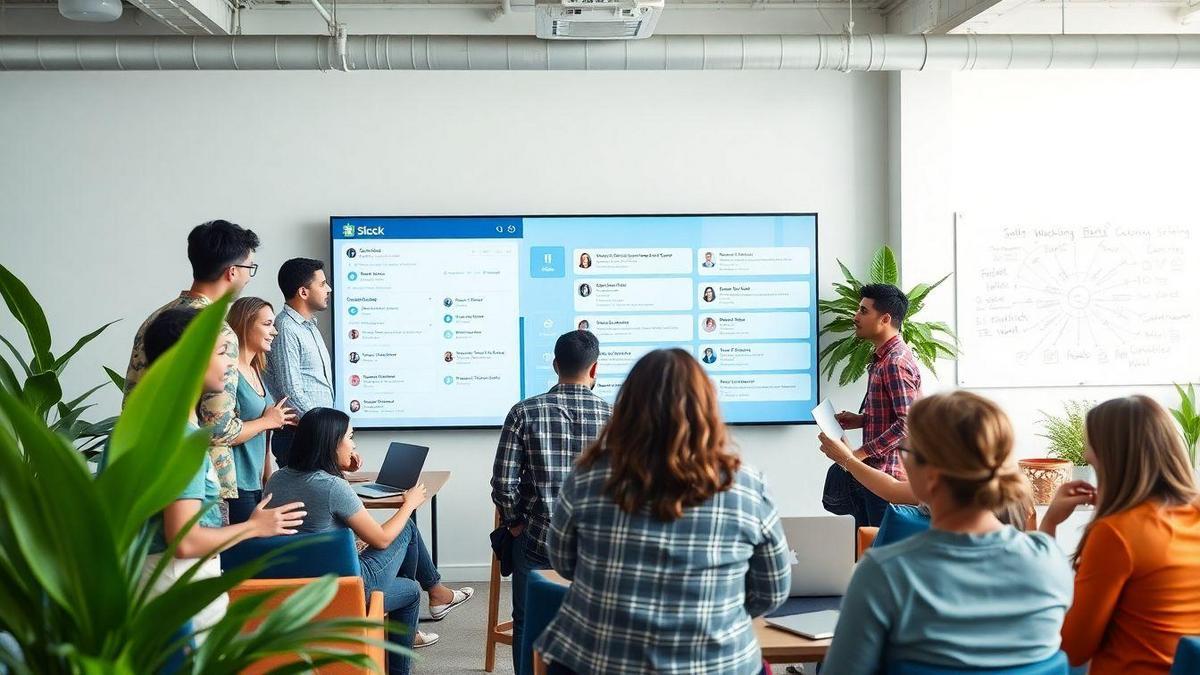
Using Slack Channels Effectively
Creating Channels for Different Projects
When you’re working on multiple projects, creating specific channels for each one in Slack is a game changer. Think of it like having a separate room for each project. This way, you can keep discussions focused and relevant. For example, if you’re launching a new website, create a channel named #website-launch. This allows everyone involved to share ideas, updates, and files without the noise from other projects.
Here’s a quick way to get started:
- Identify Your Projects: List out all the projects your team is working on.
- Create Channels: For each project, make a dedicated channel.
- Invite the Right People: Add team members who are directly involved in those projects.
Best Practices for Channel Management
Managing your Slack channels effectively can make a world of difference. Here are some best practices to follow:
- Limit Channel Creation: Avoid clutter. Only create channels for projects that need them.
- Use Descriptive Names: Make channel names clear and concise. This helps everyone know what the channel is about at a glance.
- Set Channel Purpose: Use the channel description to outline its purpose. This can guide conversations and keep things on track.
Keeping Conversations Organized in Slack
Keeping your conversations organized is crucial. Here are some tips to help you do just that:
| Tip | Description |
|---|---|
| Pin Important Messages | Use the pin feature for key messages or files. |
| Use Threads | Start threads for replies to keep discussions tidy. |
| Regular Updates | Schedule regular updates to keep everyone informed. |
By following these tips, you can ensure your Slack channels are not just a place for chatter but a powerful tool for team communication.
Effective Slack Communication Strategies
Tips for Clear Messaging on Slack
When you’re using Slack, clear messaging is key. Here are some tips to help you communicate effectively:
- Be Direct: Get to the point quickly. If you have a question, ask it right away.
- Use Bullet Points: If you have multiple ideas, list them out. This makes it easier to read.
- Set a Tone: Start with a friendly greeting. It sets a positive vibe for the conversation.
Using Emojis and Reactions for Engagement
Emojis can spice up your Slack chats! They help to express feelings and make messages more engaging. Here’s how to use them effectively:
- Add a Smile: Use a smiley face to show you’re happy about something.
- React to Messages: Instead of typing “I agree,” just give a thumbs-up emoji. It saves time!
- Keep It Relevant: Use emojis that match the message. A party emoji for a celebration or a sad face for bad news works well.
Avoiding Miscommunication in Slack Chats
Miscommunication can happen easily in text. Here are some ways to avoid it:
- Read Before Sending: Always check your message for clarity.
- Ask for Confirmation: If you’re unsure, ask the other person if they understood your point.
- Use Threads: If a conversation gets long, use threads to keep things organized. This way, you can follow specific topics without confusion.
| Tip | Why It Matters |
|---|---|
| Be Direct | Saves time and avoids confusion. |
| Use Bullet Points | Makes reading easier. |
| Read Before Sending | Helps catch mistakes and unclear points. |
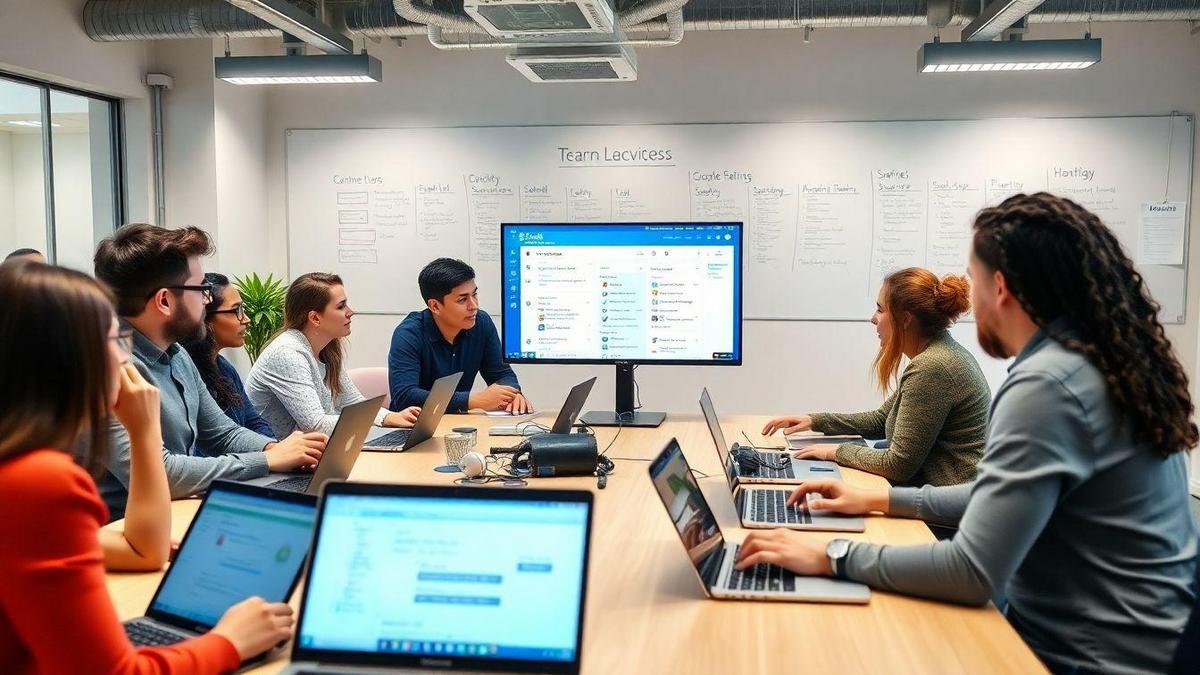
Integrating Slack into Your Team’s Workflow
Connecting Slack with Other Tools
When you think about team communication, Slack is like the glue that holds everything together. But did you know you can make it even better by connecting it to other tools? Imagine having all your favorite apps working together seamlessly. You can link tools like Google Drive, Trello, or Asana right into Slack.
Here’s how to do it:
- Go to the Slack App Directory: This is where you find all the apps you can connect.
- Search for your tool: Type in the name of the app you want to connect.
- Follow the prompts: Each app will have specific steps to link it to Slack.
Connecting these tools means you can get updates, share files, and manage projects without leaving Slack. It’s like having a one-stop-shop for all your work needs!
Automating Tasks with Slack Integrations
Now, let’s talk about automation. Think of it as your personal assistant that works while you sleep. With Slack integrations, you can set up automated tasks that save you time.
For example, you can create reminders for meetings or deadlines. Or, you can set up notifications for when someone comments on your project. Here’s a quick way to get started:
- Choose an integration: Look for apps that offer automation features.
- Set your triggers: Decide what action should start the automation.
- Test it out: Make sure everything works smoothly.
This way, you can focus on the important stuff while Slack takes care of the little things.
Streamlining Project Management with Slack
Project management can feel like herding cats. But with Slack, you can make it a breeze! By using channels, you can create specific spaces for different projects. This helps keep conversations organized.
You might want to set up channels like:
| Channel Name | Purpose |
|---|---|
| #project-alpha | All discussions for Project Alpha |
| #design-team | For design-related chats |
| #marketing-updates | Keep everyone in the loop |
Each channel can be tailored to fit your project needs. Plus, with Slack’s integrations, you can pull in updates from tools like Trello or Asana directly into these channels. This way, everyone stays updated without digging through emails or messages.
Improving Team Collaboration with Slack
Encouraging Team Participation on Slack
Getting your team to participate on Slack can feel like pulling teeth sometimes. But don’t worry, you can change that! Start by creating a friendly atmosphere. Use emojis, GIFs, and light-hearted messages to make conversations more enjoyable. When you share updates, ask for feedback. This shows you value their opinions. You can say something like, What do you think about this idea? This simple question can spark a lively discussion!
Another way to boost participation is to celebrate wins. When someone does a great job, shout it out in a public channel. A little recognition goes a long way in making everyone feel involved.
Using Threads for Focused Discussions
Threads are a lifesaver for keeping conversations organized. Instead of letting messages pile up in one long chat, use threads for specific topics. This way, you can keep the main channel clean and easy to read.
Here’s how to get the most out of threads:
| Tip | Description |
|---|---|
| Stay on Topic | Use threads to discuss one topic at a time. |
| Tag Team Members | Mention people who should join the conversation. |
| Follow Up | Check back on threads to keep the conversation going. |
When you use threads, it’s easier to find important information later. Plus, it helps everyone stay focused.
Building a Collaborative Culture with Slack
Creating a collaborative culture with Slack is like building a strong house. You need a solid foundation. Start by encouraging open communication. Make it clear that everyone can share their ideas, no matter how small.
Another way to build this culture is by setting up regular check-ins. These can be quick weekly meetings or daily stand-ups. Use Slack to schedule these and keep everyone in the loop.
Remember, the goal is to make Slack a place where everyone feels comfortable sharing. If you do this right, your team will not only communicate better but will also work together like a well-oiled machine.

Best Practices for Slack Usage
Setting Communication Guidelines for Your Team
When you’re working with a team on Slack, clear communication guidelines can make all the difference. Think of it as setting the rules of the game. Here are some tips to help you get started:
- Define Channels: Create specific channels for different projects or topics. This keeps conversations focused and easy to find later.
- Use Threads: When someone replies to a message, encourage using threads. This keeps the main channel tidy and reduces clutter.
- Be Respectful: Remind everyone to be polite and professional. A kind word can go a long way in keeping the team spirit high.
Managing Notifications for Better Focus
Notifications can be a double-edged sword. They can help you stay updated, but too many can be distracting. Here’s how to manage them effectively:
- Customize Notifications: Set your notifications to only alert you for important messages. This way, you won’t be pulled away from your work for every ping.
- Mute Channels: If a channel is too noisy, consider muting it. You can always catch up later when you have time.
- Do Not Disturb Mode: Use this feature when you need to concentrate. It’s like putting up a “Do Not Disturb” sign on your door.
Keeping Slack Professional and Productive
Slack is a fantastic tool, but it’s easy to get sidetracked. To keep things professional and productive, follow these simple tips:
| Tip | Description |
|---|---|
| Use Emojis Sparingly | A smiley can lighten the mood, but don’t overdo it. |
| Avoid Off-Topic Chats | Keep personal chats in direct messages. |
| Share Resources Clearly | When sharing links or files, explain why they matter. |
By following these practices, you can transform Slack into a powerful tool for your website team communication.
Troubleshooting Common Slack Issues
Fixing Connection Problems on Slack
Are you facing connection issues with Slack? You’re not alone! Many users run into this problem, but don’t worry; it’s usually easy to fix. Here are some steps you can take:
- Check Your Internet Connection: Make sure you are connected to the internet. If your Wi-Fi is acting up, try switching to a different network or restarting your router.
- Restart Slack: Close Slack completely and then reopen it. This simple step can often solve connection problems.
- Update the App: Ensure you’re using the latest version of Slack. Go to your app store and check for updates.
- Clear Cache: If you’re using Slack on a browser, clearing your cache can help. Just go to your browser settings and clear the cache.
- Firewall Settings: Sometimes, your computer’s firewall may block Slack. Check your firewall settings to see if Slack is allowed through.
Resolving Notification Issues
Notifications are crucial for staying updated. If you’re not receiving them, here’s how to get back on track:
- Check Notification Settings: Go to your Slack preferences and ensure notifications are turned on. You can customize them to your liking.
- Do Not Disturb Mode: Make sure you’re not in Do Not Disturb mode. If you are, you won’t receive any notifications until it’s turned off.
- App Permissions: If you’re using Slack on a mobile device, check the app permissions. Ensure notifications are enabled in your device settings.
- Update Your App: Just like with connection issues, updating the app can fix notification problems too.
- Log Out and Back In: Sometimes, simply logging out of Slack and logging back in can reset your notifications.
Getting Help from Slack Support
If you’ve tried everything and still have issues, don’t hesitate to reach out to Slack Support. They are there to help you! Here’s how to contact them:
- Visit the Help Center: Go to Slack’s Help Center for articles and guides on common issues.
- Submit a Request: If you can’t find what you need, submit a request for support. Be sure to include as much detail as possible.
- Community Forums: Join the Slack community forums. You can find tips from other users who might have faced similar issues.

Measuring Success with Slack
Tracking Team Engagement on Slack
When you think about team engagement, Slack can be a game changer. It’s like a digital water cooler where your team can chat, share ideas, and stay connected. But how do you know if your team is really using it well?
Here are some quick tips to track engagement:
- Message Volume: Keep an eye on how many messages are sent. A busy channel usually means people are chatting and sharing.
- Reactions: Look at the thumbs up or heart emojis. If team members are reacting, it shows they’re engaged.
- Active Users: Check how many people are logging in daily. The more, the merrier!
You can use Slack’s built-in analytics to see these metrics. This helps you understand if your team is really on board or if there’s room for improvement.
Evaluating Communication Efficiency
Now, let’s dive into how to see if your team is communicating effectively. Communication is key, right? Here are some signs that show your team is hitting the mark:
- Quick Responses: If team members reply fast, it means they’re engaged and understand the topics.
- Clear Messages: Are the messages easy to understand? If people are asking for clarifications often, it might be time to simplify things.
- Channel Usage: Are team members using the right channels for the right conversations? This helps keep discussions organized.
To help you visualize, here’s a simple table showing what to look for:
| Metric | What to Look For | What It Means |
|---|---|---|
| Response Time | Fast replies | Good engagement |
| Clarity of Messages | Few clarifications needed | Clear communication |
| Channel Appropriateness | Right topics in right channels | Organized discussions |
Using Feedback to Improve Slack Usage
Feedback is like gold! It helps you see what’s working and what’s not. Ask your team how they feel about using Slack. Here’s how to gather feedback effectively:
- Surveys: Create a quick survey to ask about their experience. Keep it simple!
- One-on-One Chats: Sit down with team members and ask what they like or dislike.
- Suggestion Box: Set up a channel where anyone can drop ideas for improvement.
By listening to your team, you can make Slack work even better for everyone. Remember, it’s all about making communication smoother and more enjoyable.
Frequently Asked Questions
How do I start using Slack for website team communication?
To start, create a Slack workspace. Invite your team members to join. You’ll be set up in no time!
What channels should I create for my website team?
Create channels for specific topics, like design, development, and marketing. This keeps conversations organized and easy to find!
Can I share files on Slack?
Absolutely! Just drag and drop files into the chat or use the “” button. Your team can access everything in one place.
How can I integrate other tools with Slack?
Go to the Slack App Directory and find the tools you use. Integrate them for a smoother workflow. It’s quick and easy!
How to use Slack for website team communication effectively?
Stay active by checking in often. Use threads for specific topics and emojis for fun! This keeps everyone engaged and informed.

Lucas is a technical SEO expert who has optimized over 200 websites and managed Google AdSense and Ad Manager campaigns since 2016. At ReviewWebmaster.com, he shares strategies to boost organic traffic and monetize every single visit.
Types of articles he writes:
-
“How to Increase Your Blog’s RPM with Simple Tweaks”
-
“Technical SEO Checklist for WordPress Sites”
-
“Complete Beginner’s Guide to Google Ad Manager”
Why it works:
Lucas brings a confident, analytical, and performance-driven voice to the site — perfect for readers looking for actionable, results-oriented content.
