Are you curious about how to use Elementor (free) to create fast pages? You’ve come to the right place! This guide is packed with everything you need to know as a beginner. From installing Elementor on your site to exploring its cool drag-and-drop features, we’ll cover it all. Get ready to learn essential tips, tricks, and features to help you design amazing websites effortlessly. Let’s dive in and make building pages a breeze!
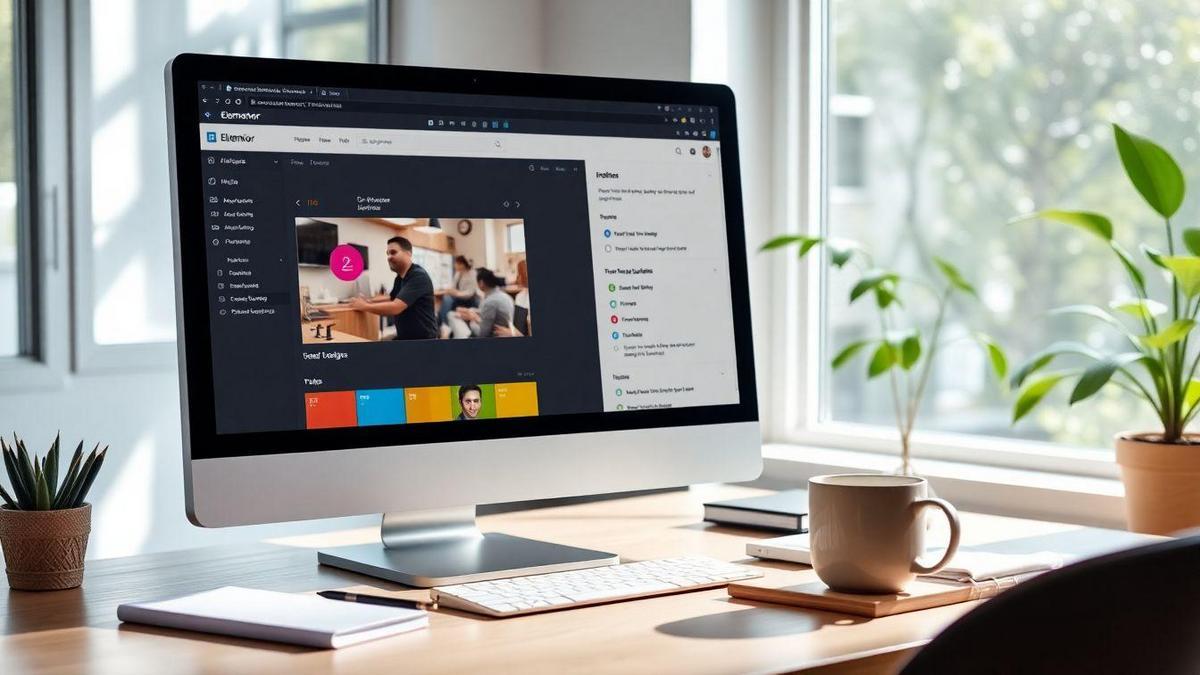
Getting Started with Elementor: A Beginner’s Guide
What You Need to Know About the Free Version
When diving into Elementor, it’s good to know that the free version is a fantastic starting point. You get access to various tools that let you create stunning pages without spending a dime. While it may not have all the bells and whistles of the pro version, it still packs a punch!
With the free version, you can:
- Drag and drop elements easily.
- Choose from many templates to kickstart your design.
- Customize your pages with text, images, buttons, and more.
Just remember, if you find yourself wanting more features later, you can always upgrade to the pro version.
How to Install Elementor on Your Website
Installing Elementor is a breeze! Whether you’re a newbie or not, you can follow these simple steps to get it up and running on your website.
Step-by-Step Guide to Installing Elementor
- Log in to Your WordPress Dashboard: This is the control center for your website.
- Go to Plugins: On the left side menu, hover over the “Plugins” section and click on “Add New.”
- Search for Elementor: In the search bar, type “Elementor” and hit enter.
- Install Elementor: Once you see Elementor in the search results, click on the “Install Now” button.
- Activate the Plugin: After installation, click on the “Activate” button to start using Elementor.
Here’s a quick table to summarize the steps:
| Step | Action |
|---|---|
| 1 | Log in to Your WordPress Dashboard |
| 2 | Go to Plugins > Add New |
| 3 | Search for Elementor |
| 4 | Click “Install Now” |
| 5 | Click “Activate” |
And just like that, you’re ready to start creating with Elementor!
Understanding Elementor’s Drag and Drop Features
How to Use Drag and Drop to Create Fast Pages
Using Elementor’s drag and drop feature is as easy as pie! You can quickly build pages by simply dragging elements from the sidebar and dropping them onto your canvas. Imagine you’re arranging your furniture in a room; you want everything to fit just right. Here’s how to do it:
- Open Elementor: Start by launching the Elementor editor on your page.
- Select Elements: Look at the sidebar where you’ll find various widgets like headings, images, and buttons.
- Drag and Drop: Click on the widget you want, hold the mouse button down, and drag it to your desired spot. Release the button to drop it there.
- Adjust Settings: Once placed, you can click on the element to tweak its settings. Change colors, fonts, and sizes until it feels just right!
This method allows you to create fast pages without needing to write any code. It’s all about making your ideas come to life with just a few clicks!
Tips for Arranging Your Page Elements
Arranging your elements can feel like putting together a puzzle. Here are some handy tips to keep in mind:
- Use Sections Wisely: Divide your page into sections. Each section can have its own background and style, making your page look organized.
- Align Elements: Keep your text and images aligned. Use the alignment tools in Elementor to help with this.
- Spacing Matters: Don’t crowd your elements. Use padding and margin settings to give each piece some breathing room.
Here’s a quick table to help you remember these tips:
| Tip | Description |
|---|---|
| Use Sections | Break your page into clear, organized sections. |
| Align Elements | Keep everything neat and tidy with alignment tools. |
| Spacing Matters | Use padding and margins for a clean look. |
Making the Most of Elementor’s Layout Options
Elementor offers a treasure trove of layout options. You can play around with these to create a page that truly shines. Here’s how you can make the most of it:
- Choose a Template: Start with a pre-designed template if you’re in a hurry. You can customize it to fit your needs.
- Experiment with Columns: Use columns to create a multi-column layout. This can help display information side by side.
- Responsive Design: Don’t forget to check how your page looks on mobile devices. Elementor lets you adjust settings for different screen sizes.
By using these layout options, you can create pages that not only look great but are also easy to navigate. It’s all about making your content shine!
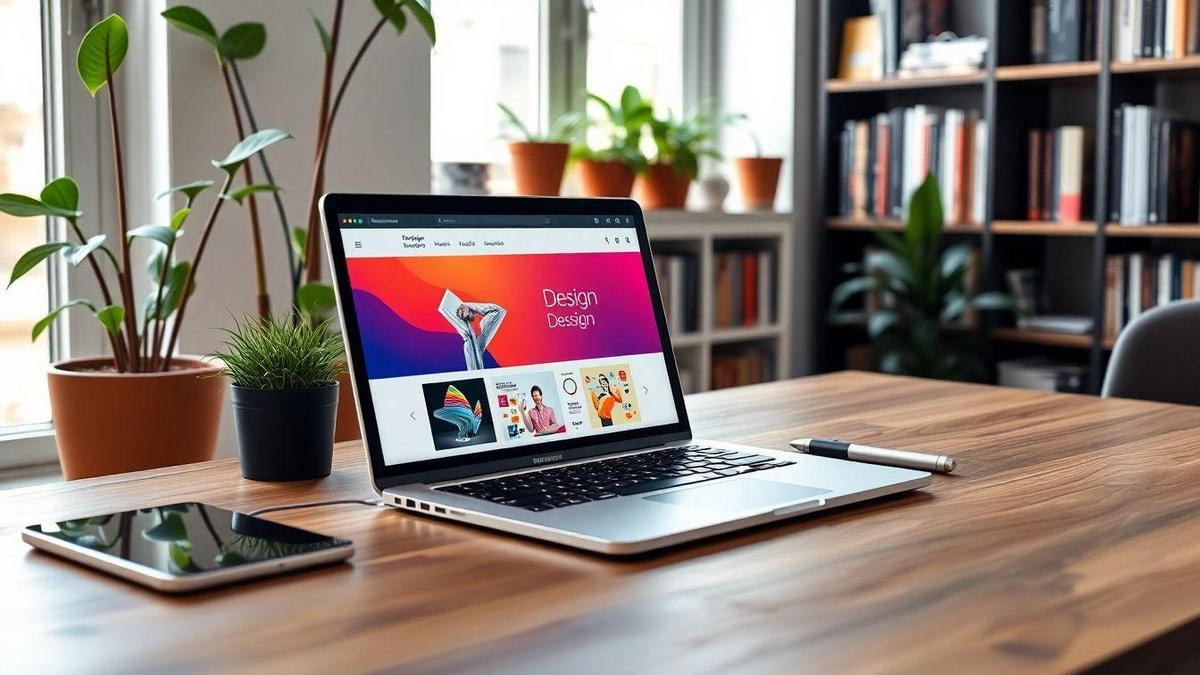
Essential Elementor Widgets for Your Pages
Top Widgets to Enhance Your Website
When you’re building your website, Elementor offers a treasure trove of widgets that can really kick things up a notch. Here are some of the top widgets you should consider adding to your pages:
- Heading: This widget helps you create eye-catching titles. You can customize the font, size, and color to make it pop.
- Image: Use this to showcase stunning visuals. Images can grab attention and keep visitors engaged.
- Button: Want people to take action? A well-placed button can guide your visitors to sign up, buy, or learn more.
- Testimonials: Social proof matters! This widget lets you display reviews from happy customers, building trust with new visitors.
- Video: Videos can tell your story in a way that text can’t. Embed a video to keep your audience entertained and informed.
How to Use Widgets to Create Engaging Content
Using widgets is like adding spices to a dish; they bring your content to life! Here’s how you can make the most of them:
- Mix and Match: Combine different widgets to create a balanced layout. For example, pair a heading with an image to draw attention.
- Keep It Simple: Don’t overload your page with too many widgets. Focus on a few that serve a purpose.
- Customize: Play around with colors, fonts, and sizes. Tailoring your widgets helps them fit your brand’s style.
A Quick Guide to Adding and Customizing Widgets
Adding widgets is a breeze with Elementor! Just follow these simple steps:
- Drag and Drop: Find the widget you want in the Elementor panel and drag it to your page.
- Customize Settings: Click on the widget to open its settings. Here, you can change text, colors, and more.
- Preview Changes: Always check how your page looks by clicking the preview button. This way, you can catch any mistakes before publishing.
- Save Your Work: Don’t forget to save your changes! You can hit the update button to make your edits live.
| Widget | Purpose | Customization Options |
|---|---|---|
| Heading | Create attention-grabbing titles | Font, size, color |
| Image | Showcase visuals | Size, alignment, caption |
| Button | Encourage action | Text, link, style |
| Testimonials | Build trust | Text, author, style |
| Video | Share stories | URL, size, alignment |
Optimizing Page Speed with Elementor
Why Page Speed Matters for Your Website
Page speed is crucial for your website. Think about it: when you click on a link, you want it to load quickly, right? If it takes too long, you might just bounce away. Studies show that 40% of users will leave a site if it takes more than 3 seconds to load. That’s a lot of potential visitors lost!
A fast website also helps with your search engine rankings. Google loves speedy sites and rewards them with better positions in search results. So, not only does a quick page keep visitors happy, but it also helps you get noticed!
Tips for Speeding Up Your Elementor Pages
Here are some handy tips to help you speed up your Elementor pages:
- Optimize Images: Large images slow down your site. Use tools like TinyPNG or ImageOptim to compress your images without losing quality.
- Use Caching: Caching plugins like WP Rocket or W3 Total Cache can help store parts of your site, making it load faster for repeat visitors.
- Minimize Plugins: Too many plugins can bog down your site. Keep only the essential ones that you really need.
- Enable Gzip Compression: This reduces the size of your files, speeding up load times.
- Choose a Fast Hosting Provider: Not all hosts are created equal. Look for one that specializes in speed.
Here’s a simple table to summarize these tips:
| Tip | Description |
|---|---|
| Optimize Images | Compress images for faster loading |
| Use Caching | Store parts of your site for quicker access |
| Minimize Plugins | Keep only necessary plugins |
| Enable Gzip Compression | Reduce file size for faster loading |
| Fast Hosting Provider | Choose a host that focuses on speed |
Tools to Measure Your Page Speed Performance
To know how well your site is performing, you need to measure it. Here are some great tools you can use:
- Google PageSpeed Insights: This tool gives you a score and tips on how to improve your speed.
- GTmetrix: It provides detailed reports and suggestions for improvements.
- Pingdom: A user-friendly tool that shows how fast your site loads and where the delays are.
Using these tools can help you pinpoint what’s slowing your site down and give you a clear path to making it faster.
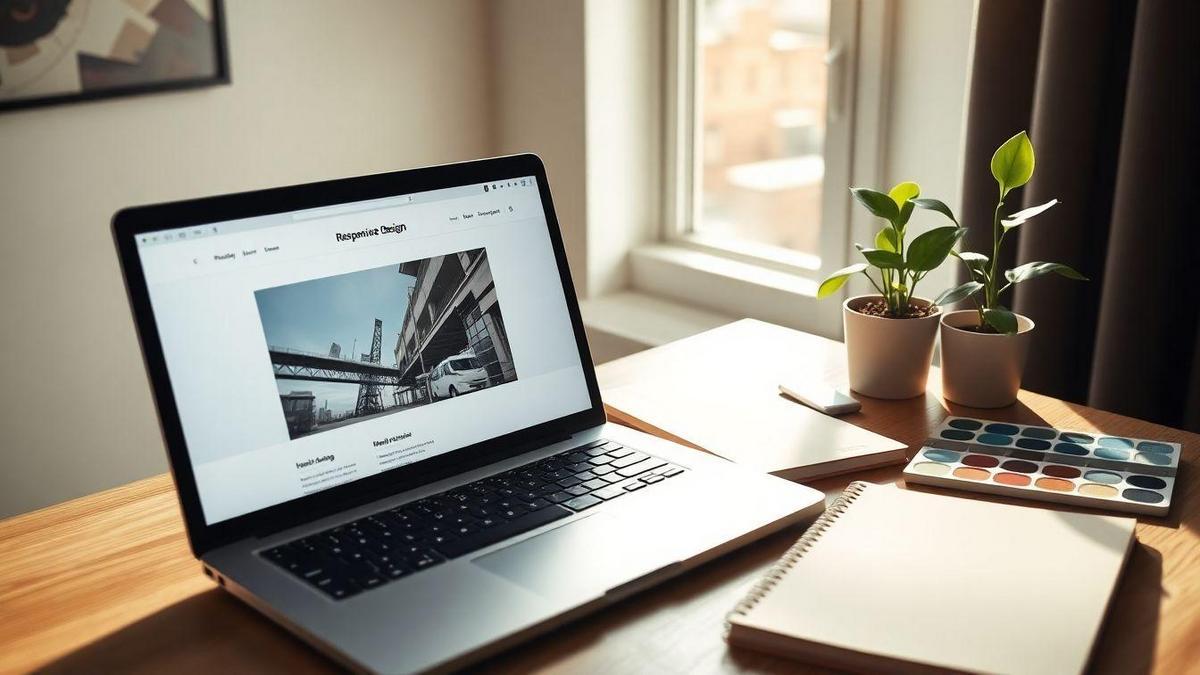
Creating Responsive Designs with Elementor
How to Ensure Your Pages Look Great on Any Device
When you’re building a website, you want it to look fantastic on every device—whether it’s a smartphone, tablet, or desktop. With Elementor, you have the tools to make this happen. First, you should always preview your pages on different devices. This way, you can see how your content appears and make any necessary adjustments.
Using Elementor’s Responsive Settings
Elementor has built-in responsive settings that allow you to customize how your site will look on various screens. Here’s how to use them:
- Edit your page with Elementor.
- Click on the Responsive Mode icon (it looks like a desktop and mobile).
- Choose the device type you want to edit (Desktop, Tablet, Mobile).
- Adjust the settings for each device, such as font size, padding, and margins.
This feature gives you the flexibility to tailor your design for each screen size.
Best Practices for Mobile Optimization in Elementor
Here are some tips to keep your mobile designs sharp:
| Tip | Description |
|---|---|
| Keep it Simple | Use fewer elements to avoid clutter. |
| Optimize Images | Use smaller images that load faster. |
| Use Clear Fonts | Choose easy-to-read fonts for small screens. |
| Test Your Links | Make sure buttons and links are easy to tap. |
| Limit Text | Keep text brief and to the point. |
By following these tips, you can ensure your site is not only visually appealing but also functional on all devices.
Using Elementor for Beginners: Common Mistakes to Avoid
Top Mistakes New Users Make with Elementor
When you first dive into Elementor, it’s easy to trip over a few common pitfalls. Here are some key mistakes you should watch out for:
- Ignoring Responsiveness: Many new users forget to check how their pages look on mobile devices. Always preview your design on different screens!
- Overloading with Widgets: It might be tempting to use every widget available, but this can clutter your page. Stick to what’s necessary.
- Not Saving Changes: Make sure you save your work regularly. There’s nothing worse than losing your progress!
- Neglecting SEO: Forgetting to optimize your pages can hurt your visibility. Use proper headings, alt tags, and meta descriptions.
How to Fix Common Issues When Building Pages
If you find yourself stuck, don’t worry! Here’s how to tackle common issues:
- Check for Updates: Make sure both Elementor and your theme are updated. Outdated versions can cause glitches.
- Clear Your Cache: If changes don’t show up, try clearing your browser cache. This often solves display issues.
- Use Safe Mode: If something seems off, activate Elementor’s safe mode to troubleshoot without interference from plugins or themes.
- Consult the Community: Elementor has a vast community. Join forums or Facebook groups to ask questions and share experiences.
Learning from Others: Tips from Experienced Users
Learning from those who’ve been there can save you a lot of time. Here are some tips from seasoned Elementor users:
- Start Simple: Don’t try to build a complex page right away. Begin with basic layouts and gradually add elements.
- Experiment with Templates: Use pre-designed templates to understand how they’re structured. This can spark your creativity!
- Keep Learning: Elementor is always adding features. Stay updated by watching tutorials or reading blogs.
- Ask for Feedback: Share your work with friends or online groups. Constructive criticism can help you improve.
| Common Issues | Solutions |
|---|---|
| Layout Problems | Check responsiveness settings and margins. |
| Slow Loading | Optimize images and limit the number of widgets. |
| Missing Features | Ensure all plugins are compatible and updated. |
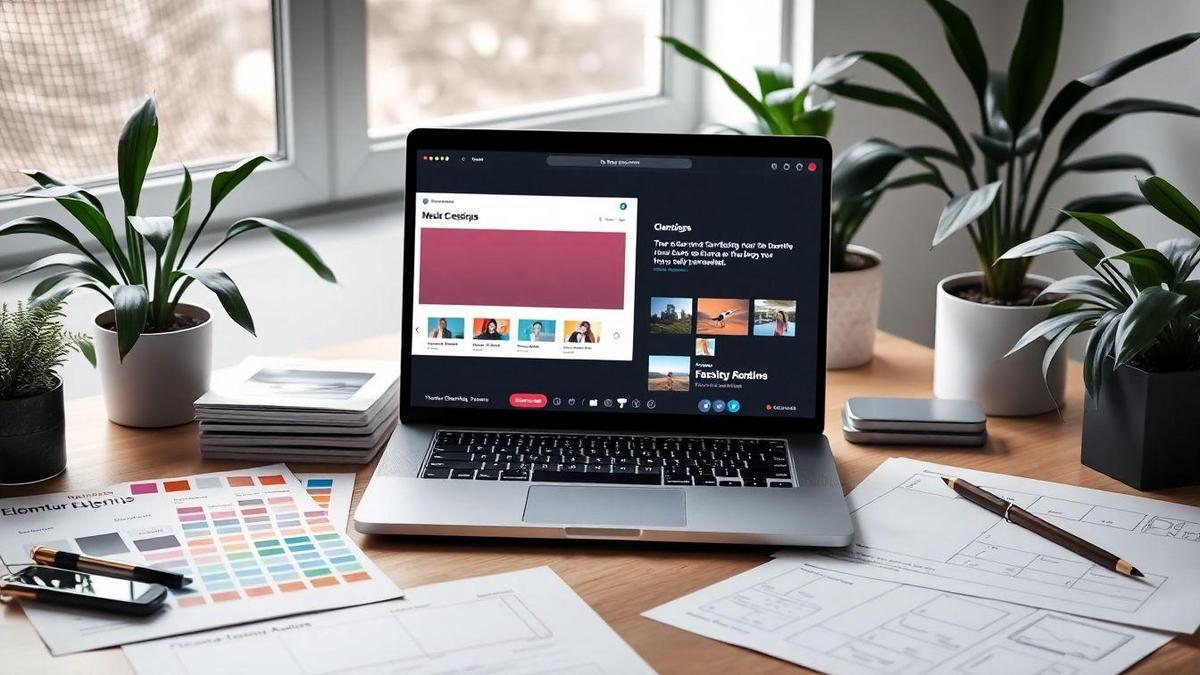
Advanced Features of Elementor for Fast Page Creation
Exploring Pro Features for Faster Development
When you’re diving into Elementor Pro, you’re stepping into a world of powerful tools that can speed up your page creation process. The Pro version offers features like Theme Builder, Popup Builder, and Advanced Widgets. These tools help you create stunning pages without the need for coding.
Imagine being able to design your entire website, from headers to footers, in one go. With the Theme Builder, you can customize your entire site’s look and feel. Plus, the Popup Builder is fantastic for creating eye-catching popups that can grab your visitors’ attention in a snap.
Here’s a quick table to break down some of the key Pro features:
| Feature | Description |
|---|---|
| Theme Builder | Customize headers, footers, and archive pages. |
| Popup Builder | Create engaging popups for promotions or sign-ups. |
| Advanced Widgets | Access specialized widgets like forms, sliders, and more. |
How to Use Templates for Quick Page Setup
Using templates is like having a cheat sheet for your website. Elementor provides a library filled with pre-designed templates that you can use as a starting point. This means you can skip the design phase and jump straight to customization.
To use a template, simply:
- Open Elementor and click on the Templates icon.
- Browse through the available options and pick one that suits your needs.
- Click Insert to add it to your page.
- Customize the text, images, and colors to match your brand.
This process can save you tons of time. Instead of starting from scratch, you’re building on a solid foundation.
Unlocking the Full Potential of Elementor Pro
To really tap into what Elementor Pro has to offer, consider these tips:
- Experiment with Global Widgets: You can create a widget once and use it across multiple pages. If you update it, every instance updates automatically!
- Utilize Dynamic Content: This feature allows you to pull in content from your WordPress database, making your site feel more connected and alive.
- Leverage Custom Fonts and Colors: Make your site truly yours by using custom fonts and colors that reflect your brand.
By focusing on these advanced features, you can create pages faster than ever.
Integrating Other Plugins with Elementor
Best Plugins to Use with Elementor for Enhanced Functionality
When you’re looking to supercharge your Elementor experience, using the right plugins can make all the difference. Here’s a handy list of plugins that work great with Elementor:
| Plugin Name | Functionality |
|---|---|
| Yoast SEO | Boosts your site’s search visibility |
| WooCommerce | Perfect for setting up an online store |
| Advanced Custom Fields | Adds custom fields to your posts |
| Essential Addons | Provides extra widgets for design |
| Elementor Pro | Unlocks more features and templates |
These plugins are not just good; they can really enhance your website’s capabilities. Imagine having a store that looks great and is easy to navigate, or a blog that’s optimized for search engines. That’s what these plugins can help you achieve!
How to Integrate SEO Plugins for Better Visibility
Integrating SEO plugins like Yoast SEO with Elementor can be a game-changer. Here’s how you can do it:
- Install Yoast SEO: Go to your WordPress dashboard, click on Plugins, then Add New. Search for Yoast SEO and click Install Now.
- Activate the Plugin: Once installed, click Activate.
- Optimize Your Pages: When editing a page with Elementor, you’ll notice a Yoast SEO box below the editor. Use it to set your focus keyword, meta description, and more.
This integration will help your pages rank higher in search results. More visibility means more visitors!
Ensuring Compatibility Between Elementor and Other Tools
It’s important to check that the plugins you choose work well with Elementor. Here are some tips to keep in mind:
- Read Reviews: Look for feedback from other users about compatibility.
- Test Plugins: Before fully committing, try out plugins on a staging site to see how they play together.
- Keep Everything Updated: Regular updates help avoid conflicts between Elementor and other tools.
By following these tips, you can avoid headaches and keep your site running smoothly.
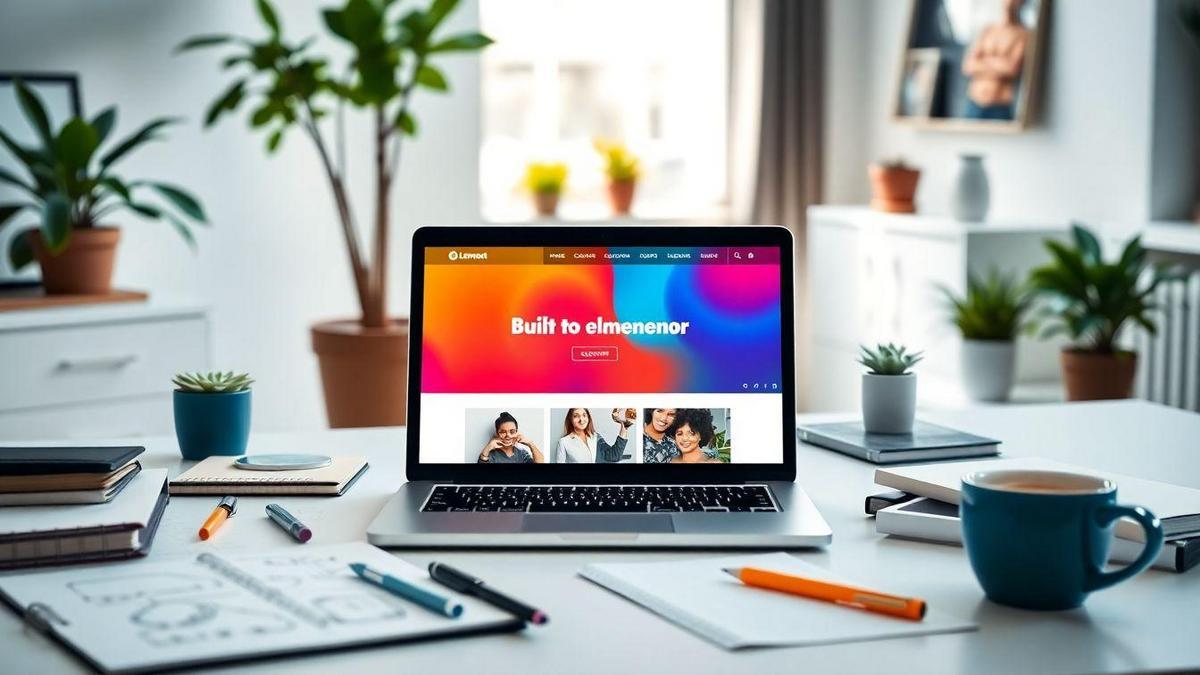
Building Websites with Elementor: Real-Life Examples
Inspiring Websites Created with Elementor
When you dive into the world of Elementor, you’ll find some truly inspiring websites. From small businesses to personal blogs, Elementor has helped many build stunning sites. Here are a few examples that might spark your creativity:
| Website Name | Purpose | Key Features |
|---|---|---|
| Cafe Delight | Restaurant | Beautiful menu layouts, reservation forms |
| Travel Journal | Personal Blog | Stunning photo galleries, easy navigation |
| Tech Trends | Tech News | Dynamic content blocks, engaging visuals |
| Fitness Hub | Online Fitness Coaching | Membership options, workout plans |
These sites show how versatile Elementor can be. You can create anything from a cozy café’s menu to a tech news portal, all with a few clicks.
How to Analyze Successful Elementor Sites
So, how do you figure out what makes these websites tick? Here’s a simple way to analyze them:
- Look at the Layout: Notice how they arrange content. Is it easy to read? Are the images eye-catching?
- Check the Colors: Do the colors fit the brand? Bright colors might grab attention, while softer tones can create calmness.
- Explore the Features: What plugins or widgets are they using? Are there forms, sliders, or galleries?
- User Experience: Try navigating the site. Is it smooth? Do you find what you need quickly?
By paying attention to these details, you’ll start to see patterns that work well.
Learning from the Best: What You Can Implement
Now that you’ve analyzed some sites, what can you bring to your own? Here are a few tips you can implement:
- Clean Layout: Keep it simple. A clear layout helps visitors find what they want.
- Consistent Branding: Use the same colors and fonts throughout. This builds trust.
- Engaging Content: Use images and videos to tell your story. People love visuals!
- Easy Navigation: Make sure your menu is clear and straightforward. No one likes to get lost on a website.
Frequently Asked Questions
What is Elementor?
Elementor is a free WordPress plugin. It helps you build pages easily. You can drag and drop elements right where you want them.
How do I install Elementor?
Go to your WordPress dashboard. Click on Plugins, then Add New. Search for Elementor and click Install. Then, click Activate.
Can I use Elementor for free?
Yes! Elementor has a free version. You can create fast and beautiful pages without paying.
How to use Elementor (Free) to create fast pages?
After installing, click Edit with Elementor on a page. Use the left panel to add widgets. Change settings to match your style.
Is Elementor easy to use?
Absolutely! It’s user-friendly. With a little practice, you’ll be a pro at building pages.

Lucas is a technical SEO expert who has optimized over 200 websites and managed Google AdSense and Ad Manager campaigns since 2016. At ReviewWebmaster.com, he shares strategies to boost organic traffic and monetize every single visit.
Types of articles he writes:
-
“How to Increase Your Blog’s RPM with Simple Tweaks”
-
“Technical SEO Checklist for WordPress Sites”
-
“Complete Beginner’s Guide to Google Ad Manager”
Why it works:
Lucas brings a confident, analytical, and performance-driven voice to the site — perfect for readers looking for actionable, results-oriented content.
