Are you ready to learn how to set up Google Ad Manager step by step? This article will guide you through everything you need to know about Google Ad Manager. You’ll discover what it is, why it’s useful, and how to create your account. Plus, we’ll dive into setting up ad units, managing campaigns, and making the most of reporting tools. By the end, you’ll have the confidence to navigate Google Ad Manager like a pro!

Understanding Google Ad Manager Basics
What is Google Ad Manager?
Google Ad Manager is a powerful tool that helps you manage ads on your website or app. Think of it as a control center for your online ads. It allows you to organize, track, and optimize your advertising efforts all in one place. Whether you’re a small business or a large publisher, Google Ad Manager can help you make the most of your ad space.
Why Use Google Ad Manager?
Using Google Ad Manager can be a game-changer for your advertising strategy. Here are a few reasons to consider:
- Maximize Revenue: It helps you earn more from your ad space by connecting you with advertisers.
- Easy Management: Manage all your ads in one spot, making it simple to keep track of your campaigns.
- Detailed Insights: Get reports and analytics that show how your ads are performing, helping you make smart decisions.
Key Features of Google Ad Manager
Google Ad Manager comes packed with features that can help you succeed. Here’s a quick rundown:
| Feature | Description |
|---|---|
| Ad Serving | Deliver ads to your website or app based on user data. |
| Reporting | Get detailed reports on how your ads are performing. |
| Inventory Management | Keep track of your ad space and what’s available. |
| Targeting Options | Reach specific audiences based on their interests. |
| Programmatic Buying | Automate the buying and selling of ad space. |
With these features, you can fine-tune your ads and reach the right people at the right time.
How to Create Your Google Ad Manager Account
Step-by-Step Google Ad Manager Account Setup
Getting started with Google Ad Manager is simpler than you might think. Just follow these steps, and you’ll be up and running in no time!
- Visit the Google Ad Manager Website: Start by going to the Google Ad Manager website.
- Sign In: If you already have a Google account, sign in. If not, you’ll need to create one.
- Create Your Account: Click on “Start Setup” and fill in the required information, including your business name, country, and time zone.
- Set Up Your Ad Units: Once your account is created, set up ad units where your ads will appear.
- Link Your Ad Networks: If you’re using other ad networks, link them to your Google Ad Manager account.
- Review and Launch: Double-check your settings and hit “Launch” to make your account live.
Important Settings During Account Creation
While setting up your account, pay attention to these key settings:
| Setting | Description |
|---|---|
| Business Information | Accurate info helps Google verify your account. |
| Ad Unit Settings | Choose the right sizes and formats for your ads. |
| User Permissions | Decide who can access your account and what they can do. |
| Linking Ad Networks | Connect with other ad services for wider reach. |
Tips for a Smooth Account Setup
To make your setup process as easy as pie, keep these tips in mind:
- Take Your Time: Don’t rush through the setup. A little patience goes a long way!
- Use Help Resources: Google offers plenty of guides and FAQs. Don’t hesitate to check them out!
- Test Your Ads: Once set up, run some tests to see how everything looks and works.
By following these steps and tips, you’ll be well on your way to mastering how to set up Google Ad Manager step by step.
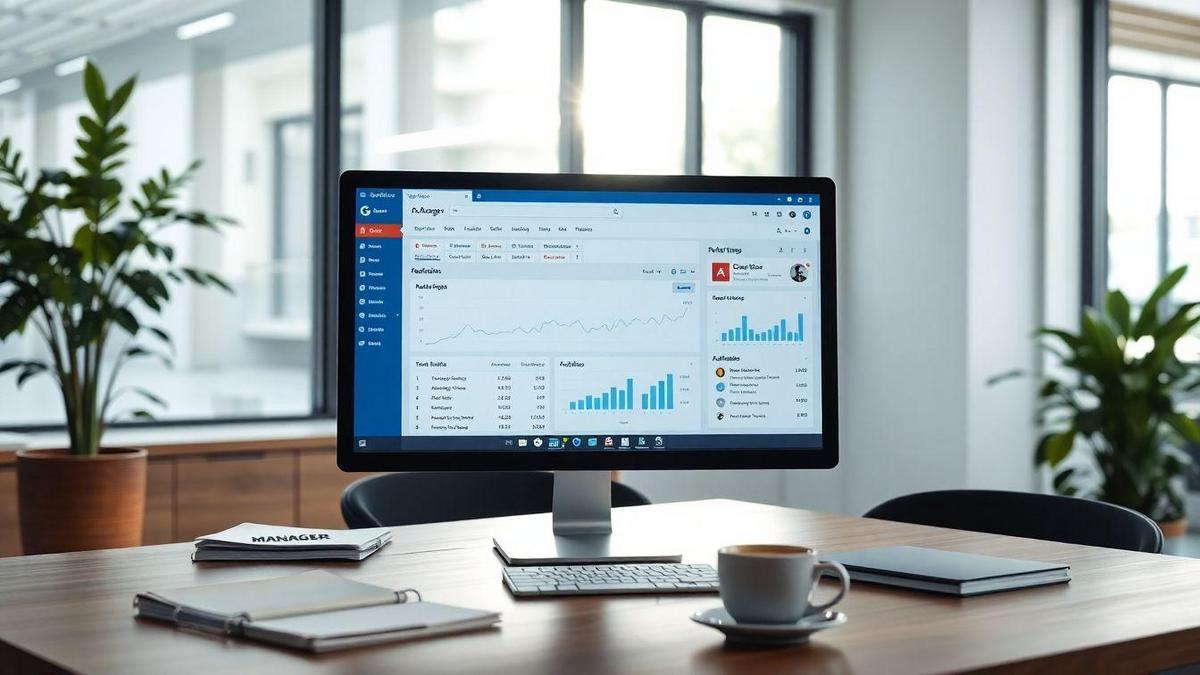
Configuring Google Ad Manager for Your Needs
Setting Up Ad Units in Google Ad Manager
To kick things off, setting up ad units in Google Ad Manager is a breeze! Just follow these simple steps:
- Log into your Google Ad Manager account.
- Navigate to the “Inventory” section.
- Click on “Ad Units.”
- Select “New Ad Unit.”
Now, you’ll need to fill in some details. Here’s a quick breakdown of what to include:
| Field | Description |
|---|---|
| Name | Give your ad unit a catchy name. |
| Size | Choose the dimensions (like 300×250). |
| Type | Decide if it’s display, video, or native. |
| Targeting | Set your audience preferences if needed. |
Once you’ve filled everything in, hit Save. Voila! Your ad unit is ready to roll.
Customizing Your Ad Inventory
Next up, let’s talk about customizing your ad inventory. This is where you can really make things work for you. Here’s how to do it:
- Create Ad Styles: You can create different styles for your ads. Think about what fits your brand best.
- Set Up Key-values: These are like tags that help you categorize your ads. This way, you can easily track performance.
- Use Ad Placements: Group your ad units into placements. This helps you manage where ads show up on your site.
Best Practices for Configuration
Here are some best practices to keep in mind while configuring your Google Ad Manager:
- Keep it Simple: Don’t overcomplicate things. Simple setups are easier to manage.
- Test Your Ads: Always run tests to see how your ads perform. Adjust based on what the data tells you.
- Stay Updated: Google Ad Manager changes often. Keep an eye on new features and updates to make the most of it.
By following these steps, you’ll be well on your way to mastering how to set up Google Ad Manager step by step.
Creating Ads in Google Ad Manager
How to Create Ads in Google Ad Manager
Creating ads in Google Ad Manager is a breeze once you get the hang of it! First, you’ll need to log in to your Google Ad Manager account. From there, just follow these simple steps:
- Navigate to the Ads Section: Click on the “Delivery” tab, then select “Ads.”
- Create a New Ad: Hit the “New Ad” button.
- Choose Your Ad Type: You can pick from display ads, video ads, or native ads. Each type has its own perks!
- Fill in the Details: Add your ad name, upload images or videos, and write your ad copy. Make sure it’s catchy!
- Set Targeting Options: Decide who you want to see your ads. You can target by age, location, interests, and more.
- Review and Save: Double-check everything. Once you’re happy, click “Save.”
That’s it! You’ve just created your first ad.
Types of Ads You Can Create
Google Ad Manager lets you create different types of ads to fit your goals. Here’s a quick rundown:
| Ad Type | Description |
|---|---|
| Display Ads | Visual ads that appear on websites. |
| Video Ads | Ads that play before, during, or after videos. |
| Native Ads | Ads that blend in with the content of the site. |
Each type serves a different purpose, so think about what fits your needs best!
Tips for Effective Ad Creation
When creating ads, keep these tips in mind to really make them pop:
- Be Clear and Concise: Get straight to the point. Your message should be easy to understand.
- Use Eye-Catching Images: A picture is worth a thousand words! Choose images that grab attention.
- Write Compelling Copy: Use strong calls to action like Shop Now or Learn More. This encourages folks to click.
- Test Different Versions: Don’t be afraid to try different images or text. This helps you see what works best.
By following these tips, you’ll be on your way to creating ads that not only attract attention but also drive results.

Managing Google Ad Manager Campaigns
How to Manage Your Ad Campaigns
Managing your Google Ad Manager campaigns can feel like a juggling act, but with a little practice, you’ll become a pro! First, set up your campaigns by creating a new campaign in your Google Ad Manager dashboard. Choose your campaign type based on your goals.
Here’s a quick checklist to help you get started:
- Define your goals: What do you want to achieve?
- Select your audience: Who do you want to reach?
- Set your budget: How much are you willing to spend?
- Create your ad creatives: What will your ads look like?
Once you have your campaign set up, it’s time to monitor your progress.
Tracking Campaign Performance
Tracking your campaign performance is crucial. You want to know if your efforts are paying off. Google Ad Manager provides you with powerful tools to monitor your campaigns’ success.
Here’s what to look for:
- Impressions: How many times your ad was shown.
- Clicks: How many times people clicked on your ad.
- Conversions: How many people took action after clicking.
By keeping track of these metrics, you can adjust your strategies accordingly. If something isn’t working, don’t hesitate to change it up!
Tools for Effective Campaign Management
To make your life easier, here are some tools you can use for effective campaign management:
| Tool | Purpose |
|---|---|
| Google Analytics | Track website traffic and conversions |
| Google Ads Editor | Manage your campaigns offline |
| Google Data Studio | Create custom reports and dashboards |
These tools can help you stay on top of your campaigns and make informed decisions.
Understanding Targeting Options
Types of Targeting in Google Ad Manager
When you’re working with Google Ad Manager, knowing targeting options is key to reaching the right audience. Here are the main types of targeting you can use:
| Targeting Type | Description |
|---|---|
| Demographic Targeting | Focuses on age, gender, and other personal traits. |
| Geographic Targeting | Targets users based on their location. |
| Behavioral Targeting | Targets users based on their online behavior. |
| Contextual Targeting | Places ads on websites relevant to your content. |
| Interest-Based Targeting | Targets users based on their interests and hobbies. |
Each option helps you reach your audience more effectively. Think about who you want to see your ads. This way, your message hits home!
How to Set Up Targeting for Your Ads
Setting up targeting in Google Ad Manager is a breeze! Here’s a simple step-by-step guide on how to set up Google Ad Manager step by step:
- Log in to Google Ad Manager.
- Select your campaign.
- Go to the targeting section.
- Choose your targeting type from the options above.
- Fill in the details for your selected targeting type.
- Save your changes and review your campaign.
By following these steps, you can tailor your ads to reach the audience that matters most to you.
Benefits of Effective Targeting
Effective targeting is like having a secret weapon in advertising. Here’s why it’s so beneficial:
- Increased Engagement: When your ads reach the right people, they’re more likely to interact.
- Better ROI: You spend less on ads that don’t work and more on those that do.
- Stronger Brand Loyalty: Targeted ads can help build a connection with your audience.
Think about it: when you see an ad that speaks directly to your needs, aren’t you more likely to pay attention? That’s the magic of effective targeting!

Reporting and Analytics in Google Ad Manager
Accessing Reports in Google Ad Manager
When you want to track your ad performance, Google Ad Manager makes it easy to access reports. To get started, simply log in to your Google Ad Manager account. Once you’re in, look for the “Reports” section on the left sidebar. Click on it, and you’ll see a variety of options to choose from.
You can create a new report by clicking on the “New Report” button. This is where the magic happens! You can select the type of report you need, whether it’s about impressions, clicks, or revenue. Just fill in the details, and hit “Run Report.” Voilà! Your data is ready for you to explore.
Analyzing Ad Performance Data
Now that you have your reports, it’s time to dig into the numbers. Analyzing ad performance data can feel like piecing together a puzzle. You want to look for trends and patterns that can help you understand how your ads are doing.
Pay attention to key metrics like:
- Impressions: How many times your ad was shown.
- Clicks: How many times people clicked on your ad.
- CTR (Click-Through Rate): This tells you the percentage of people who clicked your ad after seeing it.
You can create a table to compare different ads or campaigns. Here’s a simple example:
| Ad Campaign | Impressions | Clicks | CTR (%) |
|---|---|---|---|
| Campaign A | 10,000 | 500 | 5.0 |
| Campaign B | 15,000 | 300 | 2.0 |
| Campaign C | 20,000 | 800 | 4.0 |
This table helps you see which campaign is performing best.
Using Data to Improve Your Ads
Once you’ve analyzed your data, it’s time to make changes. If you notice that one ad isn’t performing well, think about what you can do differently. Maybe the visuals need a refresh, or the message isn’t connecting with your audience.
Consider A/B testing different versions of your ads. This means running two versions and seeing which one gets better results. Adjust your targeting based on what you learn.
Remember, the goal is to keep improving. Use the data you gather to make your ads more effective.
Troubleshooting Common Issues
Common Problems in Google Ad Manager
When you dive into Google Ad Manager, you might run into a few bumps along the way. Here are some common problems you could face:
- Ad Not Serving: Sometimes, your ads just won’t show up. This could be due to targeting errors or budget issues.
- Incorrect Reporting: You might notice that your reports don’t match what you expected. This can happen if your filters are set incorrectly.
- Creative Issues: Your ad creatives might fail to upload or display properly. This could be due to file size or format problems.
How to Fix Setup Issues
Fixing these issues doesn’t have to be a headache. Here’s a quick guide on how to tackle some setup problems:
| Problem | Solution |
|---|---|
| Ad Not Serving | Check your targeting settings and budget. |
| Incorrect Reporting | Review your filters and report settings. |
| Creative Issues | Ensure your files meet the required formats. |
- Ad Not Serving: Double-check your targeting. Make sure your audience settings are correct, and your budget isn’t spent.
- Incorrect Reporting: Look at your report filters. Sometimes, a simple tweak can clear things up.
- Creative Issues: If your ads won’t upload, verify that your files are the right size and format. Google has specific requirements, so be sure to follow them closely.
Resources for Getting Help
If you’re still feeling stuck, don’t worry! There are plenty of resources available to help you out.
- Google Ad Manager Help Center: This is a great starting point. You can find articles and guides on various topics.
- Community Forums: Join discussions with other users. You can share experiences and get tips.
- YouTube Tutorials: Sometimes, seeing is believing. Check out video tutorials that walk you through common issues.
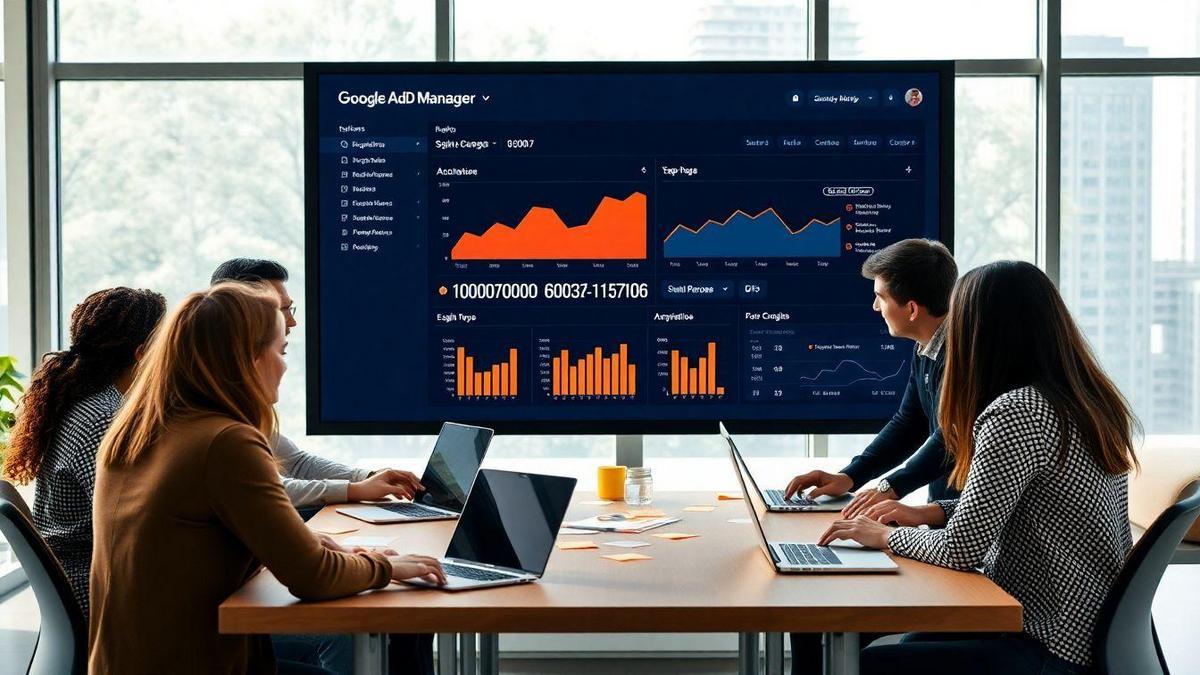
Advanced Features of Google Ad Manager
Using Programmatic Advertising
When you think about programmatic advertising, picture a smooth ride on a highway. It takes the guesswork out of buying and selling ads. With Google Ad Manager, you can automate the process, making it faster and more efficient. This means you can focus on what really matters: your audience.
Imagine you’re a small business owner. You’ve got a limited budget, but you want to make a big splash. Programmatic advertising lets you reach the right people at the right time without breaking the bank. You can set your preferences, and Google Ad Manager will handle the rest, delivering your ads to those who are most likely to engage.
Integrating Google Ad Manager with Other Tools
Integrating Google Ad Manager with other tools is like adding spices to your favorite dish—it can elevate your advertising game. You can connect it with tools like Google Analytics, which helps you track how well your ads are performing. This integration gives you a clearer picture of what’s working and what’s not.
Here’s a simple table to show how these integrations work:
| Tool | Purpose |
|---|---|
| Google Analytics | Track ad performance and user behavior |
| Google Ads | Manage your search campaigns |
| YouTube | Run video ads |
| CRM Software | Manage customer relationships |
By connecting these tools, you can gather valuable insights and make informed decisions. This means you can adjust your strategies based on real data, improving your chances of success.
Exploring Advanced Settings
Diving into the advanced settings of Google Ad Manager is like exploring a treasure chest. There are hidden gems waiting for you! You can customize your ad campaigns with features like frequency capping, which limits how often your ads are shown to the same person. This helps avoid annoying your audience.
You can also set up targeting options. Want to reach people in a specific location or those who have shown interest in your products? You can do that! Here’s a quick list of some advanced settings you might want to explore:
- Frequency Capping: Control how often your ads appear to the same user.
- Targeting Options: Reach specific demographics or interests.
- Ad Scheduling: Choose the best times for your ads to run.
These settings allow you to fine-tune your campaigns, making them more effective and engaging for your audience.
Frequently asked questions
What is Google Ad Manager?
Google Ad Manager is a tool that helps you manage, serve, and optimize ads on your website. You can control what ads show up and track how well they perform.
How to set up Google Ad Manager step by step?
To set up Google Ad Manager step by step, create an account on the Google Ad Manager website, set up your ad units, and link your ad network. Follow all prompts carefully.
Do I need coding skills to use Google Ad Manager?
No, you don’t need coding skills. The interface is user-friendly and guides you through setting it up. Just follow the steps as directed.
Can I use Google Ad Manager for videos?
Yes! Google Ad Manager can handle video ads. You can set up video ad placements just like you would for display ads.
Is Google Ad Manager free to use?
Google Ad Manager is free for small publishers. However, for larger companies or those with increased ad needs, there may be costs involved.

Marina is a passionate web designer who loves creating fluid and beautiful digital experiences. She works with WordPress, Elementor, and Webflow to create fast, functional, and visually stunning websites. At ReviewWebmaster.com, she writes about tools, design trends, and practical tutorials for creators of all levels.
Types of articles she writes:
“WordPress vs. Webflow: Which is Best for Your Project?”
“How to Create a Visually Stunning Website Without Hope”
“Top Landing Page Design Trends for 2025”
Why it works:
She brings a creative, accessible, and beginner-friendly perspective to the blog, perfectly complementing Lucas’s more technical and data-driven approach.
