Are you wondering How to Migrate from Wix to WordPress Without Losing SEO? Well, you’re in the right place! This article will guide you through the ins and outs of migrating your website, ensuring you keep your SEO ranking intact while moving to a more powerful platform. From understanding key differences to optimizing your new site, we’ll cover everything you need to know for a smooth transition. Let’s dive in!
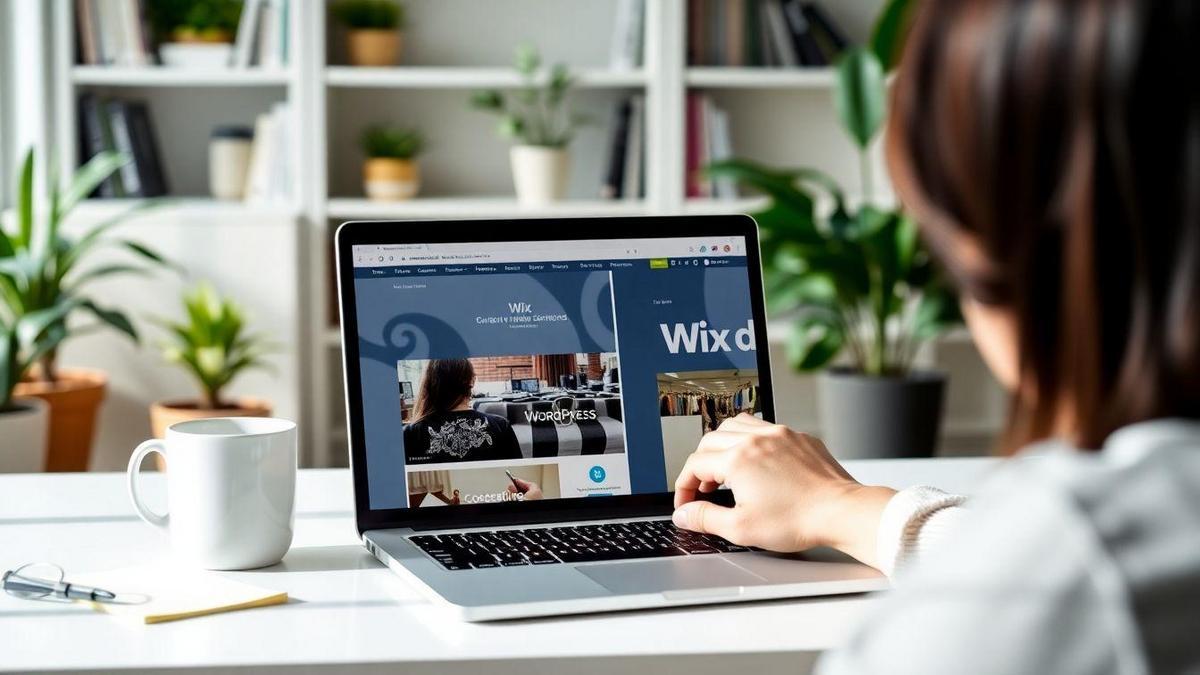
Understanding the Basics of Migrating from Wix to WordPress
What You Need to Know Before Migrating
Thinking about moving your website from Wix to WordPress? You’re not alone! Many people want to make this switch for various reasons. Before you take the plunge, here are a few things to keep in mind:
- Backup Your Content: Always save your data before starting the migration. This way, you won’t lose anything important.
- Choose the Right Hosting: WordPress needs a hosting provider. Pick one that fits your needs and budget.
- Plan Your Design: WordPress offers many themes. Think about how you want your site to look before you start.
Key Differences Between Wix and WordPress
When comparing Wix and WordPress, here are some key differences that stand out:
| Feature | Wix | WordPress |
|---|---|---|
| Customization | Limited | Highly customizable |
| Ease of Use | Drag-and-drop | Requires some learning |
| Cost | Monthly subscription | Varies by hosting and plugins |
| SEO Options | Basic | Advanced options available |
Wix is user-friendly, but it has its limits. On the flip side, WordPress gives you the freedom to create almost anything you want. You can build a blog, an online store, or a portfolio with ease.
Why Choosing WordPress Can Boost Your SEO
If you’re wondering How to Migrate from Wix to WordPress Without Losing SEO, here’s why WordPress is a fantastic choice for SEO:
- Control Over SEO Settings: You can tweak your SEO settings to fit your strategy.
- Plugins: Tools like Yoast SEO help you optimize your content easily.
- Speed and Performance: A well-optimized WordPress site can load faster, which is great for SEO.
By switching to WordPress, you’re not just moving your site; you’re opening the door to better visibility online.
The Importance of SEO in Your Migration Process
How SEO Affects Your Website’s Visibility
When you think about moving your website, especially if you’re switching from Wix to WordPress, SEO should be at the top of your mind. Why? Because SEO helps people find your site on search engines like Google. If you don’t pay attention to it during your migration, you might find your website hidden in the search results, making it hard for your audience to discover you.
Imagine you have a shop in a busy market. If you move your shop to a quiet street without a sign, fewer people will find you, right? The same goes for your website. If you mess up your SEO, your visibility will drop, and you could lose valuable traffic.
Common SEO Mistakes When Migrating
Migrating your website can be tricky, and it’s easy to make mistakes that hurt your SEO. Here are some common pitfalls to watch out for:
- Ignoring Redirects: If you change URLs but don’t set up redirects, visitors will hit dead ends.
- Not Updating Internal Links: Old links can lead to confusion. Make sure all your links point to the right pages.
- Forgetting Meta Tags: These tags help search engines understand your content. Don’t skip them during the move!
| Mistake | Impact on SEO |
|---|---|
| Ignoring Redirects | Leads to 404 errors |
| Not Updating Internal Links | Causes confusion for users |
| Forgetting Meta Tags | Reduces search visibility |
Maintaining Your SEO Ranking During Migration
To keep your SEO ranking strong while you migrate, here are some simple steps you can take:
- Plan Ahead: Before you move, create a detailed plan.
- Use 301 Redirects: This tells search engines that your content has moved permanently.
- Check Your Analytics: Keep an eye on your website’s performance during and after the migration. This way, you can spot any issues quickly.
By following these steps, you can sail smoothly through your migration and retain your SEO ranking.

Steps to Successfully Migrate Your Site
Preparing Your Wix Site for Migration
Before you jump into the migration process, it’s crucial to get your Wix site ready. Think of it like packing for a move; you want to make sure everything is organized. Here’s how you can prepare:
- Backup Your Content: Save all your text, images, and videos. You can do this by copying and pasting into a document or using a tool that helps export your data.
- List Your Pages: Write down all the pages on your site. This will help you keep track of what needs to be moved.
- Check Your SEO Settings: Make a note of your current SEO settings. This includes titles, meta descriptions, and keywords. You want to keep this information handy for the transfer.
Essential Tools for a Smooth Transfer
Using the right tools can make your migration a breeze. Here are some handy tools you might consider:
| Tool Name | Purpose |
|---|---|
| WP All Import | Import content to WordPress |
| Yoast SEO | Manage SEO settings |
| Google Analytics | Track your site’s performance |
These tools can help you move your content and keep your SEO intact.
How to Transfer Your Content Effectively
Transferring your content doesn’t have to be a headache. Here’s a simple way to do it:
- Use WP All Import: This tool allows you to import your content from a CSV file. First, export your Wix content into a CSV format.
- Set Up Your WordPress Site: Before importing, make sure your WordPress site is ready. Choose a theme that fits your style and install essential plugins, like Yoast SEO.
- Import Your Content: With WP All Import, follow the prompts to upload your CSV file. It’s like following a recipe; just take it step by step.
- Adjust Your SEO Settings: After importing, make sure to set up your SEO titles and descriptions in Yoast SEO, using the notes you took earlier.
Redirection Strategies to Preserve SEO
Understanding 301 Redirects
When you move your website from one platform to another, like from Wix to WordPress, you want to make sure that your visitors (and search engines) can still find your content. That’s where 301 redirects come in. A 301 redirect tells search engines that a page has moved permanently to a new address. This is crucial because it helps to keep your SEO rankings intact.
Imagine you’ve set up a new home, but you want your friends to find you at the new address. A 301 redirect is like sending them a change of address card. It’s a simple way to guide them to your new place without losing touch.
How to Implement Redirections After Migration
After you’ve migrated your site, it’s time to set up those redirects. Here’s a simple way to do it:
- List Your Old URLs: Start by making a list of all the old URLs from your Wix site.
- Map to New URLs: Next, create a corresponding list of your new WordPress URLs.
- Use a Plugin: If you’re using WordPress, there are plugins like Redirection that make this process easy. Just input the old URL and the new URL, and the plugin will handle the rest.
- Test the Redirects: Once you’ve set everything up, make sure to test the redirects. Click on the old links to check if they take you to the right new pages.
Here’s a simple table to help you visualize the process:
| Old URL | New URL |
|---|---|
| www.oldsite.com/page1 | www.newsite.com/page1 |
| www.oldsite.com/page2 | www.newsite.com/page2 |
The Role of Redirections in SEO Maintenance
Redirections play a key role in keeping your SEO healthy after migration. They help maintain your search engine rankings and ensure that you don’t lose traffic. If you don’t set up redirects, visitors who click on old links will hit a dead end. This can lead to a frustrating experience and might even make them leave your site for good.
Think of it like a road closure. If there’s no detour sign, drivers will just turn back. But with a clear sign pointing them to a new route, they’ll keep going. This is how redirects help keep your traffic flowing smoothly.
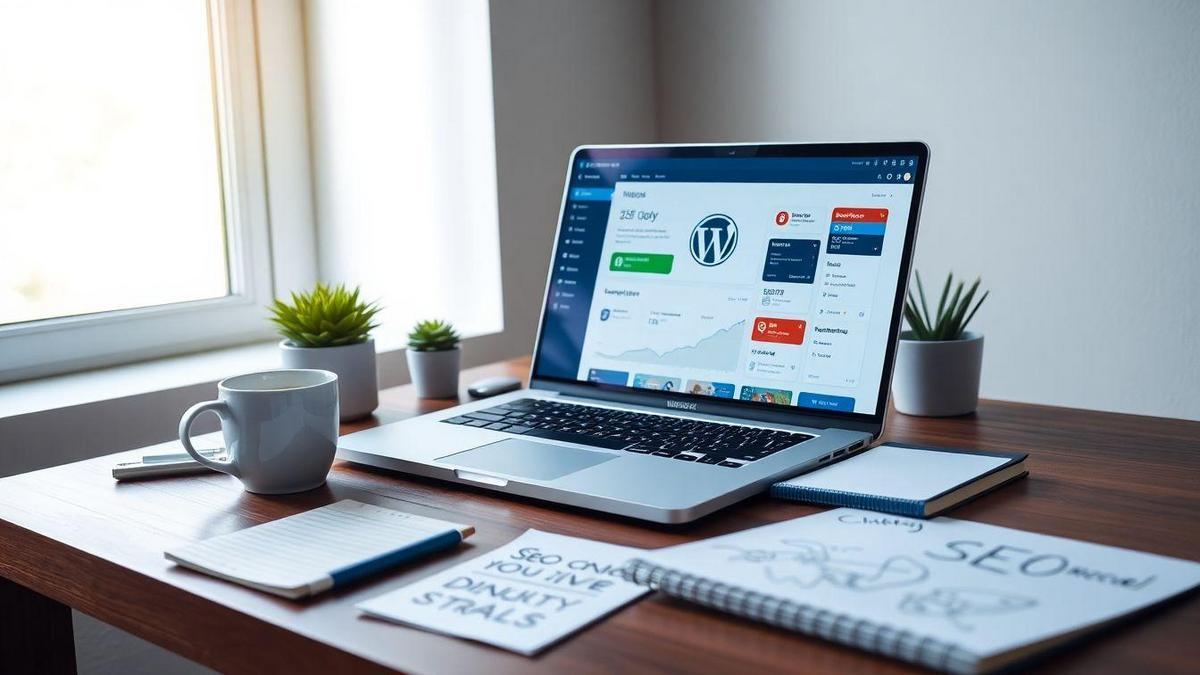
Optimizing Your New WordPress Site for SEO
Best SEO Plugins for WordPress
When you dive into the world of WordPress, plugins can be your best friends. They help you add features and improve your site’s performance. Here are some of the top SEO plugins you might want to consider:
| Plugin Name | Key Features |
|---|---|
| Yoast SEO | Keyword optimization, readability analysis |
| All in One SEO | Easy setup, XML sitemaps |
| Rank Math | Advanced tracking, schema markup |
| SEOPress | Customizable titles, social media sharing |
These plugins can help you boost your visibility on search engines. Pick one that fits your needs and start optimizing!
Key Settings to Adjust for Better SEO
Now that you’ve got your plugins, it’s time to tweak some settings. Here are a few key areas to focus on:
- Permalink Structure: Change this to “Post name” for cleaner URLs.
- XML Sitemap: Make sure it’s enabled in your SEO plugin. This helps search engines find your pages.
- Meta Descriptions: Write catchy descriptions for each page. These show up in search results and can attract clicks.
By adjusting these settings, you’re laying a solid foundation for your site’s SEO.
How to Use Keywords Effectively in WordPress
Keywords are the bread and butter of SEO. Here’s how you can use them wisely:
- Research: Use tools like Google Keyword Planner to find what people are searching for.
- Placement: Include your main keyword in the title, headers, and throughout your content naturally.
- Variations: Don’t just stick to one keyword. Use synonyms and related phrases to keep things fresh.
For example, if you’re writing about How to Migrate from Wix to WordPress Without Losing SEO, make sure to sprinkle that phrase and its variations throughout your post. This helps search engines understand your content better.
Post-Migration SEO Strategies
Monitoring Your SEO Performance
After you’ve made the leap from Wix to WordPress, it’s time to keep an eye on how your site is doing. You want to track your SEO performance to see if the migration has affected your rankings. Tools like Google Analytics and Google Search Console can be your best friends here. They help you see how many visitors you’re getting, what pages they’re landing on, and how long they’re sticking around.
Here’s a quick checklist for monitoring your SEO:
- Traffic: Are you still getting visitors?
- Bounce Rate: Are people leaving quickly?
- Keyword Rankings: Are your keywords still performing well?
- Backlinks: Are you still getting links from other sites?
Making Adjustments Based on Analytics
Once you’ve gathered some data, it’s time to make adjustments. If you notice a drop in traffic or a high bounce rate, it’s a sign that something isn’t right. Maybe your content needs a refresh or your site speed is lagging.
Here’s a simple table to help you make sense of your data:
| Metric | What to Look For | Action to Take |
|---|---|---|
| Traffic | Decreased | Update content, improve SEO |
| Bounce Rate | High | Optimize page layout, speed |
| Keyword Rankings | Dropped | Revise keywords, enhance content |
| Backlinks | Fewer than before | Reach out for new backlinks |
Long-Term SEO Maintenance Tips
SEO isn’t a one-and-done deal. It requires ongoing care. Here are some tips to keep your SEO healthy over time:
- Regular Content Updates: Fresh content keeps visitors coming back.
- Monitor Backlinks: Check for broken links and reach out for new ones.
- Stay Updated on SEO Trends: The online world changes fast. Keep learning!
- Optimize for Mobile: More people are browsing on their phones, so make sure your site looks good on all devices.
By staying proactive and regularly checking your performance, you can keep your site thriving after migration.
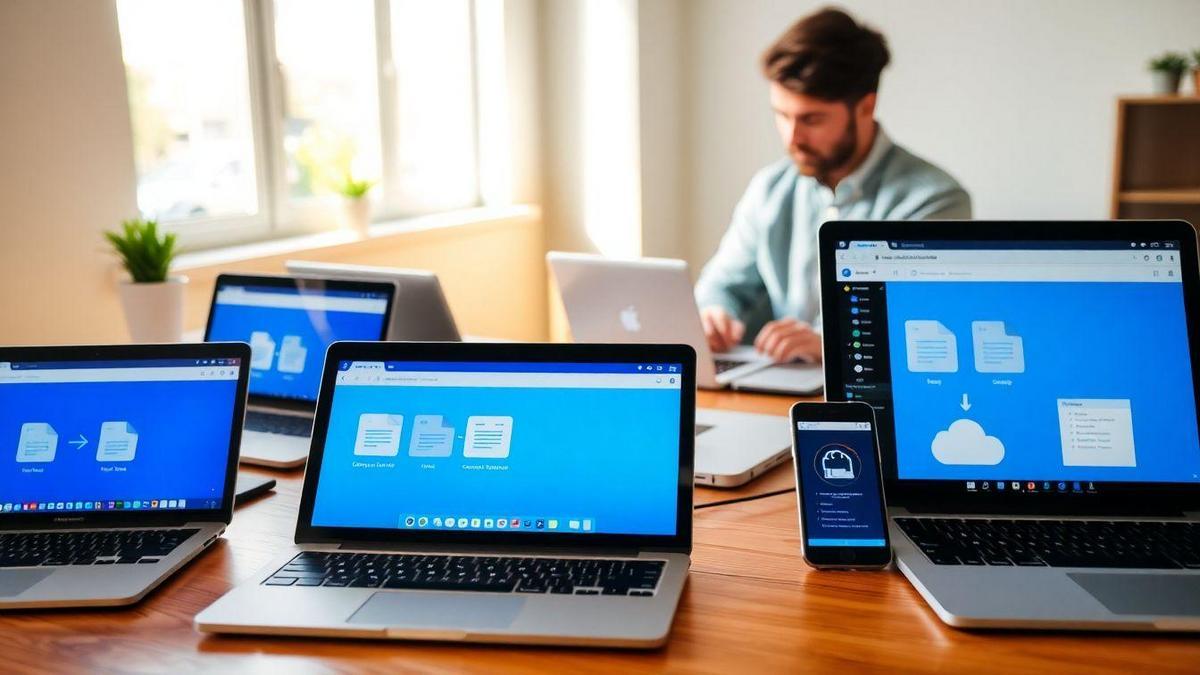
Handling Content Synchronization
Ensuring All Content is Transferred
When you decide to migrate from Wix to WordPress, one of the biggest challenges is making sure all your content comes along for the ride. You don’t want to leave any important blog posts, images, or pages behind. Think of it like packing for a big move; you want to take everything that matters.
Here are some steps to help you with this process:
- Plan Your Content: Before you start, create a list of all the content you want to move. This way, you can keep track of what you’ve already transferred.
- Use Migration Tools: There are several tools available that can help you move your content smoothly. These tools can automate much of the process, saving you time and effort.
- Check Your Links: Once everything is transferred, make sure all your links work. Broken links can hurt your site’s performance.
Avoiding Duplicate Content Issues
No one wants to deal with duplicate content. It can confuse search engines and hurt your SEO. To avoid this, keep these tips in mind:
- Monitor Your Content: After migrating, check for any content that may have been duplicated. This could happen if you accidentally created similar pages on both Wix and WordPress.
- Use 301 Redirects: If you have old URLs from Wix, use 301 redirects to point users to your new WordPress pages. This helps maintain your SEO ranking and avoids confusion.
Tools to Help with Content Syncing
To make your migration easier, consider using some helpful tools. Here’s a quick table of recommended tools:
| Tool Name | Purpose |
|---|---|
| Wix to WordPress Migration Plugin | Automates the migration process. |
| Yoast SEO | Helps with SEO and duplicate content checks. |
| Broken Link Checker | Finds and fixes broken links after migration. |
These tools can be your best friends during migration. They simplify the process and help keep your site running smoothly.
The Benefits of WordPress for SEO
Why WordPress is SEO-Friendly
When you think about building your website, WordPress is a top choice. Why? Because it’s built with SEO in mind. This means that right from the start, you’re set up for success. WordPress makes it easy for you to optimize your site. You can create clean URLs, manage your tags, and even add alt text to your images. All these features help search engines understand your content better.
Features of WordPress that Enhance SEO
Let’s dive into some of the standout features that make WordPress a favorite for SEO:
| Feature | Benefit |
|---|---|
| SEO Plugins | Tools like Yoast SEO help you optimize your pages easily. |
| Mobile Responsiveness | Google loves mobile-friendly sites. If your site looks good on phones, you’re golden! |
| Speed Optimization | Fast-loading sites rank better. WordPress offers various ways to speed things up. |
| Customizable Permalinks | You can create clean and descriptive URLs that are easy for users and search engines. |
Each of these features plays a role in boosting your site’s visibility.
How WordPress Can Improve Your Site’s Performance
Using WordPress can make your site perform better in many ways. For example, the platform is designed to run smoothly, meaning your pages load faster. A quick site keeps visitors happy and encourages them to stick around longer. Plus, with built-in tools and plugins, you can easily monitor your site’s performance and make improvements when needed.
In short, when you choose WordPress, you’re not just getting a website; you’re setting a solid foundation for your SEO journey.

Common Challenges and Solutions
Troubleshooting Migration Issues
When you’re migrating from Wix to WordPress, you might hit a few bumps along the way. It’s like trying to fit a square peg in a round hole. You may find that some of your content doesn’t transfer smoothly. Here are a few common issues you might face:
- Broken Links: Sometimes, links don’t work after migration. This can confuse your visitors and hurt your SEO.
- Missing Content: Some of your pages or images might not make the trip.
- Theme Compatibility: Your Wix design won’t look the same on WordPress. You might need to tweak things a bit.
To tackle these issues, consider the following solutions:
| Problem | Solution |
|---|---|
| Broken Links | Use a tool like Screaming Frog to find and fix them. |
| Missing Content | Double-check your export file and re-upload missing items. |
| Theme Compatibility | Choose a WordPress theme that closely matches your Wix design. |
Overcoming SEO Loss During Migration
One of the biggest fears in migrating is losing your SEO. But don’t worry, you can keep your rankings intact! Here are a few tips to help you maintain your SEO:
- 301 Redirects: Set up 301 redirects from your old Wix URLs to your new WordPress URLs. This tells search engines where to find your new content.
- Update Your Sitemap: After migration, make sure to generate a new sitemap and submit it to Google Search Console.
- Check for Duplicate Content: Sometimes, content can end up duplicated during migration. Use tools to identify and fix this.
Resources for Help with Your Migration
If you’re feeling stuck, there are plenty of resources available to help you out. Here are some options:
- Online Forums: Websites like Stack Overflow or WordPress support forums can be great places to ask questions.
- Tutorials: YouTube has countless tutorials that walk you through the migration process step-by-step.
- Professional Help: If all else fails, consider hiring a professional who specializes in migrations. They can save you time and headaches.
Frequently asked questions
What is the best way to start “How to Migrate from Wix to WordPress Without Losing SEO”?
Start by planning! Make a checklist. Note down your content, images, and SEO settings.
Do I need to back up my Wix site before migrating?
Yes, back up your Wix site! This saves your data. It’s like having a safety net.
Will my SEO rankings change after the migration?
Not if you do it right! Use 301 redirects. This tells Google your new page location.
How can I keep my links intact during the migration?
Use a plugin! There are tools for WordPress to help keep your links. Easy-peasy!
What should I do after “How to Migrate from Wix to WordPress Without Losing SEO”?
Check your site! Test your links and images. Monitor your SEO rankings. Be proactive!

Lucas is a technical SEO expert who has optimized over 200 websites and managed Google AdSense and Ad Manager campaigns since 2016. At ReviewWebmaster.com, he shares strategies to boost organic traffic and monetize every single visit.
Types of articles he writes:
-
“How to Increase Your Blog’s RPM with Simple Tweaks”
-
“Technical SEO Checklist for WordPress Sites”
-
“Complete Beginner’s Guide to Google Ad Manager”
Why it works:
Lucas brings a confident, analytical, and performance-driven voice to the site — perfect for readers looking for actionable, results-oriented content.
