How to Integrate AdSense with Google Analytics is your key to understanding how your ads are performing! In this guide, you’ll discover the step-by-step process to link these two powerful tools. You will learn to track important metrics, read reports, and make smart decisions to boost your ad revenue. Whether you’re a beginner or just want to sharpen your skills, this article will help you get the most out of your AdSense and Analytics setup. Let’s dive in!
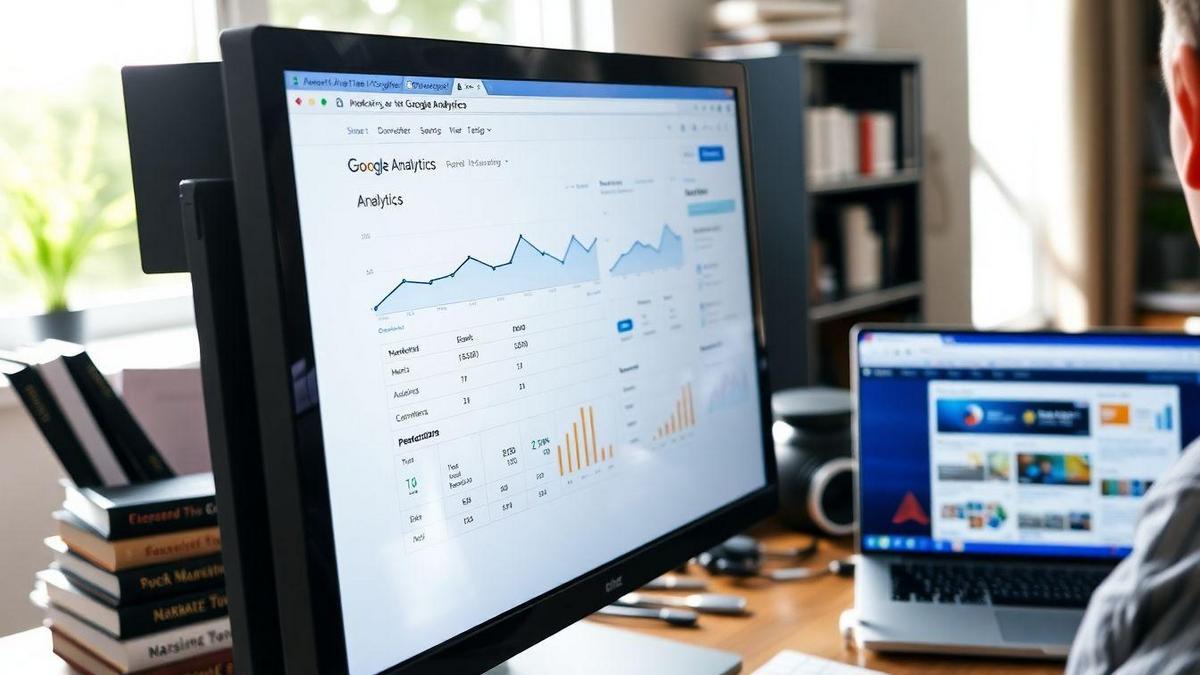
Setting Up Google Analytics for AdSense Integration
Step-by-Step Guide to Google Analytics Setup
Getting started with Google Analytics for your AdSense account is a breeze! Just follow these simple steps:
- Create a Google Analytics Account: If you don’t have one, head over to the Google Analytics website and sign up. It’s free and easy!
- Set Up a Property: Once in your account, click on “Admin” and then “Create Property.” Fill in your website details.
- Get Your Tracking ID: After creating your property, you will receive a tracking ID. This is what you will use to link AdSense.
- Add the Tracking Code: Copy the tracking code provided and paste it into the header of your website. This helps track your visitors.
- Verify the Setup: Use the Real-Time reports in Google Analytics to check if it’s working. If you see traffic, you’re good to go!
Key Settings for AdSense Tracking
To optimize your AdSense tracking, you’ll want to adjust a few settings in Google Analytics. Here’s what to focus on:
- Enable Advertising Features: This allows you to get insights on your audience.
- Link AdSense to Google Analytics: This is crucial for tracking your ad performance.
- Set Up Goals: If you have specific goals, like sign-ups or purchases, set these up to see how ads contribute to your success.
Here’s a quick table to summarize these key settings:
| Setting | Description |
|---|---|
| Advertising Features | Gain audience insights |
| Link AdSense to Analytics | Track ad performance |
| Goals | Measure ad contributions to objectives |
How to Link Your AdSense and Google Analytics Accounts
Linking your AdSense account to Google Analytics is essential for understanding your ad performance. Here’s how you do it:
- Go to Admin in Google Analytics: Navigate to the Admin section of your account.
- Select Property Settings: Under the property you created, click on Property Settings.
- Link AdSense: Find the AdSense Linking option and click on it. Follow the prompts to link your accounts.
- Confirm the Link: Once linked, you’ll start seeing AdSense data in your Analytics reports.
By linking these accounts, you can dive deeper into how your ads are performing and make informed decisions to boost your revenue.
Understanding AdSense Performance Metrics in Google Analytics
Important AdSense Metrics You Should Track
When diving into Google Analytics to check your AdSense performance, there are a few key metrics that can help you understand how your ads are doing. Here are some of the most important ones to keep an eye on:
- Page Views: This shows how many times your pages are viewed. The more views, the better for your ads!
- Clicks: This tells you how many times people clicked on your ads. More clicks usually mean more revenue.
- CTR (Click-Through Rate): This percentage shows how often people click on your ads compared to how many times they see them. A higher CTR means your ads are appealing.
- Earnings: This is the total money you’ve made from AdSense. It’s the bottom line that matters!
| Metric | What It Tells You |
|---|---|
| Page Views | Total views of your pages |
| Clicks | Total clicks on your ads |
| CTR | Percentage of clicks vs. views |
| Earnings | Total revenue from AdSense |
How to Read AdSense Reports in Google Analytics
Reading AdSense reports in Google Analytics can seem tricky at first, but it’s easier than you might think. Here’s a simple way to break it down:
- Log into Google Analytics and navigate to the Acquisition section.
- Click on AdSense to see your reports.
- Check the Performance report to view metrics like clicks, earnings, and CTR.
- Use the Date Range tool to compare how your ads perform over different time periods.
Using Analytics for Better AdSense Insights
To get the most from your AdSense data, you can use Google Analytics to dig deeper. Here’s how you can make sense of it all:
- Segment Your Audience: Look at different groups of visitors. Are some groups clicking more than others? This can help you tailor your content.
- Track User Behavior: See what pages people spend the most time on. If they’re clicking ads on those pages, you might want to create more similar content.
- Set Goals: Use Analytics to set goals for your AdSense performance. This helps you stay focused on improving your results.
By using these strategies, you can gain valuable insights that will help you maximize your AdSense earnings.
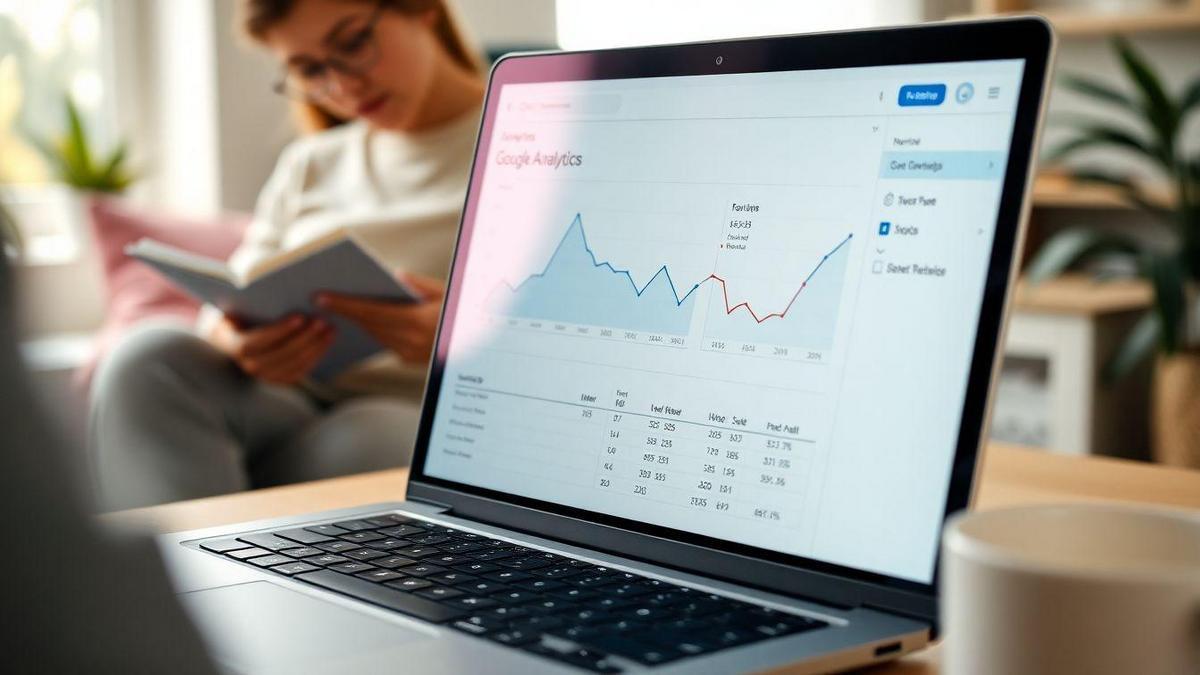
Monitoring Your Ad Revenue with Google Analytics
Setting Up AdSense Goal Conversion Tracking
To really get a grip on your AdSense revenue, you need to set up Goal Conversion Tracking in Google Analytics. This is your secret weapon for understanding how well your ads are performing. Here’s how to do it step by step:
- Log into Google Analytics.
- Go to the Admin section.
- Under the View column, click on Goals.
- Click on the New Goal button.
- Choose a template or create a custom goal.
- Fill in the details like the goal name, type, and destination (like a thank-you page or a specific URL).
- Click Save.
Once you’ve set this up, you can track how many visitors complete your desired actions, like clicking on ads or signing up for newsletters.
Tips for Analyzing Ad Revenue Trends
Now that you have your goal tracking in place, it’s time to dive into the numbers. Here are some tips to help you analyze your ad revenue trends effectively:
- Look for Patterns: Check your revenue over different time periods. Do you notice any spikes or drops? This can tell you what’s working and what’s not.
- Use Segments: Break down your audience into segments. For example, are mobile users clicking more than desktop users? This can help you tailor your ads.
- Track Ad Performance: Keep an eye on which ads are generating the most clicks. This can guide you in optimizing your ad placements.
| Month | Revenue | Clicks | CTR (%) |
|---|---|---|---|
| January | $200 | 500 | 2.0 |
| February | $250 | 600 | 2.5 |
| March | $300 | 800 | 3.0 |
Making Data-Driven Decisions for AdSense Success
When you analyze your data, it’s time to make decisions. Don’t just look at the numbers; let them guide your actions. For example, if you notice that certain ads perform better, consider increasing their visibility.
- Test Different Ads: Experiment with different styles and formats. You might find that a video ad works better than a static banner.
- Adjust Your Strategy: If a particular audience segment is clicking more, focus your efforts there. Tailor your content to meet their interests.
By making these data-driven decisions, you can boost your AdSense earnings and create a more engaging experience for your visitors.
Frequently Asked Questions
How to Integrate AdSense with Google Analytics?
To integrate AdSense with Google Analytics, go to your Analytics account. Click on the Admin section, then on “Property Settings.” Find “AdSense Linking” and follow the prompts. Easy peasy!
Why should I link AdSense with Google Analytics?
Linking them helps you see how your ads perform. You’ll get insights into revenue, clicks, and user behavior. It’s like having superpowers for your ads!
Can I track multiple AdSense accounts in one Google Analytics?
No, you can only link one AdSense account to one Google Analytics account. But you can track multiple properties if you set them up separately!
How long does it take for data to sync after linking?
It usually takes about 24 hours to see data in Google Analytics. Patience is key! You’ll see all that sweet info soon.
What if I have issues linking AdSense and Google Analytics?
If you run into trouble, double-check the steps you followed. Make sure both accounts are using the same email. You can also check Google’s help site for tips!

Lucas is a technical SEO expert who has optimized over 200 websites and managed Google AdSense and Ad Manager campaigns since 2016. At ReviewWebmaster.com, he shares strategies to boost organic traffic and monetize every single visit.
Types of articles he writes:
-
“How to Increase Your Blog’s RPM with Simple Tweaks”
-
“Technical SEO Checklist for WordPress Sites”
-
“Complete Beginner’s Guide to Google Ad Manager”
Why it works:
Lucas brings a confident, analytical, and performance-driven voice to the site — perfect for readers looking for actionable, results-oriented content.
