Welcome to Google Search Console: Installation and Data Analysis! In this guide, you’ll discover how to easily set up your Google Search Console, understand its cool features, and learn how to analyze data like a pro. We’ll tackle common issues you might face during setup and equip you with tips for smooth sailing. Plus, you’ll get to know the key performance metrics that can help your website grow. Get ready to unlock the power of Google Search Console!
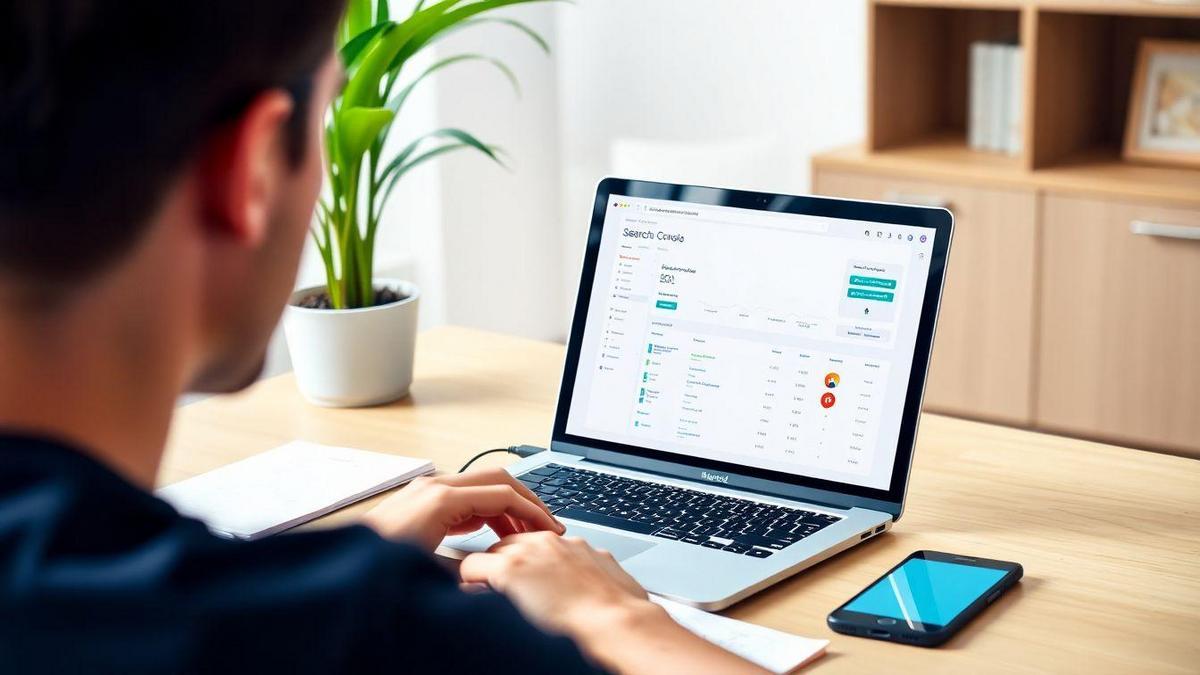
Understanding Google Search Console Installation
Setting up Google Search Console (GSC) can seem tricky at first, but don’t worry! I’m here to guide you through it. This tool is vital for anyone wanting to track their website’s performance on Google. Let’s dive into the steps you need to follow for a smooth installation.
Steps for Google Search Console Installation
- Sign in to Google: Go to the Google Search Console website and log in with your Google account.
- Add a Property: Click on the “Add Property” button. Here, you’ll enter your website’s URL. Make sure to choose the right type (Domain or URL prefix).
- Verify Ownership: Google needs to know you own the site. You can verify it in several ways, like uploading an HTML file or adding a meta tag to your site’s header.
- Set Up Your Preferences: After verification, set your preferred domain (with or without “www”) and select your target country.
- Submit a Sitemap: If you have a sitemap, submit it to help Google understand your site structure better.
Common Issues During GSC Setup
Even with clear steps, you might hit a few bumps along the way. Here are some common issues you might face:
- Verification Failures: Sometimes, the verification process doesn’t go through. Double-check the method you used and ensure everything is in place.
- Incorrect URL Format: Make sure you enter the URL exactly as it appears in your browser, including “https://” if applicable.
- Sitemap Errors: If your sitemap isn’t formatted correctly, Google won’t accept it. Use tools like XML-Sitemaps.com to create one.
Tips for a Smooth Google Search Console Installation
To make your setup as easy as pie, keep these tips in mind:
- Use the Right Verification Method: If one method doesn’t work, try another. There are multiple ways to verify your site, so don’t get stuck on one!
- Check Google’s Help Center: If you encounter issues, Google’s Help Center is a treasure trove of information. It’s worth a look!
- Stay Patient: Sometimes changes take a bit to reflect. If something doesn’t show up right away, give it some time.
| Tip | Description |
|---|---|
| Use the Right Verification | Try different methods if one doesn’t work. |
| Check Google’s Help Center | Look for solutions to common issues. |
| Stay Patient | Allow time for changes to take effect. |
Exploring Google Search Console Features
Key Features of Google Search Console
Google Search Console is like a treasure chest for website owners. It holds a variety of tools that help you understand how your site is doing in search results. Here are some of the key features you should know about:
- Performance Report: This shows how often your site appears in search results. You can see clicks, impressions, and average position.
- Index Coverage: This tells you which pages are indexed and if there are any issues with them.
- URL Inspection Tool: You can check how Google sees a specific page on your site.
- Mobile Usability: This feature helps you find out if your site is mobile-friendly.
- Sitemaps: You can submit your sitemap to help Google find your pages faster.
How Features Help Your Website
These features are not just fancy tools; they play a big role in boosting your website’s performance. Here’s how they can help you:
- Performance Report: By looking at clicks and impressions, you can figure out which pages are working well and which ones need a little love.
- Index Coverage: Knowing which pages are indexed helps you spot problems early. If a page isn’t indexed, it won’t show up in search results!
- URL Inspection Tool: This tool helps you troubleshoot issues quickly. If something’s wrong, you can fix it right away.
- Mobile Usability: Since many people browse on mobile, ensuring your site is user-friendly can keep visitors happy.
- Sitemaps: Submitting a sitemap makes it easier for Google to find and index your pages, which can lead to more traffic.
Utilizing Google Search Console Features Effectively
To get the most out of Google Search Console, follow these tips:
- Check Your Performance Regularly: Make it a habit to look at your performance report. This way, you can catch trends and make changes as needed.
- Fix Indexing Issues: If you see any problems in the index coverage report, address them quickly. This can help more of your pages appear in search results.
- Use the URL Inspection Tool: Whenever you publish a new page, use this tool to check how Google sees it. If there are issues, you can fix them before they affect your traffic.
- Focus on Mobile Usability: Regularly check the mobile usability report to ensure your site is easy to navigate on phones and tablets.
- Submit Your Sitemap: Always keep your sitemap updated and submit it to Google. This helps Google find your new content faster.
| Feature | Benefit |
|---|---|
| Performance Report | Understand clicks and impressions |
| Index Coverage | Identify indexing issues |
| URL Inspection Tool | Troubleshoot page visibility |
| Mobile Usability | Ensure mobile-friendliness |
| Sitemaps | Help Google find your pages quickly |

Analyzing Data with Google Search Console
Importance of Google Search Console Data Analysis
When you dive into Google Search Console, you’re stepping into a treasure trove of insights about your website. This tool is crucial for anyone looking to boost their online presence. By analyzing the data, you can spot what’s working and what needs a little TLC. It’s like having a roadmap for your website’s success!
Understanding this data helps you improve your site’s visibility on search engines. You can see how users find you, what they click on, and even what keywords bring traffic your way. This is vital because the more you know, the better decisions you can make.
Types of Data You Can Analyze
Google Search Console offers a variety of data types. Here’s a quick rundown:
| Data Type | What You Can Learn |
|---|---|
| Performance | Clicks, impressions, click-through rates (CTR) |
| Coverage | Indexing issues, errors, and warnings |
| Sitemaps | How your sitemaps are performing |
| Mobile Usability | Issues affecting mobile visitors |
| Links | Who links to your site and your internal link structure |
Each of these data types gives you a snapshot of how your site is performing.
Making Sense of Your Google Search Console Data
Now, let’s break down how to make sense of this data. When you log into Google Search Console, focus on these key areas:
- Performance Report: This is your go-to for understanding how well your pages are doing. Look at the number of clicks and impressions. If you see a high number of impressions but low clicks, it might mean your titles or descriptions need a little polish.
- Coverage Report: Here, you can identify any issues that might be preventing your pages from showing up in search results. If you spot errors, address them quickly.
- Mobile Usability: Since many users browse on mobile devices, ensuring your site is mobile-friendly is essential. Check for any issues and fix them to keep your visitors happy.
- Links Report: Understanding who links to your site can help you build relationships and improve your link-building strategy.
By keeping an eye on these areas, you’ll be able to make informed decisions that can lead to better traffic and engagement on your site.
GSC Performance Metrics You Should Know
Key Performance Metrics in Google Search Console
When you dive into Google Search Console (GSC), there are a few key performance metrics that can really help you understand how your website is doing. Here are the most important ones to keep an eye on:
- Clicks: This shows how many times users clicked on your site in search results.
- Impressions: This tells you how often your site appeared in search results.
- Click-Through Rate (CTR): This is the percentage of clicks divided by impressions. A higher CTR means your title and description are doing their job!
- Average Position: This indicates where your site ranks on average in search results for a specific query.
Here’s a quick table to summarize these metrics:
| Metric | Description |
|---|---|
| Clicks | Number of clicks on your site |
| Impressions | Number of times your site appeared |
| Click-Through Rate | Percentage of clicks from impressions |
| Average Position | Average rank of your site in search results |
How to Track Your Website’s Performance
Tracking your website’s performance in GSC is like having a map for your online journey. You want to make sure you’re heading in the right direction. Here’s how you can do it:
- Set Up Google Search Console: If you haven’t done this yet, it’s time to get started. Follow the prompts to verify your site.
- Explore the Dashboard: Familiarize yourself with the dashboard. It’s your command center for insights.
- Monitor Your Metrics: Regularly check your clicks, impressions, CTR, and average position. This will give you a clear picture of your performance.
- Identify Trends: Look for patterns over time. Are your clicks increasing? Is your CTR improving? These trends can guide your next steps.

Troubleshooting Common Google Search Console Issues
Common GSC Troubleshooting Tips
When you’re diving into Google Search Console (GSC), you might hit a few bumps along the way. Don’t worry; it happens to everyone! Here are some common tips to help you out:
- Check Your Verification: Make sure your site is verified. If it isn’t, you won’t see any data.
- Review Your Settings: Look at your property settings. Sometimes, a simple tweak can solve a lot of issues.
- Inspect Your URLs: Use the URL Inspection tool to see if Google can access your pages. If it can’t, you might need to fix something on your site.
- Look for Errors: Always check the Coverage report. This will show you any errors that might be affecting your site’s performance.
How to Fix Errors in Google Search Console
Errors can be like pesky flies; they can be annoying, but you can swat them away! Here’s how to tackle those errors in GSC:
- Identify the Error: Check the Coverage report to see what errors are listed.
- Understand the Error Type: Common errors include 404 (Not Found) and server errors. Knowing what you’re dealing with is half the battle.
- Fix the Issue:
- For 404 errors, you can redirect the URL to a working page or create a new one.
- For server errors, check with your hosting provider to get things running smoothly again.
- Request Reindexing: After fixing the errors, go back to GSC and request reindexing for the affected URLs.
Here’s a quick table summarizing common errors and their fixes:
| Error Type | Description | Fix |
|---|---|---|
| 404 | Page not found | Redirect or create a new page |
| Server Error | Issues with your server | Contact your hosting provider |
| Soft 404 | Page appears missing | Ensure the page returns a 200 status |
| Redirect Error | Issues with URL redirects | Check redirect rules |
Best Practices for Google Search Console Troubleshooting
To make your life easier while using GSC, keep these best practices in mind:
- Regular Checks: Make it a habit to check GSC at least once a week. This way, you can catch issues early.
- Stay Updated: Google updates its tools regularly. Keep an eye on new features and updates.
- Document Changes: Keep a log of any changes you make to your site. This helps you track what works and what doesn’t.
- Use the Help Center: Google’s Help Center is full of useful information. Don’t hesitate to use it!
Maximizing Your Use of Google Search Console Reports
Types of Reports in Google Search Console
Google Search Console offers several key reports that can help you understand how your website is performing. Here’s a quick look at some of the most useful reports:
| Report Type | What It Shows |
|---|---|
| Performance | Clicks, impressions, and average position in search results. |
| Coverage | Indexing status of your pages and any issues. |
| Enhancements | Insights on mobile usability and structured data. |
| Links | Information about internal and external links. |
Each report provides you with valuable insights that can help you improve your site’s visibility on Google.
How to Use Reports for SEO Improvement
Using these reports is like having a treasure map for your website. Here’s how you can make the most of them:
- Analyze Performance: Look at which keywords bring in traffic. Focus on improving pages that have high impressions but low clicks.
- Fix Coverage Issues: If some pages aren’t indexed, find out why. Fixing these issues can get more of your content seen.
- Enhance User Experience: Check the mobile usability report. Ensure your site is easy to use on all devices.
- Build Quality Links: Use the links report to see where your links come from. Aim to get more high-quality backlinks.
Leveraging Google Search Console Reports for Success
When you dive into Google Search Console, think of it as your personal SEO coach. Here’s how to leverage these reports for success:
- Set Goals: Identify what you want to improve. More clicks? Better rankings?
- Regular Check-ins: Make it a habit to review your reports weekly or monthly. This helps you spot trends and make quick adjustments.
- Test Changes: Implement changes based on your findings and watch how they affect your traffic. It’s like a science experiment for your website!
- Stay Updated: Keep learning about new features in Google Search Console. It’s constantly evolving, and staying informed can give you an edge.
By using these strategies, you can turn insights from Google Search Console into real results for your website.
Frequently Asked Questions
How do I install Google Search Console?
To install Google Search Console, go to the website and sign in with your Google account. Then, add your website by clicking Add Property. Follow the prompts to verify ownership.
What is data analysis in Google Search Console?
Data analysis in Google Search Console helps you understand how your website is performing. You can see clicks, impressions, and your site’s search ranking.
How often does Google Search Console update data?
Google Search Console updates data about once a day. So, you may not see changes immediately, but it’s usually fresh.
Can I use Google Search Console for free?
Yes! Google Search Console is completely free. You can use it to improve your website without spending a dime.
What are the benefits of using Google Search Console?
Using Google Search Console gives you insights into your website traffic. You can spot issues, improve visibility, and track performance. It’s essential for any website owner!

Lucas is a technical SEO expert who has optimized over 200 websites and managed Google AdSense and Ad Manager campaigns since 2016. At ReviewWebmaster.com, he shares strategies to boost organic traffic and monetize every single visit.
Types of articles he writes:
-
“How to Increase Your Blog’s RPM with Simple Tweaks”
-
“Technical SEO Checklist for WordPress Sites”
-
“Complete Beginner’s Guide to Google Ad Manager”
Why it works:
Lucas brings a confident, analytical, and performance-driven voice to the site — perfect for readers looking for actionable, results-oriented content.
