In this guide on Google Analytics 4: Creating Properties and Interpreting Reports, you’ll learn all about Google Analytics 4. We’ll explore its key features, how it helps you track user behavior, and the right way to set up your properties. Dive into interpreting reports and discover the power of event tracking. Plus, you’ll get tips on customizing your dashboard for better insights. Let’s make sense of your data together!

Understanding the Basics of Google Analytics 4
What is Google Analytics 4?
Google Analytics 4 (GA4) is Google’s latest version of its analytics platform. It helps you understand how people interact with your website or app. Think of it as your trusty sidekick, providing insights about your visitors. With GA4, you can track what users do, where they come from, and how they engage with your content. This way, you can make smarter decisions to improve your online presence.
Key Features of Google Analytics 4
GA4 comes packed with features that make tracking user behavior easier than ever. Here are some key highlights:
- Event-based tracking: Instead of just looking at page views, GA4 focuses on events. This means you can track specific actions users take, like button clicks or video plays.
- Cross-platform tracking: Whether users are on your website or using your app, GA4 keeps tabs on their journey. This gives you a complete picture of how users engage with your brand.
- Enhanced privacy controls: With growing concerns about privacy, GA4 helps you manage user data more effectively, respecting their choices while still gathering valuable insights.
- AI-powered insights: GA4 uses machine learning to provide predictions and insights, helping you understand trends and user behavior without sifting through endless data.
Here’s a simple table to summarize these features:
| Feature | Description |
|---|---|
| Event-based tracking | Focuses on specific user actions |
| Cross-platform tracking | Tracks users across websites and apps |
| Enhanced privacy controls | Manages user data while respecting privacy |
| AI-powered insights | Uses machine learning for trend analysis |
How Google Analytics 4 Helps You Track User Behavior
GA4 is designed to help you track user behavior effectively. By using event-based tracking, you can see exactly what users are doing on your site or app. For example, if you run an online store, you can track how many people add items to their cart versus how many complete a purchase. This information is like gold when it comes to improving your sales strategy.
Moreover, with cross-platform tracking, you don’t miss a beat. If a user visits your site on their phone and later returns on their laptop, GA4 connects those dots for you. This way, you can tailor your marketing efforts based on their full journey.
In short, Google Analytics 4 offers you a powerful toolkit to understand your audience better and make informed decisions that can lead to success.
Setting Up Properties in Google Analytics 4
Steps for Creating Properties
Creating properties in Google Analytics 4 is like setting up your own digital dashboard. Here’s how you can do it step by step:
- Sign in to Google Analytics: First, you need to log into your Google Analytics account. If you don’t have one, create it!
- Click on Admin: Once you’re in, find the gear icon at the bottom left. Click on it to open the Admin section.
- Create Property: In the Property column, click on Create Property.
- Fill in Details: You’ll see a form. Fill in your property name, time zone, and currency. This helps you get accurate data.
- Configure Data Settings: Choose the data settings that fit your needs. You can set up data streams for websites or apps here.
- Complete Setup: Review your settings and click Create. Voilà! Your property is now set up.
Best Practices for Property Configuration
When you’re setting up your properties, keep these best practices in mind to make your life easier:
- Use Clear Names: Name your properties clearly so you can find them easily later. Avoid vague names like Property 1.
- Set Up Data Streams: Make sure to create data streams for each website or app you want to track. This gives you a complete picture.
- Enable Enhanced Measurement: This feature tracks actions like scrolls and video engagement automatically. It’s a game-changer!
- Regularly Review Settings: Check your settings periodically to make sure everything is still relevant to your goals.
Common Mistakes to Avoid During GA4 Setup
When diving into Google Analytics 4, it’s easy to trip up. Here are some common mistakes to steer clear of:
| Mistake | Explanation |
|---|---|
| Not Setting Up Data Streams | Without data streams, you miss out on crucial data collection. |
| Ignoring User Permissions | Ensure the right people have access to your property. |
| Forgetting to Link Google Ads | If you’re running ads, linking them helps track ROI effectively. |
| Overlooking Data Retention Settings | Make sure you set how long you want to keep your data. |
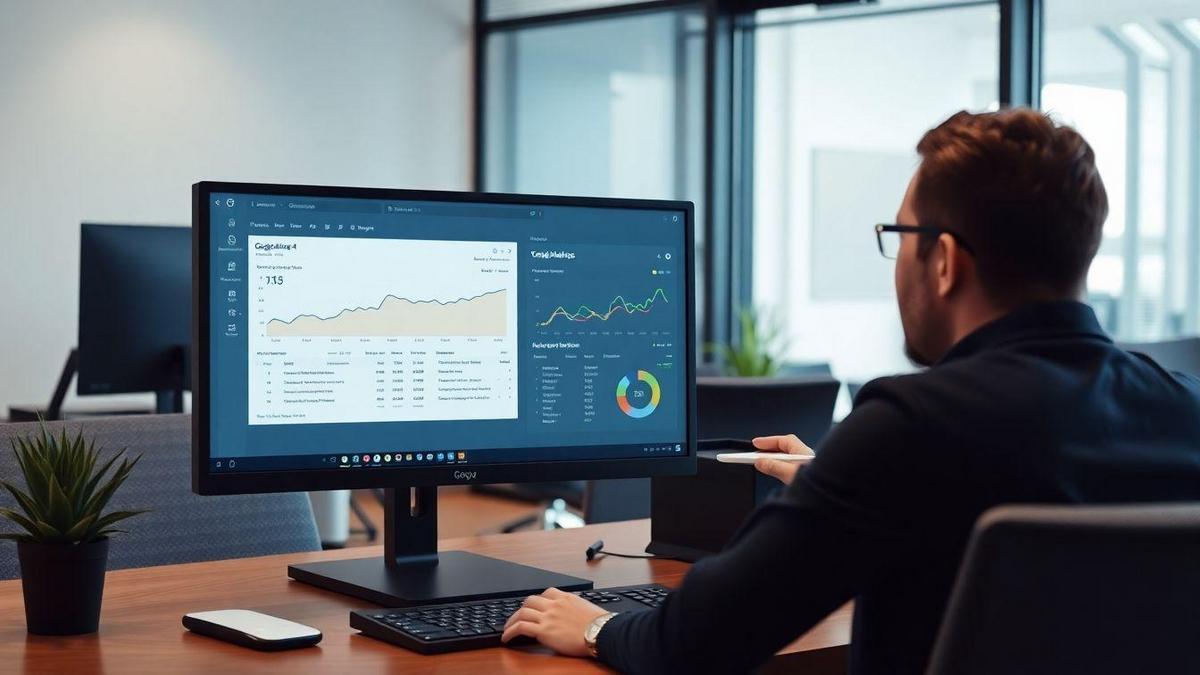
Interpreting Reports in Google Analytics 4
Types of Reports You Can Generate
When you’re diving into Google Analytics 4, you have a treasure trove of reports at your fingertips. These reports help you understand how users interact with your website. Here are a few types you can generate:
- Real-Time Reports: See what’s happening on your site right now. Who’s visiting? What are they looking at?
- Acquisition Reports: Discover where your visitors are coming from. Are they finding you through search engines, social media, or direct links?
- Engagement Reports: Understand how users are engaging with your content. Are they reading your articles? How long are they staying?
- Monetization Reports: If you sell products or services, these reports show you how much revenue you’re generating.
How to Read User Behavior Reports
User behavior reports are like a window into the minds of your visitors. They tell you what users are doing on your site. Here’s how to make sense of them:
- Look at the Numbers: Focus on key metrics like page views, average session duration, and bounce rate. These numbers reveal how engaging your content is.
- Identify Patterns: Are there certain times when visitors flock to your site? Do specific pages attract more visitors? Spotting these trends can guide your content strategy.
- Segment Your Audience: Break down your users into groups. For example, separate new visitors from returning ones. This helps you tailor your approach to different audiences.
Tips for Effective Metrics Interpretation
To really get the most out of your reports, keep these tips in mind:
- Focus on What Matters: Not every metric is equally important. Identify the ones that align with your goals.
- Use Comparisons: Look at data over time or compare different segments. This gives you context and helps you see growth or decline.
- Ask Questions: Why did a certain page perform well? What can you do to improve pages that aren’t doing so hot? Curiosity drives improvement.
| Metric | What It Tells You |
|---|---|
| Page Views | Total number of times a page was viewed |
| Average Session Duration | How long users spend on your site |
| Bounce Rate | Percentage of visitors who leave after viewing only one page |
The Importance of Event Tracking in GA4
What is Event Tracking?
Event tracking is a powerful feature in Google Analytics 4 (GA4) that allows you to monitor specific actions your users take on your website or app. Think of it as your personal detective, helping you gather clues about user behavior. Instead of just knowing how many people visited your site, you get to see what they did while they were there. Did they click a button? Watch a video? Complete a purchase? With event tracking, you can capture all those important interactions.
How to Set Up Event Tracking in Google Analytics 4
Setting up event tracking in GA4 is straightforward. Here’s a simple guide to help you get started:
- Go to Your GA4 Property: Log in to your Google Analytics account and select the property you want to track.
- Click on Events: In the left-hand menu, find the Events section.
- Create a New Event: Click on Create Event to start tracking a new interaction.
- Fill in the Details: You’ll need to specify the event name and parameters. For example, if you want to track button clicks, you might name the event button_click and add details like the button’s ID.
- Save and Test: After saving your event, test it out on your website to make sure it’s working correctly.
Benefits of Using Event Tracking for Data Analysis
Using event tracking can provide you with a wealth of insights. Here’s a quick look at some benefits:
| Benefit | Description |
|---|---|
| Understand User Behavior | Learn what users enjoy and where they lose interest. |
| Optimize Marketing Strategies | Tailor your campaigns based on what actions lead to conversions. |
| Improve User Experience | Identify pain points and enhance the overall user journey. |
| Measure Success | Track specific goals and see how well your site is performing. |
By implementing event tracking, you’re not just collecting data; you’re gaining valuable insights that can help you make informed decisions. For instance, if you notice that many users are clicking on a specific button but not converting, that’s a sign to rethink your approach.
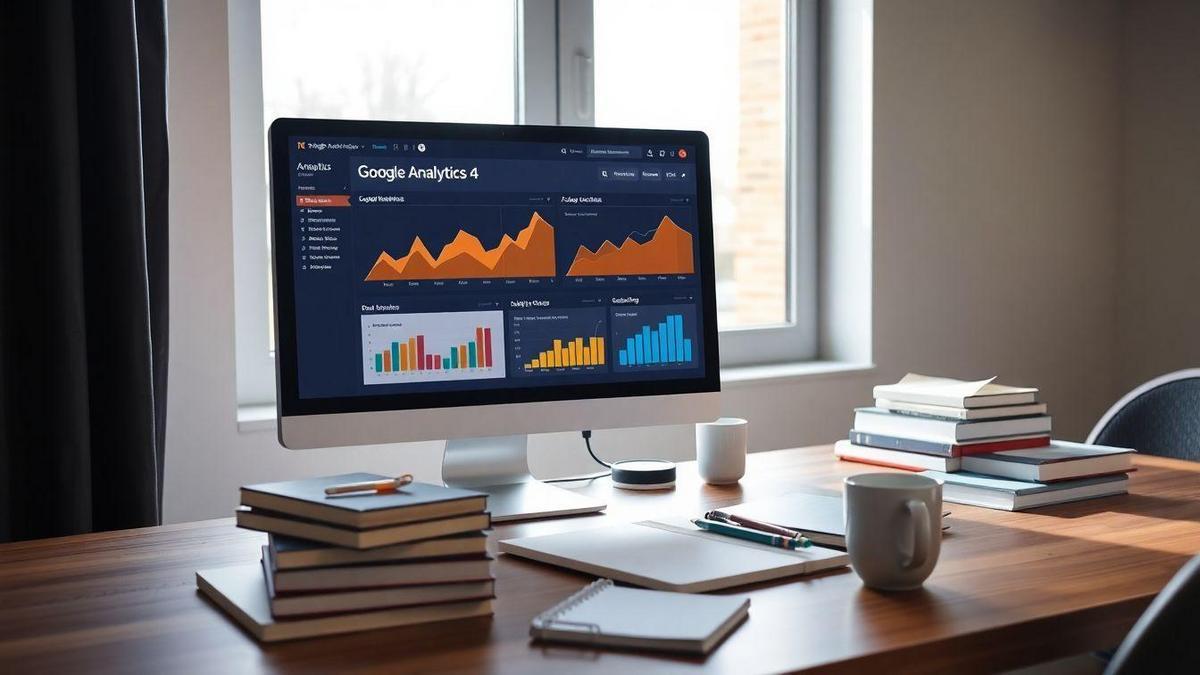
Customizing Your Dashboard in Google Analytics 4
How to Create a Custom Dashboard
Creating a custom dashboard in Google Analytics 4 is like crafting your own personal toolkit. You want it to fit your needs perfectly. Here’s how you can get started:
- Log in to your Google Analytics account.
- Navigate to the “Explore” section on the left sidebar.
- Click on “Blank” to start fresh.
- Use the “Variables” panel to add dimensions and metrics that matter to you.
- Drag and drop your chosen metrics into the “Tab Settings” area.
This process lets you tailor your dashboard, making it easy to track what you care about most. Think of it as setting up a cozy workspace that makes you feel right at home!
Essential Metrics to Include in Your Dashboard
When you’re building your dashboard, consider including these essential metrics:
- User Engagement: See how users interact with your site.
- Traffic Sources: Understand where your visitors are coming from.
- Conversion Rates: Track how many visitors take action.
- Bounce Rate: Know how many people leave without engaging.
Here’s a quick table to help you visualize these metrics:
| Metric | What It Shows |
|---|---|
| User Engagement | Interaction levels on your site |
| Traffic Sources | Origin of your visitors |
| Conversion Rates | Actions taken by visitors |
| Bounce Rate | Visitors who leave quickly |
These metrics give you a clear picture of your website’s performance. They’re like the vital signs of your online presence!
Enhancing Your Reporting with Custom Views
Custom views are a great way to enhance your reporting. They let you filter data based on specific criteria. Here’s how to set them up:
- Go to the “Admin” section in Google Analytics 4.
- Select the account and property you want to work with.
- Click on “Data Streams” and choose your stream.
- Create a new view by clicking on the “Create View” button.
- Set filters to focus on the data that matters to you.
With custom views, you can slice and dice your data. It’s like having a special lens to see things more clearly. You can spot trends and make decisions faster!
Analyzing Data for Better Decision Making
How Data Analysis Improves Business Strategy
When you look at your business, data is like a treasure map. It shows you where to dig for gold. With the right analysis, you can spot trends and patterns that help you make smarter choices. Imagine you have a bakery. By analyzing sales data, you might find that chocolate chip cookies sell best on Fridays. This insight allows you to bake more of them just in time for the weekend rush.
Here are a few ways data analysis can sharpen your business strategy:
- Identify Trends: See what products or services are gaining popularity.
- Understand Customers: Learn what your customers love and what they don’t.
- Optimize Marketing: Discover which marketing efforts bring in the most customers.
Using Insights from Google Analytics 4 Reports
Google Analytics 4 (GA4) is like having a trusty guide on your data journey. It gives you a clear view of your website’s performance and user behavior. With GA4, you can track how visitors interact with your site, which pages they like, and where they drop off.
Here’s how you can use GA4 reports effectively:
| Report Type | What It Shows |
|---|---|
| User Acquisition | How users find your website (social media, search, etc.) |
| Engagement | Which pages keep visitors interested |
| Monetization | Sales data and revenue insights |
| Retention | How often users return to your site |
Making Data-Driven Decisions with GA4
Making decisions based on data means you’re not just guessing. With GA4, you can dig deep into your metrics. For instance, if you notice that users are leaving your site on a specific page, it’s time to investigate. Maybe the content isn’t engaging enough, or perhaps the page loads too slowly.
By using GA4 effectively, you can:
- Adjust Content: Change your website content to better meet user needs.
- Target Marketing: Create ads that speak directly to your audience based on their behavior.
- Enhance User Experience: Make your site easier to navigate and more enjoyable for visitors.
In summary, by leveraging the insights from Google Analytics 4: Creating Properties and Interpreting Reports, you can transform your data into a powerful tool for decision-making.
Frequently asked questions
What is Google Analytics 4?
Google Analytics 4 is a tool that helps you track how people use your website or app. You can see what they like and how they interact with your content.
How do I create a property in Google Analytics 4?
To create a property, go to Admin, then click “Create Property.” Fill in the details like property name and time zone. Click “Next,” and you’re set!
What reports can I find in Google Analytics 4?
In Google Analytics 4, you can find various reports. These include real-time data, user acquisition, engagement, and retention reports. You can explore what works best for your site.
How can I interpret reports in Google Analytics 4?
To interpret reports, look for trends. Check if visitors are sticking around or leaving quickly. Notice which pages get the most clicks and why.
Why should I use Google Analytics 4: Creating Properties and Interpreting Reports?
Using Google Analytics 4 helps you understand your audience better. Creating properties and interpreting reports leads to smarter decisions for your website or app!

Marina is a passionate web designer who loves creating fluid and beautiful digital experiences. She works with WordPress, Elementor, and Webflow to create fast, functional, and visually stunning websites. At ReviewWebmaster.com, she writes about tools, design trends, and practical tutorials for creators of all levels.
Types of articles she writes:
“WordPress vs. Webflow: Which is Best for Your Project?”
“How to Create a Visually Stunning Website Without Hope”
“Top Landing Page Design Trends for 2025”
Why it works:
She brings a creative, accessible, and beginner-friendly perspective to the blog, perfectly complementing Lucas’s more technical and data-driven approach.
