Welcome to this Beginner’s Guide: From scratch to the responsive site with element! If you want to create a website that looks great on any device, you’re in the right place. This guide will walk you through responsive web design step by step. You’ll learn why having a mobile-friendly website is a must and how CSS media queries can make your site shine on all screens. Plus, you’ll discover tips for fluid grid layouts, responsive images, and optimizing user experience. Get ready to dive in and build a site that stands out!
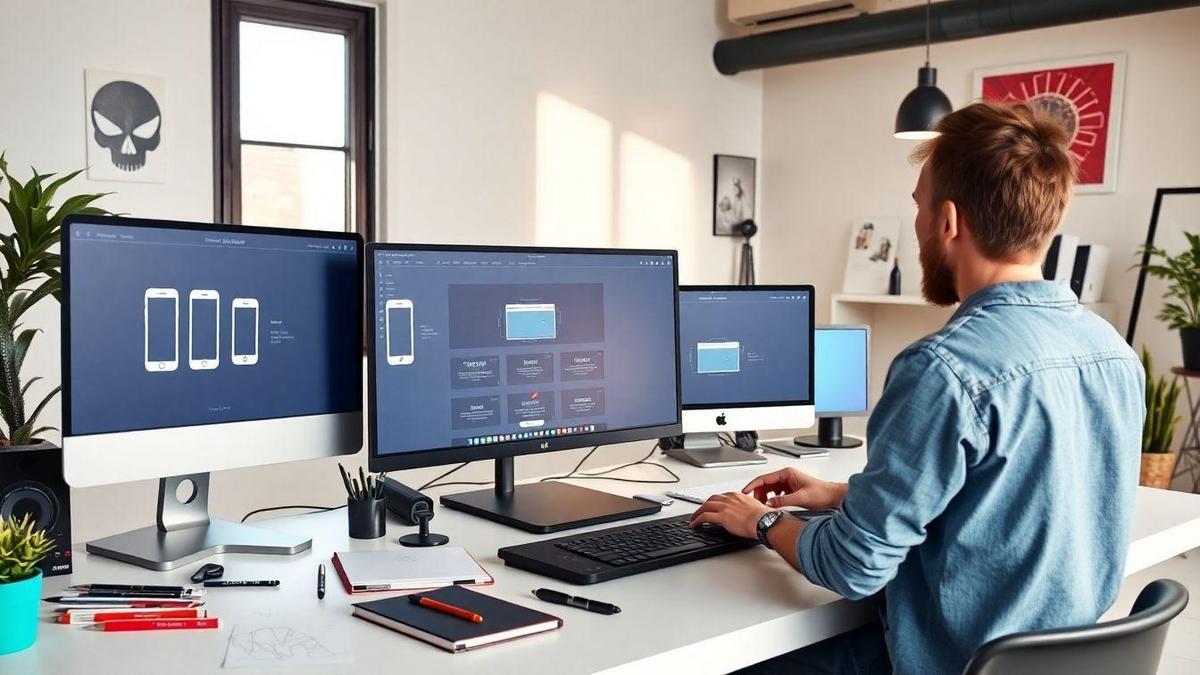
Understanding Responsive Web Design
What is Responsive Web Design?
Responsive Web Design is all about making your website look great on any device. Whether someone is using a smartphone, tablet, or desktop, your site should adapt to fit the screen. This means that images, text, and buttons will resize and rearrange themselves for the best viewing experience. Think of it like a chameleon that changes its colors to blend in with its surroundings!
Why You Need a Mobile-Friendly Website
In today’s world, a mobile-friendly website is essential. Did you know that more than half of all web traffic comes from mobile devices? If your site isn’t optimized for these users, you could be missing out on a lot of visitors. Imagine walking into a store that’s hard to navigate; you’d probably leave, right? The same goes for websites. If users can’t easily access your content, they’ll bounce away faster than a rubber ball!
Key Benefits of Responsive Design
Here are some key benefits of having a responsive website:
| Benefit | Description |
|---|---|
| Better User Experience | Users can easily browse your site on any device. |
| Improved SEO | Search engines favor mobile-friendly sites. |
| Cost-Effective | You only need one site for all devices, saving time and money. |
| Faster Loading Times | Responsive sites often load quicker, keeping users happy. |
| Higher Conversion Rates | A smooth experience can lead to more sales or sign-ups. |
When your site is responsive, it’s like having a welcoming shop that invites everyone in, no matter how they arrive. You want to keep them browsing and engaged, right?
The Basics of CSS Media Queries
How CSS Media Queries Work
CSS media queries are like magic spells for your website. They help your site look good on all devices, whether it’s a tiny phone or a big desktop screen. Think of them as instructions that tell your website how to change its style based on the device’s size.
When you write a media query, you set conditions. If the device meets those conditions, the styles inside the query will apply. For example, you might want to change font sizes or hide certain elements when someone views your site on a mobile device.
Here’s a simple breakdown of how they work:
- Condition Check: The browser checks the device’s width, height, and other features.
- Apply Styles: If the conditions are met, the specified styles kick in.
- Responsive Design: This makes your website responsive, adapting to different screen sizes.
Examples of Media Queries You Can Use
Here are a few media query examples that can help you get started:
| Media Query Example | Description |
|---|---|
| @media (max-width: 600px) { … } | Applies styles for devices with a width of 600px or less. |
| @media (min-width: 601px) { … } | Applies styles for devices with a width of 601px or more. |
| @media (orientation: landscape) { … } | Applies styles when the device is in landscape mode. |
These examples can help you adjust your website’s layout based on the device your visitors are using.
Tips for Writing Effective Media Queries
Here are some handy tips to help you write media queries that work like a charm:
- Start with Mobile First: Design for smaller screens first, then add styles for larger screens. This approach keeps your site fast and efficient.
- Use Breakpoints Wisely: Choose breakpoints based on your content, not just device sizes. This way, you can create a more tailored experience.
- Keep It Simple: Avoid complicated conditions. Simple queries are easier to manage and troubleshoot.
- Test, Test, Test: Always check how your site looks on different devices. What works on one might not work on another.
By following these tips, you can create a responsive site that looks great everywhere!
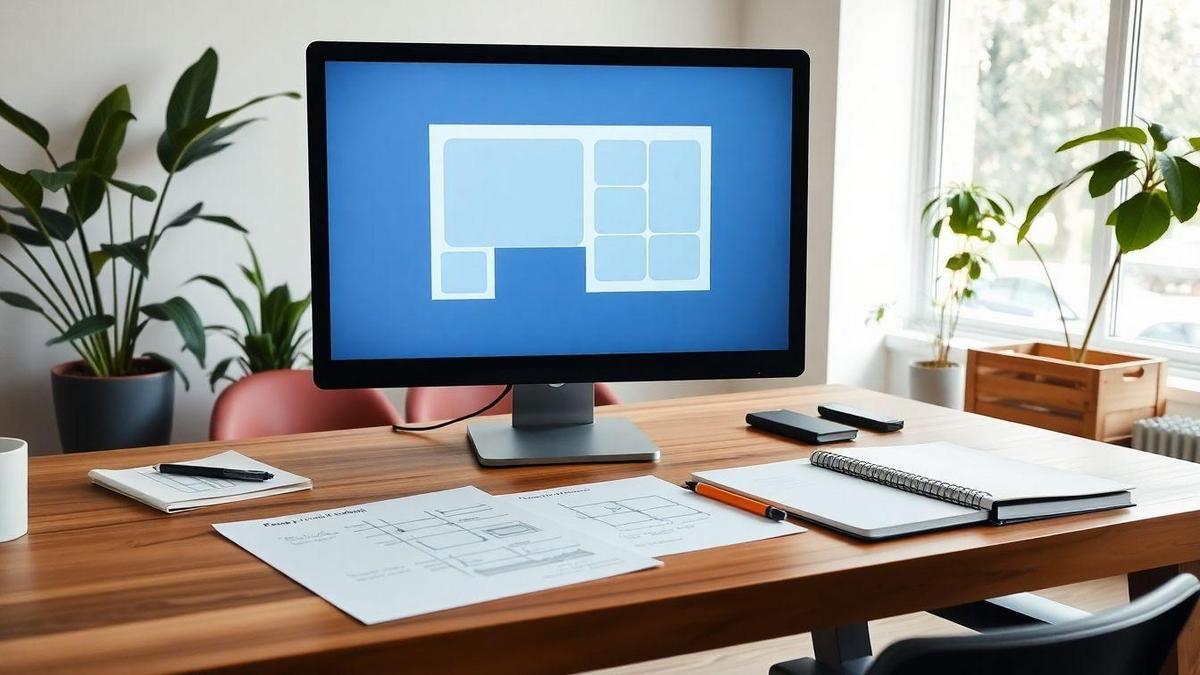
Fluid Grid Layouts Explained
What is a Fluid Grid Layout?
A Fluid Grid Layout is a way to design your website that helps it fit any screen size. Instead of using fixed widths, a fluid grid uses percentages. This means your site can stretch or shrink, making it look good on phones, tablets, and desktops. Think of it like a flexible rubber band; it adjusts to whatever shape it needs to be.
How to Create a Fluid Grid for Your Site
Creating a fluid grid for your website isn’t as tricky as it sounds. Here’s a simple way to get started:
- Choose a CSS Framework: You can use frameworks like Bootstrap or Foundation. They come with built-in grid systems.
- Set Up Your HTML Structure: Usetags to create sections of your page.
- Use Percentages for Widths: Instead of setting widths in pixels, use percentages. For example: css .container { width: 100%; } .column { width: 50%; / This means it will take up half of the container / }
- Test on Different Devices: Always check how your site looks on different screens. You can use browser tools or real devices.
Advantages of Using Fluid Grids
Using fluid grids comes with a bunch of perks. Here’s a quick look:
| Advantages | Description |
|---|---|
| Responsive Design | Your site looks great on all devices. |
| User-Friendly | Visitors have a better experience. |
| Easier Maintenance | Less hassle when updating layouts. |
| Future-Proof | Adapts to new devices and screen sizes easily. |
These benefits can make a big difference in how users interact with your site. A fluid grid is like a well-fitted suit; it looks good no matter where you wear it.
Techniques for Responsive Images
Why Responsive Images Matter
Responsive images are crucial for your website’s success. They adapt to different screen sizes, ensuring that your visitors have a great experience, no matter if they’re on a phone, tablet, or desktop. Think about it: when you visit a site on your phone, you want the images to fit perfectly, right? No one likes scrolling sideways or squinting at tiny pictures!
By using responsive images, you can:
- Improve loading speed: Smaller images load faster.
- Enhance user experience: Clear, well-sized images keep visitors engaged.
- Boost SEO: Search engines love sites that load quickly and are user-friendly.
How to Implement Responsive Images
Implementing responsive images is easier than you might think! Here’s a simple way to get started:
- Use the tag with the srcset attribute:
- This lets you specify different images for different screen sizes. Example: html

- Use CSS to set max-width:
- This ensures images never overflow their containers. Example: css img { max-width: 100%; height: auto; }
- Utilize the element:
- This allows you to specify different images based on screen size and resolution. Example: html

Tools for Optimizing Your Images
Optimizing images is key to making them responsive. Here are some handy tools you can use:
| Tool Name | Purpose | Link |
|---|---|---|
| TinyPNG | Compress PNG and JPEG files | TinyPNG |
| ImageOptim | Optimize images for Mac | ImageOptim |
| Squoosh | Online image compression | Squoosh |
| Kraken.io | Image optimization service | Kraken.io |
Using these tools can help you keep your images looking sharp while also making sure they load quickly.
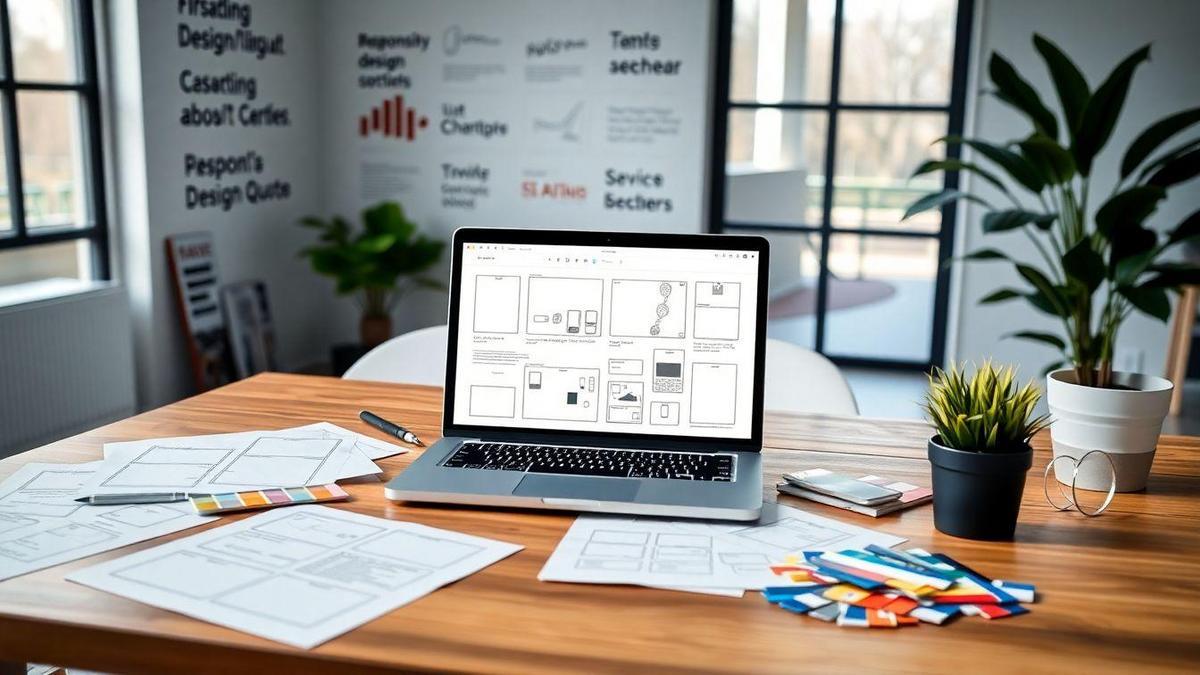
User Experience Optimization in Responsive Design
What is User Experience (UX)?
User Experience, or UX, is all about how you feel when you use a website. It’s like the difference between walking into a cozy café and a cold, empty room. Good UX makes you feel comfortable and happy, while bad UX can leave you frustrated. Think of it as the overall vibe of your website. If it’s easy to use and looks nice, you’re more likely to stay and explore.
How Responsive Design Enhances UX
Responsive Design is like a chameleon. It changes to fit any screen size, whether you’re on a phone, tablet, or desktop. This flexibility is key for great UX. When you visit a site that adjusts perfectly to your device, it feels like the site was made just for you. You don’t have to zoom in or scroll sideways to read anything. Everything is right where you expect it to be.
For example, imagine you’re on your phone, trying to buy a gift. If the site fits your screen and is easy to navigate, you’ll likely complete your purchase. But if it’s clunky and hard to use, you might just give up and go elsewhere.
Best Practices for UX in Responsive Sites
To get the best UX with responsive design, keep these tips in mind:
| Best Practice | Description |
|---|---|
| Keep It Simple | Don’t clutter your pages. A clean design helps users focus. |
| Fast Loading Times | No one likes to wait! Optimize images and scripts. |
| Touch-Friendly Buttons | Make buttons big enough for fingers, especially on mobile. |
| Readable Fonts | Use clear, easy-to-read fonts that look good on all devices. |
| Test, Test, Test | Always check how your site looks on different devices. |
By following these practices, you can create a site that feels welcoming and easy to use. Remember, a happy visitor is more likely to stick around and come back again!
Responsive Framework Tools You Should Know
Popular Frameworks for Beginners
When you’re just starting out with website creation, frameworks can be your best friend. They help you build a responsive site without needing to start from scratch. Here are some popular ones that are easy to use:
| Framework | Description |
|---|---|
| Bootstrap | A widely-used framework that makes it simple to create responsive designs. It has a lot of pre-made components. |
| Foundation | Known for its flexibility and mobile-first approach, it’s perfect for beginners who want to customize their sites. |
| Bulma | A modern CSS framework that’s easy to learn and great for building responsive layouts. |
| Tailwind CSS | A utility-first framework that allows you to style your site directly in HTML, making it super customizable. |
These frameworks come packed with tools and templates that can help you create a responsive site quickly and easily.
How to Choose the Right Framework for You
Picking the right framework can feel like finding a needle in a haystack, but it doesn’t have to be. Here are some tips to help you choose:
- Consider Your Goals: Think about what you want your website to do. Are you looking for something simple or more complex?
- Ease of Use: If you’re new to web design, go for a framework that’s beginner-friendly.
- Community Support: Choose a framework with a strong community. This way, you can find help and resources easily.
- Features: Look for features that matter to you. Do you need a lot of pre-designed components, or do you prefer more customization?
By keeping these factors in mind, you’ll find a framework that fits you like a glove.
Benefits of Using Frameworks for Responsive Sites
Using frameworks for your responsive site has many perks:
- Speed: Frameworks come with pre-built components that can save you time.
- Consistency: They help you maintain a consistent look across all devices.
- Responsive Design: Most frameworks are built with mobile users in mind, so your site will look good on any screen size.
- Learning Curve: They can help you learn best practices in web design, making you a better developer.
In short, frameworks can make your journey in website creation smoother and more enjoyable.

Web Accessibility Standards for Responsive Sites
Why Accessibility is Important
Accessibility is crucial for your website because it opens the door for everyone to experience your content. Imagine someone with a visual impairment trying to read your site. If it’s not accessible, they might miss out on what you have to offer. By making your site accessible, you’re not just following rules; you’re showing that you care about all users. Plus, it can improve your site’s search engine ranking, which is a win-win!
How to Make Your Site Accessible
Making your site accessible doesn’t have to be hard. Here are some simple steps you can take:
- Use Alt Text: Always add alternative text to images. This helps screen readers describe the image to visually impaired users.
- Keyboard Navigation: Ensure that all parts of your site can be accessed using just a keyboard. This is important for users who can’t use a mouse.
- Color Contrast: Choose colors that contrast well. This helps users with color blindness or low vision see your content better.
- Headings and Structure: Use proper headings (like H1, H2, H3) to organize your content. This makes it easier for everyone to navigate your site.
Here’s a quick table summarizing these tips:
| Accessibility Tip | Description |
|---|---|
| Alt Text | Describes images for screen readers. |
| Keyboard Navigation | Allows users to navigate without a mouse. |
| Color Contrast | Ensures text is readable against the background. |
| Headings and Structure | Organizes content for better navigation. |
Tools for Testing Accessibility
Testing your site for accessibility is a smart move. There are several tools out there that can help you check if your site meets accessibility standards. Here are a few popular ones:
- WAVE: A free tool that highlights accessibility issues directly on your webpage.
- Axe: A browser extension that helps you identify and fix accessibility problems.
- Lighthouse: Built into Chrome, it provides a detailed report on your site’s performance, including accessibility.
By using these tools, you can spot areas for improvement and make your site better for everyone.
Getting Started with Your Responsive Site
Steps to Create Your Site from Scratch
Creating a website from scratch can feel like a big mountain to climb, but don’t worry! Here’s a simple roadmap to guide you through.
- Pick a Domain Name: This is your website’s address. Make it catchy and easy to remember!
- Choose a Hosting Provider: This is where your website lives on the internet. Look for one that offers good support and reliability.
- Select a Platform: You can use tools like WordPress, Wix, or Squarespace. They make building a site much easier, especially for beginners.
- Design Your Site: Think about how you want your site to look. Choose colors, fonts, and layouts that fit your style.
- Create Content: Write engaging text and gather images. Make sure your content is clear and speaks to your audience.
- Make It Responsive: This means your site should look good on all devices, from phones to tablets to computers. Test it out!
- Launch Your Site: Once everything looks good, it’s time to go live! Share your new site with friends and family.
Common Mistakes to Avoid
As you embark on your website journey, steer clear of these common pitfalls:
- Ignoring Mobile Users: If your site isn’t mobile-friendly, you’ll lose a lot of visitors.
- Overcomplicating Design: Keep it simple. Too many colors or fonts can confuse visitors.
- Skipping SEO Basics: If you want people to find your site, you need to think about search engine optimization. Use keywords and write interesting content.
- Neglecting Updates: Keep your site fresh! Regular updates keep your audience engaged and can improve your search rankings.
Resources for Your Responsive Site Journey
Here are some handy resources to help you along the way:
| Resource Type | Examples |
|---|---|
| Domain Registrars | GoDaddy, Namecheap |
| Hosting Providers | Bluehost, SiteGround |
| Website Builders | WordPress, Wix, Squarespace |
| SEO Tools | Yoast SEO, Google Analytics |
These tools can help you build and maintain your website efficiently.

The Future of Responsive Web Design
Trends to Watch in Responsive Design
Responsive design is like a chameleon; it changes to fit the environment. As you dive into creating your website, keep an eye on these exciting trends:
- Mobile-First Design: More people are using their phones to browse. Starting with mobile design can help you reach a larger audience.
- Fluid Grids: These grids adjust based on the screen size, making your site look great on any device.
- Voice User Interface (VUI): With smart speakers on the rise, voice search is becoming important. Think about how your content can be optimized for voice commands.
- Micro-Interactions: Small animations can make your site feel alive. They can guide users and make their experience enjoyable.
How Technology is Shaping Responsive Sites
Technology is like a magic wand for web design. Here’s how it’s changing the game:
| Technology | Impact on Responsive Design |
|---|---|
| CSS Grid Layout | Allows for complex layouts that adapt easily. |
| JavaScript Frameworks | Makes it easier to create interactive elements. |
| Accelerated Mobile Pages (AMP) | Speeds up loading times on mobile devices. |
| Progressive Web Apps (PWAs) | Offers app-like experiences directly in browsers. |
These tools can help you create a responsive site that stands out.
Preparing for Future Changes in Web Design
The web is always changing, and so should your approach. Here are some tips to stay ahead:
- Stay Updated: Follow web design blogs and forums to keep up with trends.
- Test Regularly: Check how your site looks on different devices and browsers.
- Gather Feedback: Ask users what they like and don’t like about your site. This can guide your improvements.
- Be Flexible: Don’t be afraid to change your design based on new technologies or user needs.
By keeping these points in mind, you’ll be ready for whatever the future brings.
Frequently asked questions
What is responsive site creation?
Responsive site creation is about making your website look good on all devices. This means it adjusts to fit phones, tablets, and computers.
Why should I create a responsive site?
You should create a responsive site because it improves user experience. More people visit websites on mobile. A responsive site keeps them happy!
How do I start with responsive design?
Start with a solid plan. Use a framework or tools like Bootstrap. It makes it easier! Check out “Beginner’s Guide: From scratch to the responsive site with element.”
What tools do I need for this?
You’ll need a code editor (like Visual Studio Code). Also, use design tools like Figma or Adobe XD. These help visualize your site before coding!
Can I learn responsive design on my own?
Absolutely! Many free resources are online. Tutorials, videos, and articles are everywhere. Start experimenting, and you’ll learn fast!

Lucas is a technical SEO expert who has optimized over 200 websites and managed Google AdSense and Ad Manager campaigns since 2016. At ReviewWebmaster.com, he shares strategies to boost organic traffic and monetize every single visit.
Types of articles he writes:
-
“How to Increase Your Blog’s RPM with Simple Tweaks”
-
“Technical SEO Checklist for WordPress Sites”
-
“Complete Beginner’s Guide to Google Ad Manager”
Why it works:
Lucas brings a confident, analytical, and performance-driven voice to the site — perfect for readers looking for actionable, results-oriented content.
