Welcome to Automation with Zapier and Make: Practical Tutorials! If you’re ready to make your life easier and get things done faster, you’re in the right place. We’ll dive into what Zapier and Make can do for you. You’ll learn how to set up automations, create workflows, and avoid common mistakes. Let’s get started on your journey to a more efficient you!
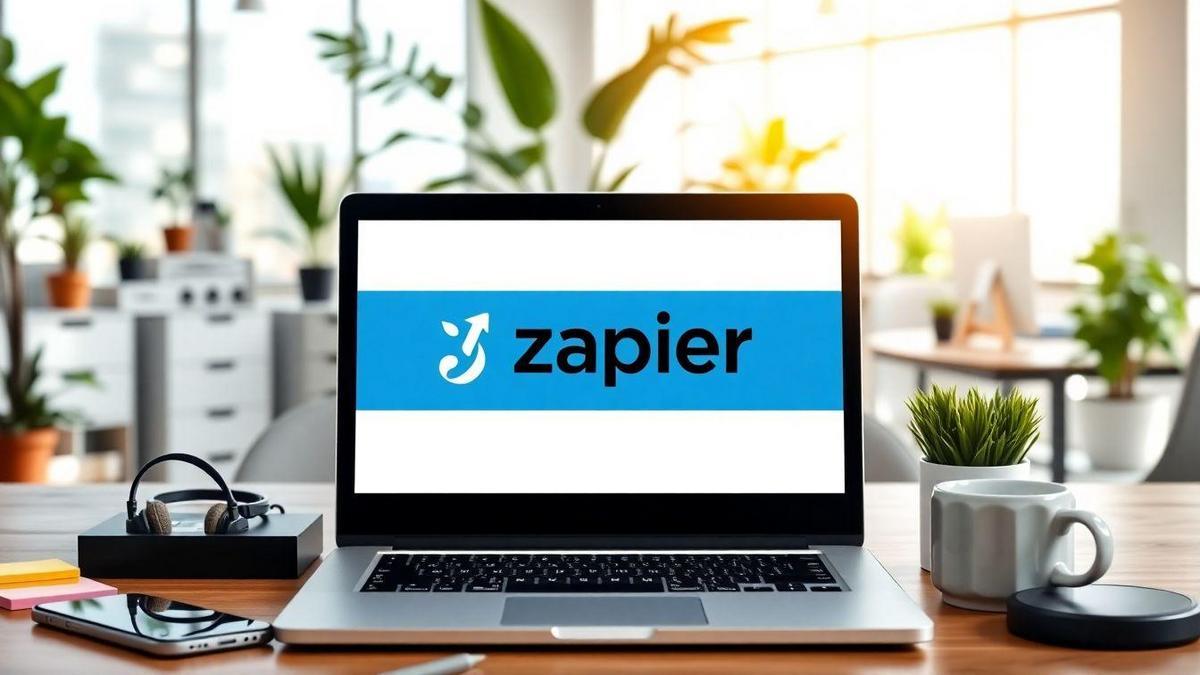
Getting Started with Automation using Zapier
What is Zapier and How Does it Work?
Zapier is a tool that helps you automate tasks between different apps. Think of it as a bridge that connects your favorite programs, letting them work together without you lifting a finger. For example, you can set it up so that every time you get a new email, it automatically saves the attachment to your Google Drive.
How does it work? It uses Zaps. A Zap is like a recipe. You pick a Trigger (like receiving an email) and an Action (like saving that email to a folder). Once you set it up, Zapier does the rest! You can create Zaps for hundreds of apps, making your life easier and saving you time.
Benefits of Using Zapier for Automation
Using Zapier can be a game-changer for you. Here are some key benefits:
- Saves Time: No more repetitive tasks. Zapier does them for you.
- Easy to Use: You don’t need to be a tech wizard to set it up. The interface is user-friendly.
- Connects Many Apps: Whether you use Gmail, Slack, or Trello, chances are Zapier can connect them.
- Customizable: You can create your own Zaps to fit your needs.
Top Features of Zapier for Beginners
When you’re just starting, it’s good to know the features that make Zapier stand out. Here’s a quick table to help you understand:
| Feature | Description |
|---|---|
| User-Friendly Interface | Easy to navigate and set up Zaps. |
| Multi-Step Zaps | Create Zaps that have more than one action. |
| Templates | Use pre-made Zaps to get started quickly. |
| Filters | Only run Zaps when certain conditions are met. |
| Task History | Keep track of what your Zaps have done. |
With these features, you’ll find that Automation with Zapier and Make: Practical Tutorials can help you get the most out of your automation journey!
Exploring Make for Advanced Automation
What is Make and How Does it Differ from Zapier?
Make is a powerful tool that helps you automate tasks between different apps. Think of it as a bridge connecting various services, making your life easier. While Zapier is also an automation tool, Make offers a more visual approach. Instead of just setting up simple triggers, Make allows you to create complex workflows with ease.
For example, if you want to send an email every time someone fills out a form, Zapier does this well. But with Make, you can add steps like filtering responses or updating a database, all in one flow. This makes it a great choice for those who need a bit more flexibility in their automation.
Key Advantages of Using Make for Your Projects
Using Make can be a game-changer for your projects. Here are some key advantages:
- Visual Interface: You can see your entire workflow at a glance. This makes it easier to understand and modify.
- Multi-Step Scenarios: You can create complex automations that involve multiple steps and conditions.
- Custom Functions: Need something specific? You can create custom functions to tailor the automation to your needs.
- Integration Variety: Make connects with many apps, giving you a wide range of options.
| Feature | Make | Zapier |
|---|---|---|
| Visual Workflow | Yes | No |
| Multi-Step Scenarios | Yes | Limited |
| Custom Functions | Yes | No |
| App Integrations | 1,000 | 3,000 |
Essential Make Automation Guide for New Users
If you’re new to Make, here’s a quick guide to get you started:
- Sign Up: Create an account on the Make website.
- Choose a Template: Start with a pre-made template or create your own.
- Connect Your Apps: Link the apps you want to automate.
- Build Your Scenario: Drag and drop to create your workflow.
- Test Your Automation: Run a test to make sure everything works.
- Launch: Once satisfied, activate your automation.
With these steps, you’ll be on your way to mastering automation with Make.
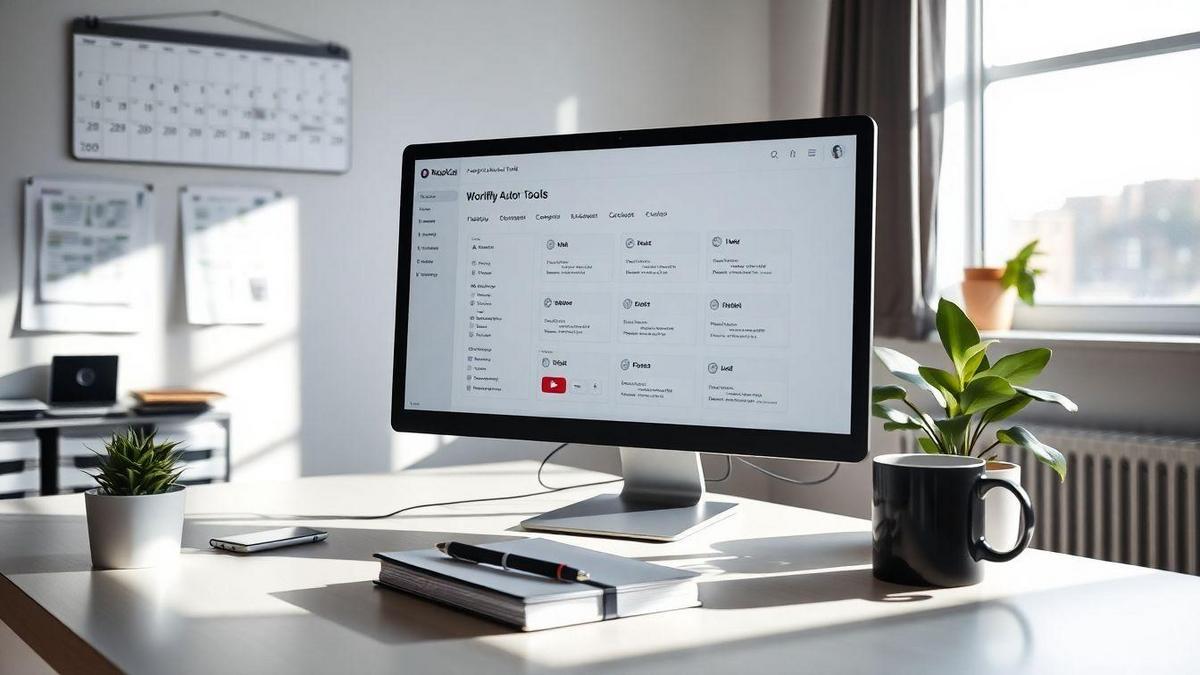
Creating Effective Workflows with Zapier
Step-by-Step Zapier Workflow Examples
When you dive into Automation with Zapier and Make: Practical Tutorials, you’ll discover how to set up workflows that save you time and effort. Let’s break it down with a simple example. Imagine you want to automatically save email attachments from Gmail to Dropbox. Here’s how you can do it:
- Choose Your Trigger: Start with Gmail. Select “New Attachment” as your trigger.
- Connect Your Account: Link your Gmail account to Zapier.
- Set Up the Action: Now, choose Dropbox as the action app and select “Upload File.”
- Map the Fields: Tell Zapier where to find the attachment in your email and where to save it in Dropbox.
- Test Your Zap: Run a test to see if it works. If it does, you’re all set!
- Turn It On: Don’t forget to turn on your Zap to start automating.
Common Mistakes to Avoid in Your Zapier Workflows
Even the best of us make mistakes! Here are some common pitfalls to watch out for:
- Not Testing Your Zaps: Always test your workflows before relying on them. A small error can lead to big problems.
- Overcomplicating Your Zaps: Keep it simple! More steps mean more chances for things to go wrong.
- Ignoring Notifications: Pay attention to any alerts from Zapier. They can help you fix issues quickly.
- Neglecting to Update: As your needs change, so should your Zaps. Regularly check to ensure they’re still doing what you want.
Tips for Optimizing Your Zapier Projects
To get the most out of Zapier, consider these handy tips:
- Use Filters: Set up filters to only run Zaps when specific conditions are met. This keeps your workflows clean and efficient.
- Group Similar Tasks: If you have multiple Zaps doing similar things, consider combining them. This can streamline your processes.
- Keep an Eye on Usage: Zapier has limits based on your plan. Monitor your usage to avoid hitting those limits unexpectedly.
- Stay Updated: Zapier constantly adds new features. Keeping up with updates can help you find even better ways to automate.
Make App Connections for Seamless Integration
Popular Apps to Connect with Make
When you dive into the world of Make, you’ll find a treasure trove of apps waiting to connect with it. Here are some of the most popular ones:
| App Name | Purpose |
|---|---|
| Google Sheets | Data organization and analysis |
| Slack | Team communication |
| Gmail | Email management |
| Trello | Project management |
| Shopify | E-commerce platform |
These apps can help you streamline your tasks and save you time. Imagine sending a notification to Slack every time you get a new email in Gmail! That’s the kind of magic Make brings to your workflow.
How to Set Up Your First Make Automation
Getting started with your first Make automation is as easy as pie! Here’s a simple step-by-step guide to help you along the way:
- Sign up for Make: If you haven’t already, create your account on Make.
- Choose an App: Select one of the popular apps from the list above.
- Create a Scenario: Click on ‘Create a New Scenario’. This is where the fun begins!
- Connect Your Apps: Follow the prompts to link your chosen apps.
- Set Triggers and Actions: Decide what action should happen when a certain event occurs. For example, When I receive an email, send a message to Slack.
- Test Your Automation: Before you go live, test it out to make sure everything works smoothly.
- Activate: Once you’re happy with your setup, activate your scenario and watch the magic happen!
Best Practices for Make App Connections
To get the most out of your Make app connections, keep these best practices in mind:
- Start Simple: Begin with basic automations before moving on to complex ones.
- Use Templates: Make offers numerous templates to help you kickstart your projects.
- Monitor Performance: Regularly check how your automations are performing. This helps you spot any issues early.
- Stay Organized: Keep your scenarios and connections tidy. A cluttered workspace can lead to confusion.
By following these tips, you’ll be on your way to mastering Automation with Zapier and Make: Practical Tutorials in no time!

Practical Tutorials for Automation Success
Step-by-Step Automation Tutorials for Beginners
Are you ready to dive into the world of automation? Getting started can feel like standing at the edge of a diving board, unsure of the leap. But don’t worry! With step-by-step tutorials, you’ll find your feet in no time.
- Start with Zapier: This tool is great for beginners. You can automate tasks between different apps without writing any code. For example, you can connect your Gmail and Google Sheets. Whenever you get an email, it can automatically add the details to a spreadsheet.
- Explore Make: This platform offers a visual way to create automation. It’s like building with blocks. You can drag and drop to set up workflows. Start with simple tasks, like sending notifications when you get new leads.
- Follow Along: Watch video tutorials or read guides. They break down the process into easy steps. You’ll be surprised at how quickly you can create your first automation.
Advanced Techniques in the Make Tutorial Series
Once you feel comfortable with the basics, it’s time to level up. Advanced techniques can help you supercharge your automation. Here are some ideas:
- Conditional Logic: This allows you to set rules. For example, if a new lead is from a specific source, you can send them a personalized email.
- Multi-Step Zaps: Instead of just one action, you can create a chain of actions. If you get a new subscriber, you can send a welcome email, add them to a list, and notify your team—all at once!
- Integrating APIs: If you’re feeling adventurous, you can connect to other services using APIs. This opens up a world of possibilities for your automation.
How to Choose the Right Automation Tutorials for You
With so many tutorials out there, how do you pick the right ones? Here’s a quick guide:
| Factor | What to Look For |
|---|---|
| Skill Level | Choose tutorials that match your experience. Beginners should look for simple guides, while advanced users can explore complex topics. |
| Type of Automation | Decide what you want to automate. Look for tutorials focused on that area. |
| Learning Style | Some people learn better through videos, while others prefer written guides. Pick what suits you best! |
By following these tips, you’ll find the tutorials that fit your needs perfectly!
Automation Best Practices for Efficiency
How to Streamline Your Workflows with Automation
Imagine you’re juggling multiple tasks at once—emails, project updates, and meetings. It can feel overwhelming, right? This is where automation swoops in like a superhero! By using tools like Zapier and Make, you can set up processes that run on their own. Here’s how to make it happen:
- Identify Repetitive Tasks: Look for tasks you do over and over again. Maybe it’s sending follow-up emails or updating spreadsheets.
- Choose Your Tools: Tools like Zapier and Make are great for connecting apps and automating tasks. For example, you can connect your email to a project management tool to automatically create tasks from emails.
- Create Workflows: Start small. Set up one automation and see how it works. After that, you can add more as you get comfortable.
Tips for Maintaining Your Automation Systems
Now that you’ve set up your automation, you want to keep it running smoothly. Here are some tips:
- Regular Check-ins: Just like you get your car serviced, check your automation systems regularly. Make sure they’re working as expected.
- Update as Needed: If you change a process or tool, update your automations to match. This keeps everything in sync.
- Gather Feedback: Ask your team if the automations are helping. If something isn’t working, tweak it!
Measuring the Success of Your Automation Efforts
To see if your efforts are paying off, you need to measure success. Here’s a simple table to help you track:
| Metric | Before Automation | After Automation |
|---|---|---|
| Time Spent on Tasks | 10 hours/week | 5 hours/week |
| Errors in Processes | 5 per week | 1 per week |
| Team Satisfaction Level | 70% | 90% |
By looking at these numbers, you can see how much time you’re saving and how happy your team is. It’s like having a scorecard for your automation!
Frequently Asked Questions
What is automation with Zapier and Make?
Automation with Zapier and Make helps you connect apps and automate tasks. You set triggers and actions, saving you time and effort.
How do I get started with Zapier?
To start with Zapier, sign up for an account. Then, choose your apps and set up your first “Zap.”
Can I use Make and Zapier together?
Yes! You can use both tools to enhance your automation. They can work side by side for more complex workflows.
Are there templates for automation?
Absolutely! Both platforms offer templates. You can find many ready-made workflows to help you get started fast.
Is there a cost for using these tools?
Zapier and Make offer free plans, but they also have paid options. Check their websites for pricing details based on your needs.

Lucas is a technical SEO expert who has optimized over 200 websites and managed Google AdSense and Ad Manager campaigns since 2016. At ReviewWebmaster.com, he shares strategies to boost organic traffic and monetize every single visit.
Types of articles he writes:
-
“How to Increase Your Blog’s RPM with Simple Tweaks”
-
“Technical SEO Checklist for WordPress Sites”
-
“Complete Beginner’s Guide to Google Ad Manager”
Why it works:
Lucas brings a confident, analytical, and performance-driven voice to the site — perfect for readers looking for actionable, results-oriented content.
