How to Fix a 500 Error in WordPress in 5 Minutes is essential when your website throws a tantrum. This pesky internal server error can be a total buzzkill, stopping visitors in their tracks. But don’t worry! In this article, we’ll dive into common causes, quick fixes, and prevention tips so you can get your site back up and running smoothly. Grab a cup of coffee, and let’s tackle this together!

Understanding the 500 Internal Server Error
What Causes a 500 Internal Server Error?
A 500 Internal Server Error can feel like hitting a brick wall. It’s a generic error message that doesn’t tell you much about what went wrong. Here are some common culprits:
- Plugin Conflicts: If you’ve added a new plugin or updated an existing one, it might not play well with others.
- Theme Issues: Sometimes, your theme can cause a ruckus, especially after updates.
- Corrupted .htaccess File: This file helps your website run smoothly. If it’s broken, you’ll see that pesky error.
- PHP Memory Limit: Your site might be trying to use more memory than your server allows.
Common Signs of a 500 Error in WordPress
You might notice some signs before the error hits you hard. Look out for:
- Website is Down: You can’t access your site at all.
- Error Message: A plain 500 Internal Server Error message pops up.
- Slow Loading: Pages take forever to load before crashing.
- Dashboard Access Issues: You can’t log into your WordPress admin area.
Why You Should Address This Error Quickly
Ignoring a 500 error is like letting a small leak turn into a flood. Here’s why you should act fast:
- User Experience: Your visitors will get frustrated and leave.
- SEO Impact: Search engines may penalize your site for downtime.
- Revenue Loss: If you run an online store, every minute counts.
- Reputation Damage: A broken site can tarnish your brand’s image.
Taking immediate action can save you from bigger headaches down the road.
Quick Fixes for the 500 Error in WordPress
How to Clear Your Browser Cache
When you face a 500 Error in WordPress, one of the first things you can try is clearing your browser cache. Your browser saves old data to load pages faster, but sometimes this can cause hiccups. Here’s how to do it:
- Open your browser settings.
- Find the option for clearing browsing data (this might be under “Privacy” or “History”).
- Select cached images and files.
- Click on “Clear Data.”
By doing this, you give your browser a fresh start, which might just get rid of that pesky error!
Restarting Your Web Server
If clearing your cache didn’t do the trick, it might be time to restart your web server. This is like giving your server a little nap; it can help fix issues that might be causing the error.
Steps to Restart Your Server Safely
- Log into your hosting account.
- Find the control panel. This is usually where you manage your website.
- Look for the option to restart your server. It might say Reboot or Restart.
- Confirm the action. This usually takes just a few moments.
Once your server is back up, check your website again. Often, this simple step can solve the problem!

Troubleshooting WordPress Errors
When you’re working with WordPress, you might hit a few bumps along the road. Don’t worry! Here are some common errors and how to tackle them.
Checking Your .htaccess File
Your .htaccess file can be a sneaky troublemaker. It controls how your website behaves. If something’s off, it might be the cause of your headaches. Here’s how to check it:
- Access Your Site’s Files: Use an FTP client or your hosting provider’s file manager.
- Find the .htaccess File: It’s usually in the root directory of your WordPress installation.
- Backup the File: Always save a copy before making changes.
- Edit the File: Open it and look for any strange code. If you see anything unusual, you can reset it to the default settings.
Here’s a quick view of what a default .htaccess file looks like:
| Default .htaccess Content |
|---|
| # BEGIN WordPress |
| RewriteEngine On |
| RewriteBase / |
| RewriteRule ^index.php$ – [L] |
| RewriteCond %{REQUESTFILENAME} !-f |
| RewriteCond %{REQUESTFILENAME} !-d |
| RewriteRule . /index.php [L] |
| # END WordPress |
Disabling Plugins to Identify Issues
Sometimes, a plugin can be the culprit behind your WordPress errors. Disabling them one by one can help you find the troublemaker. Here’s how to do it:
- Go to the Admin Dashboard: Log in to your WordPress admin.
- Navigate to Plugins: Click on “Plugins” in the sidebar.
- Deactivate Plugins: Click “Deactivate” under each plugin. Check your site after each deactivation to see if the error disappears.
How to Disable Plugins Without Losing Data
You might worry about losing your hard work. Luckily, deactivating plugins doesn’t erase your data. Here’s the simple way to do it:
- Go to the Plugins Page: As mentioned before.
- Deactivate: Just click the deactivate link.
- Re-activate Later: You can turn them back on one by one to find out which one caused the issue.
If you follow these steps, you’ll be on your way to fixing those pesky errors in no time.
WordPress Maintenance Tips to Prevent Errors
Regular Backups: Why They Matter
Imagine waking up one day to find your website has vanished into thin air. Scary, right? That’s why regular backups are a must! They act like a safety net, catching everything just in case something goes wrong. You can restore your site to its former glory in no time.
Here’s how often you should back up your site:
| Backup Frequency | Description |
|---|---|
| Daily | If you update your site often. |
| Weekly | For sites with fewer changes. |
| Monthly | If your content is mostly static. |
Keeping Your Themes and Plugins Updated
Have you ever heard the phrase, “Out with the old, in with the new”? This definitely applies to your WordPress themes and plugins. Keeping them updated is like giving your site a fresh coat of paint. It not only improves performance but also keeps your site safe from potential threats.
When you see that little notification saying updates are available, don’t ignore it! Here’s a quick checklist to follow:
- Check for updates at least once a week.
- Read the update notes to understand what’s changed.
- Test your site after updates to make sure everything runs smoothly.
Best Practices for WordPress Maintenance
To keep your site running like a well-oiled machine, follow these best practices:
- Regular Backups: As mentioned, don’t skip this step!
- Update Themes and Plugins: Stay on top of updates.
- Optimize Your Database: Clean up unnecessary data.
- Monitor Site Performance: Use tools to track speed and uptime.
By following these steps, you can dodge common errors and keep your WordPress site in tip-top shape.
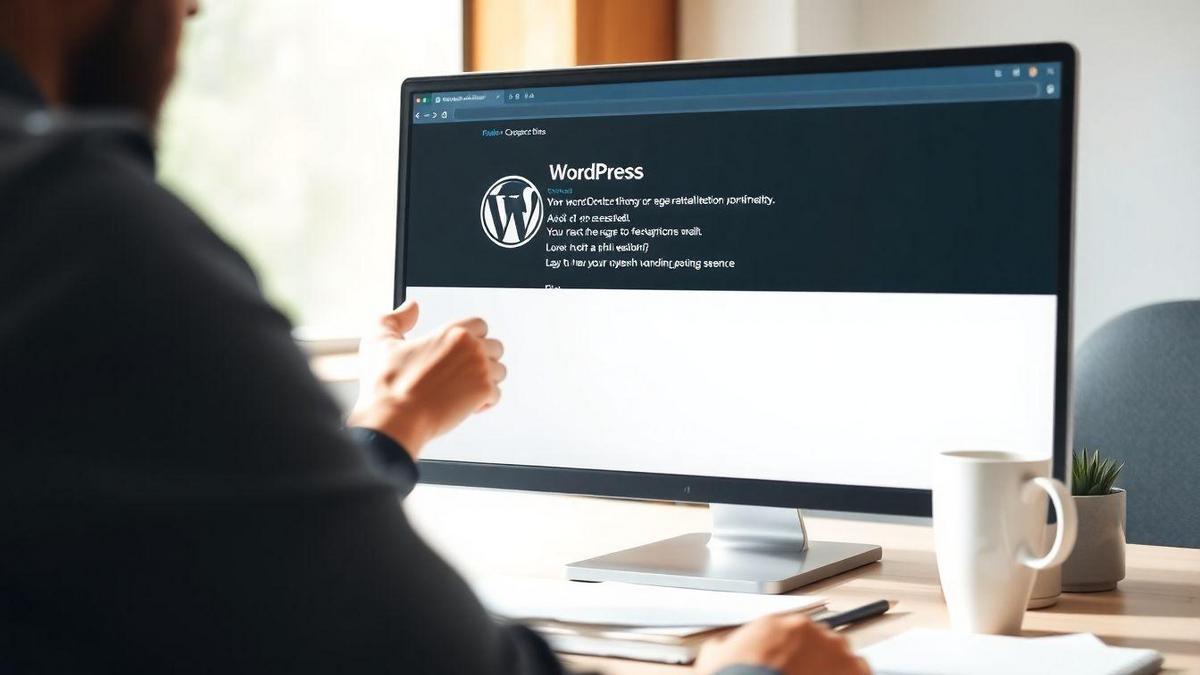
Resolving the 500 Error in WordPress
Experiencing a 500 Error in WordPress can feel like hitting a brick wall. But don’t worry! You can tackle this issue head-on with a few simple steps. Let’s dive into how you can get your site back up and running.
Increasing PHP Memory Limit
One common reason for a 500 Error is that your site has hit its PHP memory limit. Basically, your website needs more memory to run smoothly. Here’s how you can increase it:
- Access your website files via FTP or your hosting provider’s file manager.
- Locate the wp-config.php file in the root directory of your WordPress installation.
- Add this line of code just before the line that says That’s all, stop editing! Happy blogging!: php define(‘WP_MEMORY_LIMIT’, ‘256M’);
This change can often resolve the 500 Error by giving your site the extra memory it needs.
Modifying the wp-config.php File
Editing the wp-config.php file can be a game changer when it comes to fixing the 500 Error. Here’s how you can do it correctly:
How to Edit wp-config.php Correctly
- Backup your wp-config.php file before making any changes. It’s always good to have a safety net!
- Open the file in a text editor.
- Look for the line that says: php / That’s all, stop editing! Happy blogging. /
- Insert the memory limit code mentioned earlier right above this line.
- Save your changes and upload the modified file back to your server.
Important Note: Always double-check your code for any typos. A small mistake can lead to bigger problems!
| Step | Action |
|---|---|
| 1 | Backup wp-config.php |
| 2 | Open the file in a text editor |
| 3 | Find the stop editing line |
| 4 | Add memory limit code |
| 5 | Save and upload |
By following these steps, you can effectively fix the 500 Error and get your WordPress site back to its full potential.
Fix WordPress 500 Error with Debugging
Enabling Debug Mode in WordPress
Getting a 500 error on your WordPress site can feel like hitting a brick wall. But don’t worry! You can turn on debug mode to help figure out what’s wrong. Here’s how you can do it:
- Access your WordPress files: Use an FTP client like FileZilla or your hosting provider’s file manager.
- Find the wp-config.php file: This file is usually in the root directory of your WordPress installation.
- Edit the file: Open wp-config.php in a text editor.
- Add the following line just before the line that says “That’s all, stop editing!”: php define(‘WP_DEBUG’, true);
- Save and upload the file back to your server.
Now, when you visit your site, you might see error messages that can help you identify the problem.
Analyzing Error Logs for Clues
After enabling debug mode, the next step is to check the error logs. These logs can provide valuable clues about what’s causing the 500 error. Here’s how to do it:
- Access Error Logs: Most hosting providers have a section in their control panel where you can find error logs. If you can’t find it, check with your host’s support.
- Look for recent entries: Focus on entries that match the time when you experienced the error.
How to Read Error Logs Effectively
Reading error logs can be tricky, but here are some tips to make it easier:
| Log Entry | What It Means |
|---|---|
| PHP Fatal Error | Something is wrong with your PHP code. |
| Database Connection Error | Your site can’t connect to the database. |
| Memory Limit Exhausted | You need to increase your PHP memory limit. |
When you see these messages, they point you in the right direction. For example, if you see a PHP Fatal Error, you might need to check your theme or plugins for issues.

Server Error Troubleshooting Techniques
Contacting Your Hosting Provider
When you face a 500 Error, the first step is to reach out to your hosting provider. They can often spot issues that you might miss. Think of them as your tech lifeguards, ready to dive in when things go awry. Here’s why contacting them is crucial:
- Quick Diagnosis: They have tools to check server health.
- Expert Advice: Their team knows the ins and outs of their systems.
- Support: They can guide you through the troubleshooting process.
Checking Server Configuration Settings
Next up, it’s time to look at your server configuration settings. This might sound technical, but it’s simpler than it seems. Here’s a quick checklist to help you out:
| Setting | What to Check |
|---|---|
| .htaccess File | Look for any incorrect rules. |
| PHP Version | Make sure it’s compatible with your site. |
| Memory Limit | Ensure it’s set high enough for your needs. |
If you find anything off, a simple adjustment can sometimes fix the problem.
When to Seek Professional Help
If you’ve tried contacting your hosting provider and checking your settings but the error still lingers, it might be time to seek professional help. Here are some signs that you need extra hands on deck:
- Persistent Errors: If the error keeps coming back.
- Complex Issues: When you can’t figure out what’s wrong.
- Time Constraints: If you’re too busy to troubleshoot.
Don’t hesitate to reach out to a web developer or a tech-savvy friend. Getting expert help can save you time and stress.
Long-term Solutions for WordPress Site Errors
Implementing a Staging Site for Testing
Setting up a staging site is like having a safety net. It’s a place where you can try out changes without messing up your live website. Think of it as a practice field before the big game. This way, if something goes wrong, your main site stays safe and sound.
- Create a Staging Site: Most hosting services offer this feature. Check your hosting dashboard to see if it’s available.
- Test Changes: Make all your updates and tweaks here first. This helps catch any errors before they hit your visitors.
- Push Changes Live: Once you’re sure everything works, you can move those changes to your main site.
Using a Reliable Hosting Service
Having a reliable hosting service is like having a sturdy foundation for your house. If your hosting is shaky, your website will be too. You want a service that keeps your site up and running smoothly, day in and day out.
Choosing the Right Hosting Plan for Your Needs
Not all hosting plans are created equal. Here’s a quick table to help you choose the best option for your site:
| Hosting Type | Best For | Pros | Cons |
|---|---|---|---|
| Shared Hosting | Beginners | Cost-effective | Slower speeds |
| VPS Hosting | Growing sites | More control | Higher cost |
| Dedicated Hosting | Large businesses | Top performance | Expensive |
| Managed WordPress | WordPress users | Hassle-free maintenance | Can be pricier |
When picking a plan, think about your site’s needs. If you’re just starting out, shared hosting might be fine. But if you’re growing fast, consider VPS or dedicated hosting for better performance.
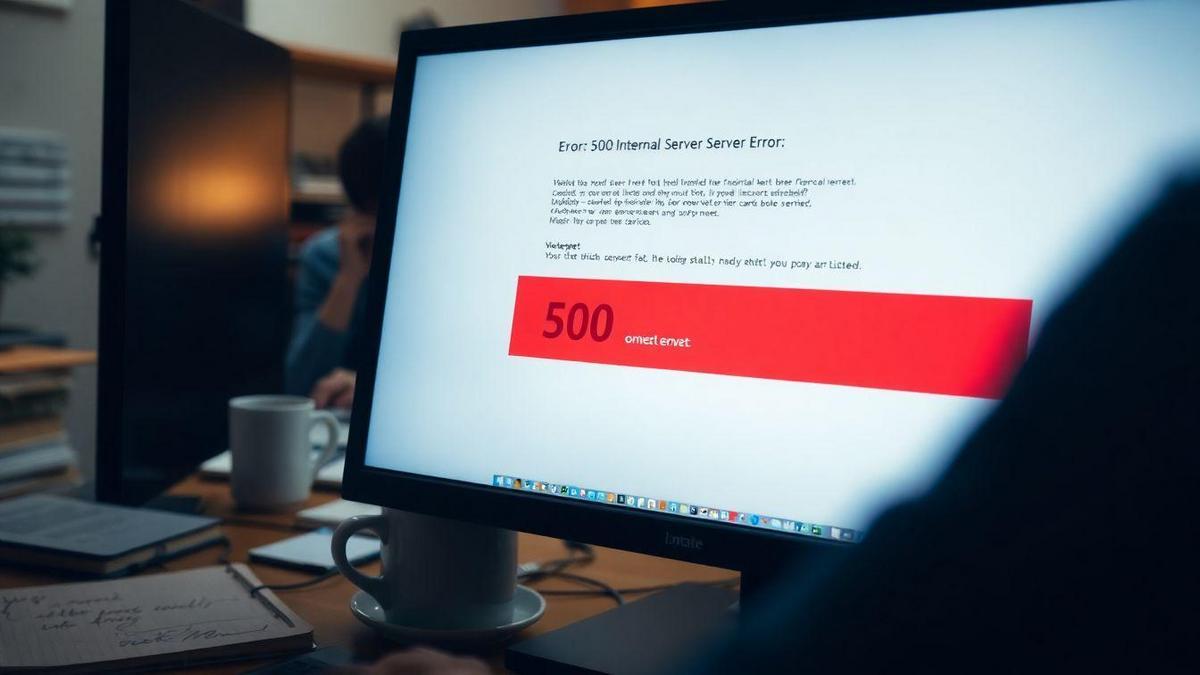
Final Thoughts on Fixing 500 Errors
Importance of Regular Site Monitoring
Keeping an eye on your website is crucial. Think of it like checking your car’s oil or getting regular check-ups. If you don’t monitor your site, you might miss those pesky 500 errors before they become a big headache. Regular monitoring helps you spot issues early, saving you time and stress down the road.
Staying Informed About WordPress Updates
WordPress is always changing. Staying updated with the latest changes can help you avoid problems. When you ignore updates, you might face compatibility issues that can lead to those annoying 500 errors. Make it a habit to check for updates regularly. You can set reminders or subscribe to WordPress blogs to keep your knowledge fresh.
Resources for Ongoing WordPress Support
Here are some handy resources to keep you in the loop:
| Resource Type | Description |
|---|---|
| WordPress Support Forum | A community where you can ask questions and share solutions. |
| Online Courses | Websites like Udemy or Coursera offer courses on WordPress management. |
| Blogs and YouTube Channels | Follow experts who share tips and tricks for WordPress. |
These resources can be your lifeline when you face issues. Don’t hesitate to reach out and learn from others!
Frequently Asked Questions
What is a 500 error in WordPress?
A 500 error means something went wrong on your website. It’s a general error message that doesn’t tell you exactly what’s wrong.
How can I quickly identify the cause of the 500 error?
Check your plugins and themes first. Deactivate them to see if the error goes away. You might find the troublemaker quickly!
How to Fix a 500 Error in WordPress in 5 Minutes?
You can fix it by clearing your cache, increasing your PHP memory limit, or checking your .htaccess file. Simple fixes can save the day!
Is there a way to recover my site after the 500 error?
Yes! You can restore a backup if you have one. If not, you might need to reach out to your hosting provider for help.
What if the 500 error keeps coming back?
If it keeps happening, consider updating WordPress, your themes, and plugins. Sometimes, an update solves the problem for good!

Marina is a passionate web designer who loves creating fluid and beautiful digital experiences. She works with WordPress, Elementor, and Webflow to create fast, functional, and visually stunning websites. At ReviewWebmaster.com, she writes about tools, design trends, and practical tutorials for creators of all levels.
Types of articles she writes:
“WordPress vs. Webflow: Which is Best for Your Project?”
“How to Create a Visually Stunning Website Without Hope”
“Top Landing Page Design Trends for 2025”
Why it works:
She brings a creative, accessible, and beginner-friendly perspective to the blog, perfectly complementing Lucas’s more technical and data-driven approach.
