Ready to dive into the 5 Integrations Between Google Sheets and WordPress? This article will guide you through the exciting ways these two powerful tools can work together. You’ll learn all about the basics of integration, the benefits of automation, and even easy steps to create seamless updates. Plus, we’ll explore how to transform Google Sheets data into WordPress content, making your data management smoother than ever. Let’s jump in!
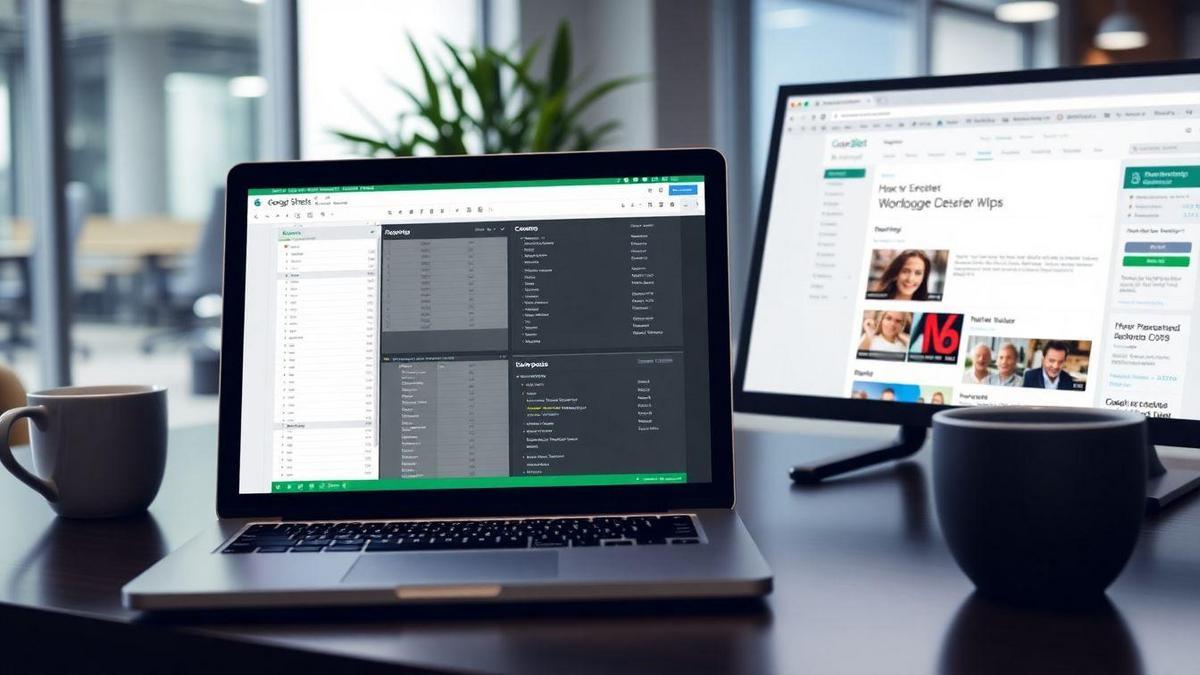
How Google Sheets and WordPress Work Together
The Basics of Google Sheets WordPress Integration
Integrating Google Sheets with WordPress can be a game changer for your workflow. Imagine having all your data in one place, and it automatically updates on your website! This integration allows you to pull information from your spreadsheets directly into your WordPress site.
You can use plugins or apps to connect the two. For instance, some tools let you display Google Sheets data as tables or charts on your WordPress pages. This means you can keep your content fresh without extra effort.
Benefits of Automating Google Sheets with WordPress
Automating Google Sheets with WordPress saves you time and effort. Here are some key benefits:
- Efficiency: You won’t need to update your website manually. Changes in Google Sheets reflect on WordPress automatically.
- Accuracy: Less chance of human error! Your data stays correct and up-to-date.
- Flexibility: You can easily customize how your data appears on your site.
Why You Should Sync Google Sheets with WordPress
Syncing Google Sheets with WordPress makes your life easier. Here’s why:
- Real-Time Updates: When you change something in Google Sheets, it changes on your site right away.
- Easy Data Management: Use Google Sheets to manage your content, and let WordPress display it.
- Enhanced Collaboration: If you work with a team, everyone can access the same data from Google Sheets.
| Benefit | Description |
|---|---|
| Efficiency | Automatic updates save you time. |
| Accuracy | Reduces the chance of errors. |
| Flexibility | Customize how data appears on your site. |
In a nutshell, connecting Google Sheets with WordPress is a smart move. It simplifies your work and keeps your website content fresh and accurate. If you want to dive deeper, consider the 5 Integrations Between Google Sheets and WordPress to see all the possibilities.
Easy Ways to Automate Google Sheets and WordPress
Using Plugins for Seamless Integration
You might be wondering how to make Google Sheets and WordPress work together smoothly. Well, plugins are your best friends here! They act like bridges, connecting the two platforms without a hitch. With the right plugins, you can easily send data from Google Sheets to your WordPress site and vice versa.
Imagine you have a list of products in Google Sheets. Instead of manually updating your WordPress site, a plugin can do it for you. This saves you time and reduces the chance of errors. Some popular plugins to consider are:
- WP Sheet Editor
- Google Sheets Integration
- WP All Import
These tools make it easy to manage your content and keep everything in sync.
Setting Up Automatic Updates Between Platforms
Now, let’s dive into how you can set up automatic updates. This means any change you make in Google Sheets will instantly reflect on your WordPress site. Here’s how to do it:
- Choose the Right Plugin: Select a plugin that suits your needs.
- Install the Plugin: Follow the installation instructions provided by the plugin.
- Connect Google Sheets: Most plugins will guide you through connecting your Google Sheets account.
- Set Update Preferences: Decide how often you want updates. You can set it to update in real-time or at specific intervals.
Steps to Set Up Google Sheets WordPress Plugin
Setting up the Google Sheets WordPress plugin is straightforward. Here’s a simple step-by-step guide to get you started:
| Step | Action |
|---|---|
| 1 | Install the Plugin: Go to your WordPress dashboard, click on Plugins, then Add New. Search for your chosen plugin and install it. |
| 2 | Activate the Plugin: After installation, click Activate to enable the plugin. |
| 3 | Connect to Google Sheets: Follow the prompts to link your Google Sheets account to the plugin. You may need to grant permission. |
| 4 | Configure Settings: Set up the plugin settings, including how you want data to sync. |
| 5 | Test the Integration: Make a change in Google Sheets and check if it updates on your WordPress site. |
By following these steps, you’ll have a smooth connection between Google Sheets and WordPress.
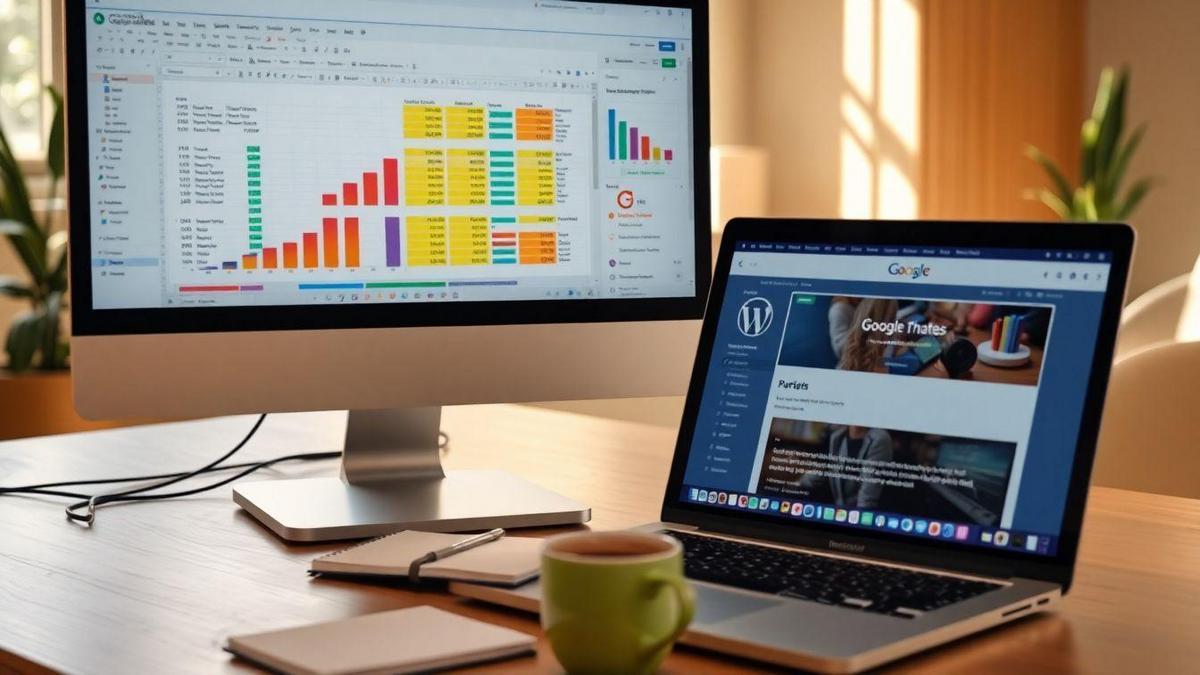
Transforming Google Sheets Data into WordPress Content
Creating WordPress Posts from Google Sheets
Imagine this: you’ve got a ton of data in Google Sheets, and you want to turn that into eye-catching WordPress posts. Sounds like a hassle, right? But it doesn’t have to be! With the right approach, you can quickly transform your data into engaging content.
First, you’ll want to organize your data in Google Sheets. Think of it as setting the stage for a fantastic show. Make sure each column represents a key element of your post, like titles, content, images, or categories. Once your data is neatly arranged, you can use tools or plugins to import it directly into WordPress. This way, you’re saving time and effort while keeping your posts consistent.
How to Use Google Sheets for Content Publishing
Using Google Sheets for content publishing is like having a trusty sidekick. Here’s how you can make the most of it:
- Plan Your Content: Use Google Sheets to brainstorm topics and ideas. You can create a calendar to visualize your posting schedule.
- Collaborate with Your Team: If you’re working with others, Google Sheets allows everyone to contribute. You can leave comments and track changes in real-time.
- Track Performance: Keep tabs on how your posts are doing. You can create a sheet to monitor views, shares, and comments.
By keeping everything in one place, you streamline your workflow and make it easier to publish content that resonates with your audience.
Tips for Effective Google Sheets Content Management
Now that you know how to use Google Sheets for content publishing, here are some handy tips to manage your content effectively:
| Tip | Description |
|---|---|
| Stay Organized | Use clear headers and consistent formatting. |
| Use Filters | This helps you find specific posts or data quickly. |
| Color Code | Highlight different types of content for easy reference. |
| Backup Regularly | Keep a backup of your sheets to avoid losing data. |
By following these tips, you can turn Google Sheets into a powerful tool for managing your content. It’s all about making your life easier while keeping your content fresh and engaging.
Streamlining Data Management with Google Sheets and WordPress
Organizing Your WordPress Data with Google Sheets
Managing your WordPress data can feel like herding cats sometimes, right? But fear not! Google Sheets is here to help you whip that data into shape. Imagine having all your posts, pages, and comments neatly organized in one place. You can easily track changes, update content, and even collaborate with your team.
Here’s how to get started:
- Export Your Data: First, export your WordPress data. You can do this through the WordPress dashboard. Go to Tools > Export, and choose what you want to download.
- Import to Google Sheets: Open Google Sheets and import your data. Use the File > Import option to upload your exported file.
- Organize Your Data: Now, you can sort and filter your data. Want to see only your published posts? Just use the filter option!
Analyzing WordPress Data Using Google Sheets
Now that you’ve got your data organized, it’s time to analyze it. This is where the magic happens! You can uncover trends and insights that help you make better decisions for your website.
Here are some ways to analyze your data:
- Create Charts: Visualize your data with charts. Go to Insert > Chart in Google Sheets and choose the type of chart you want. This makes it easier to spot trends.
- Use Formulas: Google Sheets has powerful formulas that can help you calculate averages, totals, and more. For example, use =AVERAGE(range) to find the average views on your posts.
- Conditional Formatting: Highlight important data points using conditional formatting. This way, you can quickly see which posts are performing well.
Best Practices for WordPress Data Management
To keep your data management smooth sailing, here are some best practices:
| Practice | Description |
|---|---|
| Regular Backups | Always back up your data before making changes. |
| Consistent Updates | Keep your data up-to-date for accuracy. |
| Collaborative Access | Share your Google Sheets with team members for easy collaboration. |
| Data Validation | Use data validation to prevent errors in your sheets. |
By following these practices, you’ll keep your data organized and ready for action!
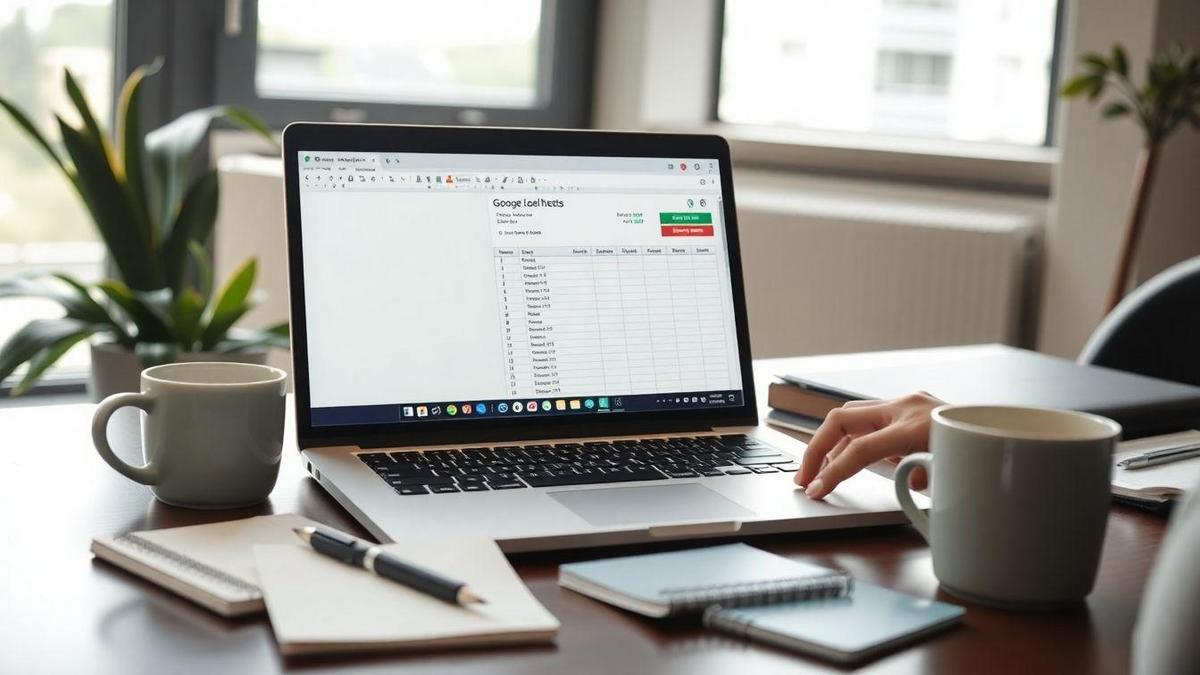
Collecting User Data with Google Sheets Forms
How to Create Google Sheets Forms for WordPress
Creating Google Sheets Forms for your WordPress site is a piece of cake! Just follow these simple steps:
- Open Google Sheets: Start by going to Google Sheets. You can create a new sheet or use an existing one.
- Create a Form: Click on Forms from the menu. Choose Create a form. This is where the magic begins!
- Add Questions: Type in your questions. You can use different types like multiple choice, short answer, or checkboxes. Make it engaging!
- Customize Your Form: Change the theme, colors, and fonts to match your site’s style. Make it look good!
- Get the Link: Once your form is ready, click on Send and copy the link. You’ll need this for your WordPress site.
Syncing Form Responses to Your WordPress Site
Now that your form is set up, let’s sync those responses to your WordPress site. Here’s how you can do it:
- Use a Plugin: There are several plugins available like WP Google Sheets or Google Forms for WordPress. Install one of these.
- Connect Your Form: Follow the plugin instructions to connect your Google Sheets Form to your WordPress site. This usually involves pasting the link you copied earlier.
- Test It Out: Fill out your form on your site and check if the responses show up in Google Sheets. It should be smooth sailing!
Benefits of Using Google Sheets Forms for Data Collection
Using Google Sheets Forms for data collection comes with a ton of perks. Here’s a quick rundown:
| Benefit | Description |
|---|---|
| Easy to Use | Simple interface that anyone can navigate. |
| Real-Time Updates | Responses are updated instantly in your sheet. |
| Customizable | Tailor your form to fit your needs. |
| Free to Use | No cost involved, making it budget-friendly. |
| Accessible Anywhere | Access your data from any device with internet. |
Using Google Sheets Forms can be a game-changer for your data collection. You’ll find it’s user-friendly and efficient!
Enhancing Collaboration with Google Sheets and WordPress
Working with Teams on Google Sheets for WordPress
When you’re working with a team, Google Sheets can be a lifesaver. Imagine you and your colleagues are brainstorming ideas for your WordPress site. Instead of juggling multiple emails or messages, you can all jump into a Google Sheet. Here, you can add your thoughts, edit content, and see changes in real-time. It’s like having a virtual whiteboard where everyone can contribute.
You might find yourself creating a content calendar, tracking blog post ideas, or even managing your SEO efforts. With Google Sheets, you can easily organize tasks and keep everyone on the same page. Plus, you can leave comments for your teammates, making it easy to provide feedback.
Sharing Access to Google Sheets Data with WordPress Users
Sharing your Google Sheets data with WordPress users is a breeze. You can control who sees what by adjusting sharing settings. Want to let your team view the data but not edit it? No problem! Just set the permissions accordingly. This way, you maintain control while still allowing collaboration.
For example, if you’re tracking website analytics in a sheet, you can share it with your marketing team. They can analyze the data without risking any accidental changes. This level of collaboration fosters teamwork and enhances productivity.
Tools for Collaborative Google Sheets and WordPress Projects
There are some fantastic tools that can help you work better with Google Sheets and WordPress. Here’s a quick table to give you an idea of what’s out there:
| Tool | Purpose |
|---|---|
| Zapier | Automates tasks between Google Sheets and WordPress |
| WP Data Access | Connects Google Sheets data to your WordPress site |
| TablePress | Displays Google Sheets data in WordPress tables |
| Google Forms | Collects data that feeds into Google Sheets |
| WP All Import | Imports data from Google Sheets to WordPress |
These tools can help you bridge the gap between Google Sheets and WordPress. They make it easier to manage data and share information. Whether you’re importing blog posts or displaying data, these tools will save you time and effort.
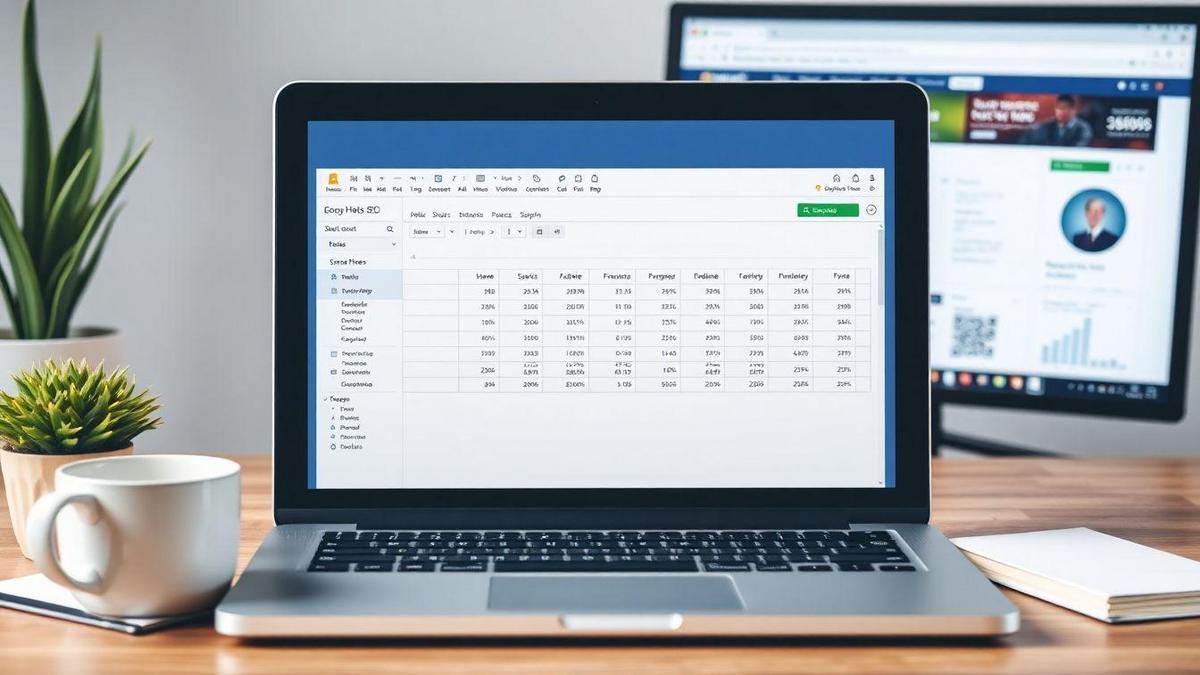
Improving SEO with Google Sheets and WordPress
Using Google Sheets for Keyword Analysis in WordPress
When you’re diving into keyword analysis, Google Sheets can be your best friend. It’s like having a digital notebook where you can jot down all the important keywords you want to target. You can create a simple table to keep track of keywords, their search volume, and competition level. Here’s how to set it up:
| Keyword | Search Volume | Competition | Notes |
|---|---|---|---|
| Example Keyword 1 | 1,000 | Low | Great for blog posts |
| Example Keyword 2 | 500 | High | Use in product pages |
With this table, you can easily see which keywords are worth your time. The search volume tells you how many people are looking for that keyword, while the competition shows how hard it might be to rank for it. This way, you can focus on keywords that have a good balance of volume and competition.
Tracking SEO Performance with Google Sheets Data
Keeping an eye on your SEO performance is crucial. Google Sheets can help you track how well your keywords are doing over time. You can create another table to monitor your rankings, organic traffic, and even backlinks. Here’s a simple example:
| Date | Keyword | Ranking | Organic Traffic | Backlinks |
|---|---|---|---|---|
| March 1, 2023 | Example Keyword 1 | 5 | 300 | 10 |
| March 15, 2023 | Example Keyword 1 | 4 | 350 | 12 |
By filling this out regularly, you can see trends and adjust your strategy. If you notice a keyword slipping in rankings, it might be time to tweak your content or build more backlinks.
How to Use Google Sheets for Better WordPress SEO
To really boost your WordPress SEO, you can use Google Sheets in several ways:
- Keyword Research: Use the first table to gather and analyze keywords.
- Content Planning: Create a content calendar in Google Sheets to plan when to publish posts based on your keyword strategy.
- Performance Tracking: Use the second table to keep tabs on how your SEO efforts are paying off.
- Link Building: Track outreach efforts for backlinks and see which sites you’ve contacted.
- Competitor Analysis: Create a sheet to compare your performance against competitors.
This approach keeps everything organized and allows you to make data-driven decisions. It’s like having a playbook for your SEO strategy!
Real-Life Examples of Google Sheets and WordPress Integrations
Case Studies of Successful Integrations
Let’s dive into some real-life examples where people have successfully linked Google Sheets with WordPress. You might be surprised at how these integrations can make your life easier!
- E-commerce Store Management: A small online shop owner used Google Sheets to track inventory. They set up a connection to WordPress so that when they updated stock in Sheets, it automatically updated their website. This way, they never oversold items. It saved them time and hassle!
- Event Planning: A local event planner used Google Sheets to manage guest lists for various events. By integrating with WordPress, they could publish real-time updates on their site. Guests could see who was attending, making the events more engaging.
- Blog Content Calendar: A blogger created a content calendar in Google Sheets. They connected it to their WordPress site, allowing them to schedule posts easily. This integration helped them stay organized and consistent with their blog.
Lessons Learned from Google Sheets and WordPress Users
From these stories, you can learn a lot about how these tools work together. Here are some key lessons:
- Automation Saves Time: By linking Google Sheets with WordPress, you can automate many tasks. This means less manual work for you!
- Real-Time Updates: Changes made in Google Sheets can reflect on your WordPress site instantly. This keeps your data fresh and accurate.
- Better Organization: Using Sheets for planning and tracking can help you stay on top of your projects. It’s like having a personal assistant!
Key Takeaways from Google Sheets WordPress Integration Success
Here are some important points to remember:
| Takeaway | Explanation |
|---|---|
| Streamlined Processes | Integrating these tools simplifies workflows. |
| Increased Efficiency | Save time with automatic updates. |
| Enhanced Collaboration | Share Sheets with your team for better teamwork. |
By understanding these takeaways, you can better navigate the integration of Google Sheets and WordPress for your needs.
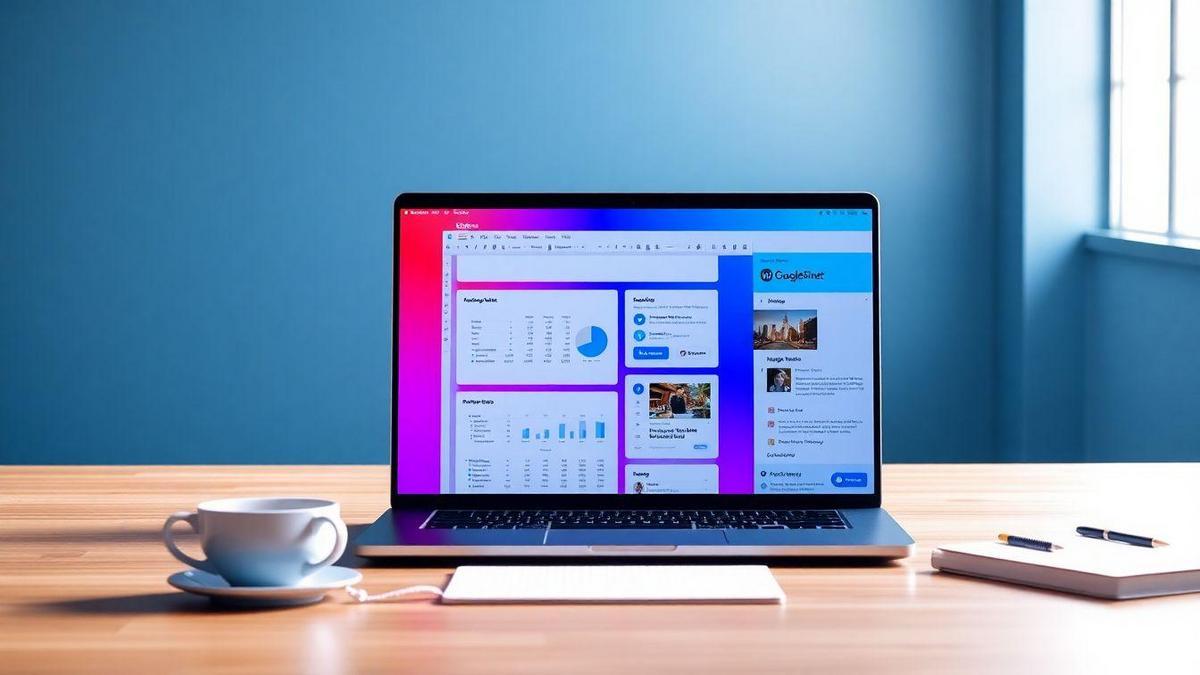
Future Trends in Google Sheets and WordPress Integrations
Upcoming Features for Google Sheets and WordPress
As we look ahead, you can expect some exciting features coming for Google Sheets and WordPress. These tools are always evolving, and they’re becoming even more user-friendly.
Some of the upcoming features you might see include:
- Improved Data Syncing: Expect faster and smoother data transfer between Google Sheets and WordPress.
- Enhanced Collaboration Tools: More ways to work with your team in real-time without any hiccups.
- Better Visualization Options: New charts and graphs that make your data pop and easier to understand.
These features will make your experience more seamless and enjoyable!
Predictions for Automation in Data Management
Automation is the name of the game. You’ll find that managing your data will become easier than ever. Imagine having your spreadsheets automatically update when you make changes on your WordPress site. That’s the future we’re heading towards!
Here are some predictions for automation:
- Automatic Data Entry: No more manual inputting! Your data will flow from WordPress to Google Sheets without you lifting a finger.
- Smart Alerts: Get notified when something important happens with your data. It keeps you in the loop without the hassle.
- Custom Workflows: Tailor your processes to fit your needs. This means you can create your own rules for how data moves between platforms.
What to Expect from Google Sheets WordPress Integration in the Future
Looking ahead, the integration between Google Sheets and WordPress is set to be a game-changer. Here’s what you can expect:
| Feature | Description |
|---|---|
| Real-Time Updates | Changes made in one platform will reflect in the other instantly. |
| User-Friendly Interfaces | A simpler design that anyone can navigate without a tutorial. |
| Advanced Analytics | More tools to analyze your data right from your spreadsheet. |
With these changes, you’ll find it easier to manage your content and data. It’s like having a personal assistant that keeps everything organized for you!
Frequently Asked Questions
What are some examples of 5 Integrations Between Google Sheets and WordPress?
These integrations include:
- Using Google Sheets for form responses.
- Syncing data for charts and graphs.
- Automating blog posts from Sheets.
- Creating member lists or directories.
- Managing inventory or product lists.
How can I automate my blog posts using Google Sheets?
You can set up a Google Sheets to WordPress plugin. This lets you create and schedule posts directly from your spreadsheet. Just fill in your content, and the plugin does the rest.
Is it easy to sync data between Google Sheets and WordPress?
Yes, it’s quite simple! You can use plugins like WP Sheet Editor or Zapier. These tools help you sync your data quickly.
Can I track my site’s performance using Google Sheets?
Absolutely! You can import data from Google Analytics to Sheets. Then, you can make reports or charts to see how you’re doing.
Are there any costs involved with these integrations?
It depends on the tools you choose. Some plugins are free, while others might charge a fee. Always check before you start!

Marina is a passionate web designer who loves creating fluid and beautiful digital experiences. She works with WordPress, Elementor, and Webflow to create fast, functional, and visually stunning websites. At ReviewWebmaster.com, she writes about tools, design trends, and practical tutorials for creators of all levels.
Types of articles she writes:
“WordPress vs. Webflow: Which is Best for Your Project?”
“How to Create a Visually Stunning Website Without Hope”
“Top Landing Page Design Trends for 2025”
Why it works:
She brings a creative, accessible, and beginner-friendly perspective to the blog, perfectly complementing Lucas’s more technical and data-driven approach.
