Get ready to dive into Hosting with Plesk: Dashboard, FTP, Email, and Backups. In this article, you’ll discover how to make your web management super easy. We’ll explore the Plesk Dashboard, key tools, and how they’ll help you with FTP management and email setup. You’ll even learn about backups to keep your data safe. So, let’s jump in and make managing your hosting a breeze!
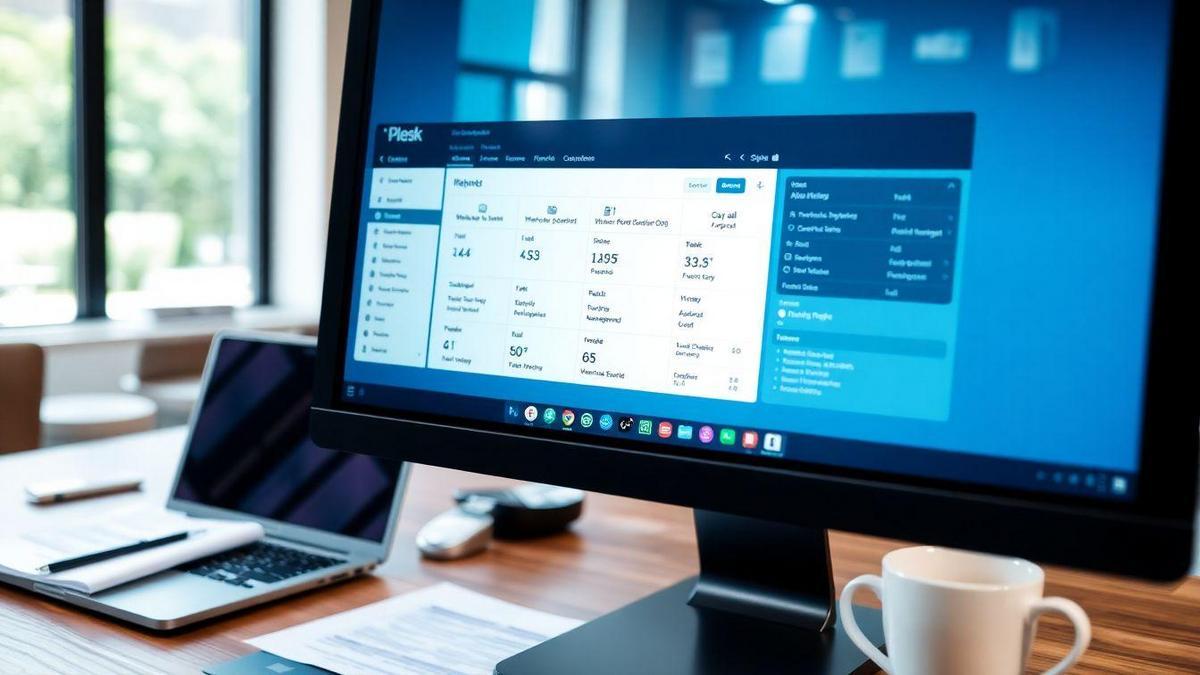
Understanding the Plesk Dashboard Features
Key Tools You Can Access on the Plesk Dashboard
When you dive into the Plesk Dashboard, you’ll find a treasure trove of tools that make managing your website a breeze. Here are some of the key features at your fingertips:
| Tool | Function |
|---|---|
| FTP Access | Easily transfer files to your server. |
| Email Management | Create and manage your email accounts. |
| Backups | Schedule and restore backups with ease. |
| Domain Management | Add and manage multiple domains. |
| Security Tools | Protect your site with firewalls and SSL. |
Each of these tools plays a vital role in keeping your website running smoothly.
How the Plesk User Interface Simplifies Management
The Plesk User Interface is like a friendly guide on your website management journey. It’s designed to be intuitive, so you can find what you need without breaking a sweat.
Imagine you want to set up an email account. Instead of hunting through endless menus, you simply click on the Email section, and voilà! You’re ready to go. This simplicity saves you time and makes the whole process less stressful.
Navigating the Plesk Dashboard for Easy Use
Getting around the Plesk Dashboard is as easy as pie. You’ll notice a clear layout with icons and labels that tell you exactly what each section does. Here are some tips for smooth sailing:
- Use the Search Bar: If you’re looking for something specific, just type it in the search bar. It’s like having a personal assistant!
- Explore the Sidebar: The sidebar has all your main tools. Click around to see what each feature can do for you.
- Check the Notifications: Stay updated on your website’s health and any actions you might need to take.
With these tips, you’ll be navigating the dashboard like a pro in no time.
Mastering FTP Management with Plesk
Setting Up FTP Accounts in Plesk
Setting up FTP accounts in Plesk is a breeze. First, log into your Plesk dashboard. From there, follow these simple steps:
- Click on Websites & Domains.
- Select your domain.
- Click on FTP Access.
- Hit the Add FTP Account button.
Now, fill in the details like the username and password. Make sure your password is strong! You can also set the home directory for the FTP account. This is where your files will be stored.
Just like that, you’ve created an FTP account. It’s as easy as pie!
Best Practices for Using Plesk File Transfer Protocol
Using FTP with Plesk can be smooth sailing if you follow a few best practices:
- Use Strong Passwords: Always create strong passwords. A mix of letters, numbers, and symbols works best.
- Limit Access: Only give FTP access to those who really need it. This keeps your files safe.
- Regular Backups: Make sure to back up your files regularly. You never know when you might need to restore something.
- Stay Updated: Keep your Plesk updated. This helps protect against bugs and security issues.
Following these tips will help you manage your files effectively and keep everything secure.
Troubleshooting Common FTP Issues in Plesk
Sometimes, you might run into problems while using FTP in Plesk. Here are a few common issues and how to fix them:
| Issue | Solution |
|---|---|
| Can’t connect to FTP | Check your username and password. |
| Permission denied | Ensure you have the right permissions set. |
| Slow transfer speeds | Check your internet connection or server load. |
| Files not showing up | Refresh the directory or check your settings. |
If you run into any of these issues, don’t sweat it! Just follow the solutions above, and you’ll be back on track in no time.

Email Setup Made Easy with Plesk
Step-by-Step Guide to Configuring Plesk Email Hosting
Setting up your email with Plesk is as easy as pie! Let’s break it down into simple steps so you can get your email up and running without a hitch.
- Log into Plesk: Start by logging into your Plesk control panel. You’ll find it easy to navigate once you’re in.
- Go to Mail Settings: Click on the “Mail” option on the left sidebar. This is where all the magic happens!
- Add New Mail Account: Click on Create Email Address. Here, you can fill in the details like your desired email address and password.
- Configure Mail Settings: After creating the account, you can set up things like forwarding and auto-responders. Just follow the prompts!
- Test Your Email: Send a test email to yourself. Make sure everything is working smoothly.
Managing Email Accounts through Plesk
Once your email is set up, managing it is a breeze. Here’s how you can keep everything in check:
- View Accounts: You can see all your email accounts listed in the Mail section.
- Edit Accounts: Need to change a password? Just click on the account and make your edits.
- Delete Accounts: If you no longer need an email address, you can delete it with a simple click.
Plesk makes it simple to manage multiple accounts, so you can focus on what matters most!
Ensuring Email Security with Plesk Settings
Keeping your emails safe is important. Here’s how you can boost your email security using Plesk:
- Enable SSL/TLS: This encrypts your emails, making them safer.
- Set Up Spam Filters: Plesk allows you to block unwanted emails. Just turn on the spam filter in your settings.
- Regular Backups: Always back up your emails. Plesk has options to back up your data easily.
Here’s a quick table summarizing the security options:
| Security Feature | Description |
|---|---|
| SSL/TLS | Encrypts your emails for security. |
| Spam Filters | Blocks unwanted emails effectively. |
| Regular Backups | Keeps a copy of your emails safe. |
Plesk Backup Solutions for Your Peace of Mind
Types of Backups Available in Plesk
When it comes to backing up your website with Plesk, you have several options at your fingertips. Here’s a quick rundown of the types of backups you can choose from:
| Backup Type | Description |
|---|---|
| Full Backup | Captures everything on your server, including files, databases, and settings. Perfect for a complete restore! |
| Incremental Backup | Only saves changes made since the last backup. This one is great for saving space and time. |
| Scheduled Backup | Automates the backup process. You set a time, and Plesk does the rest! Ideal for busy folks. |
| Manual Backup | Allows you to back up whenever you feel like it. Perfect for those who want control. |
These options give you the flexibility to choose what fits your needs best, whether you want a complete safety net or just a simple update.
How to Configure Plesk Backup Settings
Setting up backups in Plesk is as easy as pie! Here’s how you can get started:
- Log in to Plesk: Enter your credentials and access your dashboard.
- Go to Backup Manager: Find this in the left sidebar. It’s your go-to spot for all things backup.
- Choose Backup Settings: Click on Backup Settings and select the type of backup you want.
- Set Schedule (if needed): If you want a scheduled backup, pick your preferred time and frequency.
- Save Settings: Don’t forget to hit save!
And just like that, you’re on your way to keeping your website safe and sound.
Restoring Your Website with Plesk Backup Tools
If you ever find yourself needing to restore your website, Plesk makes it a breeze. Here’s how you can do it:
- Access Backup Manager: Head back to your Backup Manager.
- Select Backup: Choose the backup you want to restore from the list.
- Click Restore: Hit the restore button, and Plesk will guide you through the process.
- Confirm Restore: Make sure you confirm your choice, and just like that, your website is back!
Restoring your site can save you from a lot of headaches, whether you’ve faced a mishap or just want to revert to an earlier version.
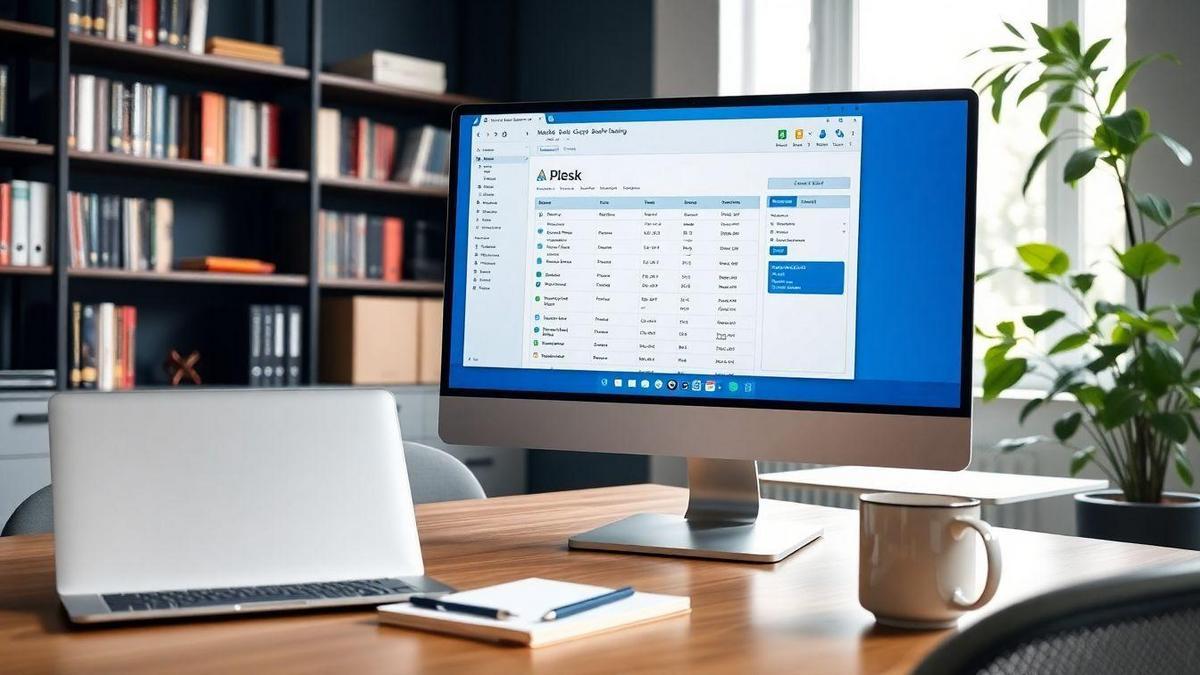
Exploring Plesk Web Hosting Tools
Essential Tools for Website Management in Plesk
When you dive into Plesk, you’ll discover a treasure trove of tools designed to make your website management a breeze. Imagine having everything you need right at your fingertips! Here are some of the essential tools you’ll want to check out:
- Dashboard: This is your command center. It gives you a snapshot of your website’s performance. You can see everything from traffic stats to resource usage.
- FTP Access: Need to upload files? With FTP, you can transfer files quickly and easily. No more fussing with complicated uploads!
- Email Management: Plesk lets you create and manage email accounts linked to your domain. This means you can communicate professionally without any hassle.
- Backups: Keeping your site safe is crucial. Plesk offers simple backup options so you can restore your site if something goes wrong.
Enhancing Performance with Plesk Hosting Features
Plesk is all about making your website run smoothly. It’s like having a well-oiled machine. Here are some features that can boost your site’s performance:
- Resource Monitoring: You can keep an eye on how much CPU and memory your site is using. This helps you make adjustments to keep things running smoothly.
- Security Tools: Protecting your site is a top priority. Plesk provides tools like firewalls and malware scanners to keep your data safe.
- One-Click Installers: Want to add new features? Plesk makes it easy with one-click installers for popular apps like WordPress, Joomla, and more.
Integrating Third-Party Tools with Plesk
Sometimes, you might want to add a little something extra to your Plesk experience. Integrating third-party tools can help you customize your setup. Here’s how you can do it:
- Plugins: Plesk supports various plugins that can add new functionalities. From SEO tools to analytics, the options are endless.
- APIs: If you’re tech-savvy, you can use APIs to connect Plesk with other services. This can help you automate tasks and streamline your workflow.
- Custom Scripts: You can run your own scripts to tailor the hosting environment to your needs. This is great for developers looking for flexibility.
Benefits of Using Plesk for Your Hosting Needs
Why Choose Plesk for Your Web Hosting Solutions?
When you think about web hosting, you want something that makes your life easier. That’s where Plesk comes in. It’s like having a personal assistant for your website. With Plesk, you can manage everything from your dashboard to your FTP, email, and even your backups all in one place.
Imagine not having to jump from one tool to another just to keep your website running smoothly. Plesk brings everything together, so you can focus on what really matters—growing your online presence. Plus, it’s user-friendly, which means you don’t need to be a tech wizard to navigate through it!
Comparing Plesk with Other Hosting Control Panels
Not all hosting control panels are created equal. Here’s a simple comparison to show why Plesk stands out:
| Feature | Plesk | Other Control Panels |
|---|---|---|
| User-Friendly Interface | Yes | Varies |
| Integrated Tools | Yes | Limited |
| Support for Multiple Platforms | Yes | Sometimes |
| Regular Updates | Yes | Rarely |
As you can see, Plesk offers a user-friendly interface and integrates tools that make managing your site a breeze. Other panels might not have the same level of support or regular updates, which can lead to headaches down the line.
Making the Most of Your Hosting with Plesk
To really harness the power of Hosting with Plesk: Dashboard, FTP, Email, and Backups, start by exploring all its features. Use the dashboard to keep track of everything at a glance. Set up your FTP easily to transfer files without hassle. Don’t forget to configure your email settings to communicate effectively with your audience. And, always back up your website to avoid losing important data.
By taking these steps, you’ll be well on your way to a smooth hosting experience. Just remember, Plesk is there to help you every step of the way, making your journey in the digital space much more enjoyable.
Frequently Asked Questions
What is the Plesk Dashboard?
The Plesk Dashboard is your command center.
You can manage websites, domains, and settings easily.
Everything is organized in one place for your convenience.
How do I access FTP in Plesk?
To access FTP in Plesk, log in to your Plesk account.
Go to the “Websites & Domains” section.
Find your domain and click on “FTP Access.”
You can add or manage your FTP accounts there.
Can I set up email with Plesk?
Yes, you can set up email with Plesk!
In the Plesk Dashboard, go to “Mail.”
From there, you can create new email accounts.
It’s quick and user-friendly.
How do I back up my website in Plesk?
To back up your website in Plesk, navigate to “Websites & Domains.”
Find the “Backup Manager” option.
You can create a full or partial backup easily.
Make sure to store the backup safely!
Is Hosting with Plesk easy for beginners?
Absolutely!
Hosting with Plesk is designed for users of all levels.
The interface is simple and intuitive.
You will get the hang of it in no time!

Lucas is a technical SEO expert who has optimized over 200 websites and managed Google AdSense and Ad Manager campaigns since 2016. At ReviewWebmaster.com, he shares strategies to boost organic traffic and monetize every single visit.
Types of articles he writes:
-
“How to Increase Your Blog’s RPM with Simple Tweaks”
-
“Technical SEO Checklist for WordPress Sites”
-
“Complete Beginner’s Guide to Google Ad Manager”
Why it works:
Lucas brings a confident, analytical, and performance-driven voice to the site — perfect for readers looking for actionable, results-oriented content.
