If you’re wondering how to use cPanel: a complete beginner’s guide, you’re in the right place! In this article, you’ll dive into the world of cPanel, a handy tool for managing your website. You’ll learn what cPanel is, why it’s important, and how to easily navigate its features. Get ready to explore everything from managing your files to setting up emails. By the end, you’ll feel confident using cPanel to keep your website running smoothly and securely!
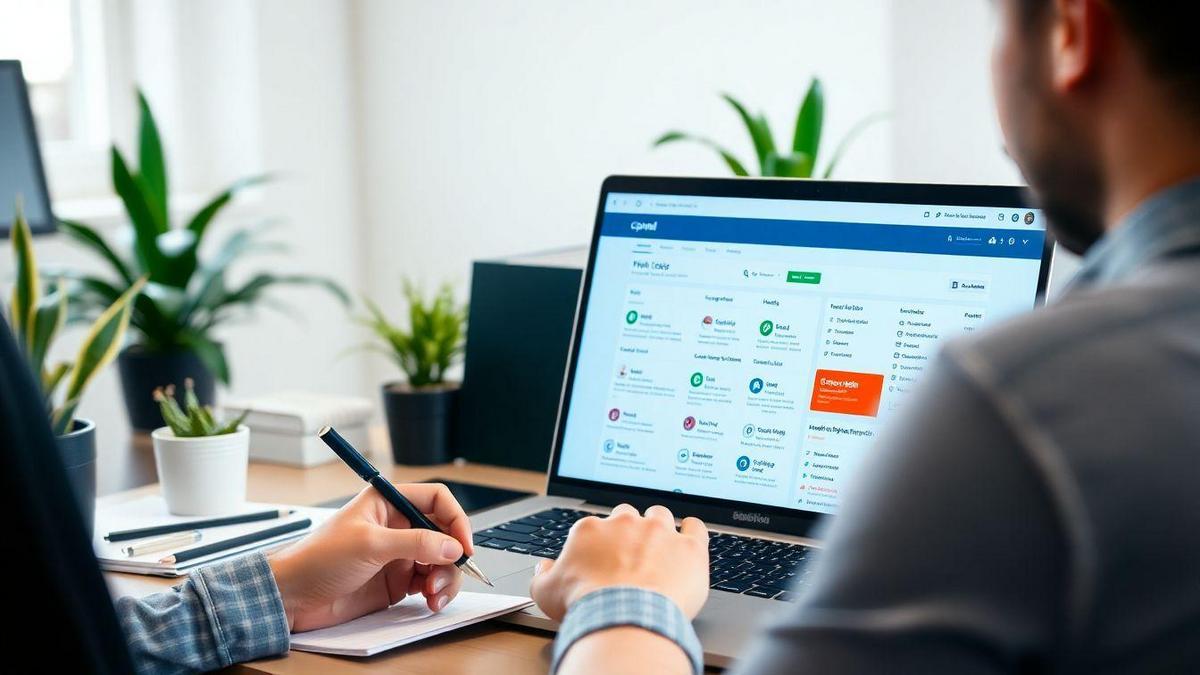
Getting Started with cPanel: Your First Steps
What is cPanel and Why You Need It
If you’re diving into the world of website management, cPanel is your trusty sidekick. Think of it as a control center for your website. It helps you manage everything from files to emails, databases, and more—all in one place. With cPanel, you can easily set up your website, manage your domain, and keep things running smoothly.
Here’s why you need cPanel:
- User-Friendly Interface: Even if you’re a beginner, you’ll find cPanel easy to use.
- Time-Saving Tools: Automate tasks like backups and updates.
- Support for Multiple Applications: Install software like WordPress with just a few clicks.
How to Access Your cPanel Dashboard
Getting into your cPanel dashboard is simple. Here’s how you can do it:
- Open Your Web Browser: Fire up your favorite browser.
- Type in Your Domain: Enter your domain name followed by /cpanel. For example, www.yourdomain.com/cpanel.
- Log In: Use the username and password provided by your hosting provider.
Here’s a quick reference table for logging in:
| Step | Action |
|---|---|
| 1 | Open your web browser |
| 2 | Enter your domain with /cpanel |
| 3 | Log in with your credentials |
Navigating the cPanel Interface for Beginners
Once you’re in, the cPanel interface greets you with a clean layout. Don’t worry if it looks a bit busy at first! Each section is neatly organized, making it easier for you to find what you need.
Here are some key areas to look for:
- Files: Manage your website files, upload, and backup.
- Domains: Control your domain settings and add new ones.
- Email: Set up and manage your email accounts.
- Databases: Create and manage databases for your site.
Take a moment to explore each section. You might find tools that can save you time and effort. Remember, practice makes perfect! The more you use cPanel, the more comfortable you’ll become.
Key Features of cPanel: What You Should Know
Understanding cPanel Features for Your Website
When you’re looking to manage your website, cPanel is like your trusty toolbox. It has a range of features that make handling your site easier. Here are some key features you should know about:
- File Management: You can upload, delete, and manage your files directly. This means you can keep your site neat and tidy.
- Email Accounts: Create and manage email accounts with your domain name. This adds a professional touch to your communications.
- Domains: Add subdomains or parked domains easily. This helps you expand your online presence without hassle.
- Databases: cPanel allows you to create and manage databases, which is essential for dynamic websites.
- Softaculous Installer: This tool helps you install popular applications like WordPress with just a few clicks.
Essential Tools in cPanel for Beginners
If you’re just starting out, cPanel has some tools that are perfect for beginners. Here’s a quick look:
| Tool | Purpose |
|---|---|
| File Manager | Manage files and folders easily. |
| Email Accounts | Create and manage your professional emails. |
| Backup Wizard | Safeguard your site with backups. |
| Softaculous | Install apps like WordPress effortlessly. |
| Metrics | Track your website’s performance and visitors. |
These tools are user-friendly and designed to help you get started without feeling overwhelmed.
How to Use cPanel Features Effectively
To make the most of cPanel, here are a few tips:
- Explore the Dashboard: Spend some time clicking around. Familiarize yourself with where everything is.
- Use the Search Bar: If you’re looking for something specific, the search bar can save you time.
- Check Tutorials: There are plenty of tutorials available that can guide you through using different features.
- Keep it Organized: Regularly clean up your files and emails. This helps keep everything running smoothly.
By following these tips, you’ll be well on your way to mastering cPanel, and your website will thrive.
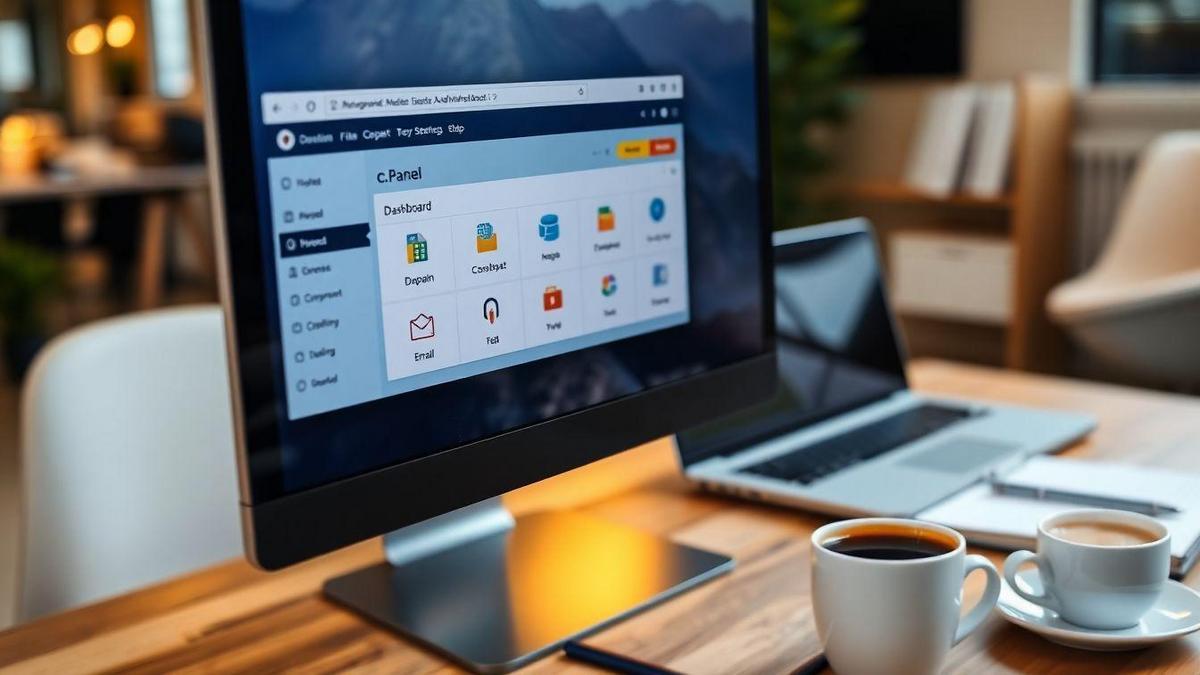
Managing Your Website with cPanel: A Simple Guide
How to Use cPanel for Website Management
Using cPanel can feel like having a magic wand for your website. It makes managing everything a piece of cake. You can control files, databases, emails, and more all in one place. Let’s break it down so you can get started without a hitch.
Uploading Files and Managing Directories
When you want to upload files or manage directories, cPanel is your best friend. It allows you to drag and drop files right from your computer to your website. This means you don’t have to be a tech wizard to get things done. Just a few clicks, and you’re on your way!
Here’s a quick look at how to manage your files:
| Action | Steps |
|---|---|
| Upload Files | 1. Go to the File Manager in cPanel. 2. Select the folder where you want to upload. 3. Click on Upload and choose your files. |
| Create a Directory | 1. In File Manager, click on Folder. 2. Name your folder and hit Create. |
| Delete Files | 1. Select the file. 2. Click on Delete and confirm. |
Step-by-Step Guide to File Management in cPanel
- Log into cPanel: Start by logging into your cPanel account. You’ll see a dashboard filled with options.
- Open File Manager: Find the File Manager icon. This is where all the magic happens.
- Navigate to Your Directory: Click on the folder where you want to upload or manage files.
- Upload Files: Click on the Upload button, select your files, and watch them appear in your chosen folder.
- Create Directories: If you need a new folder, just click on Folder, name it, and hit Create. Easy peasy!
- Edit or Delete Files: Need to change something? Right-click on the file and choose Edit. If you want to remove it, just click Delete.
With these simple steps, you’re well on your way to managing your website like a pro!
Email Management in cPanel: Setting Up Your Email
Creating Email Accounts with cPanel
Setting up email accounts in cPanel is a breeze. Here’s how you can do it in just a few steps:
- Log into cPanel.
- Find the Email section. Look for the “Email Accounts” icon.
- Click on it. You’ll see a button that says “Create.”
- Fill in the details. Choose your desired email address and a strong password.
- Set your mailbox quota. This is how much space your emails will take. You can set it to unlimited or a specific size.
- Hit “Create Account.” Voilà! Your email account is ready to go.
Managing Email Forwarders and Filters
Managing your emails doesn’t stop at creating accounts. You can also set up forwarders and filters to keep your inbox tidy.
- Forwarders: This feature allows you to send emails from one account to another. To set it up, go to the Forwarders section in cPanel. Click on Add Forwarder, fill in the details, and you’re set!
- Filters: Filters help sort your emails automatically. Go to the Email Filters section. You can create rules, like sending emails from a specific sender straight to a folder.
Here’s a simple table to summarize the steps for forwarders and filters:
| Feature | Steps |
|---|---|
| Forwarders | 1. Go to Forwarders 2. Click Add Forwarder 3. Fill in details |
| Filters | 1. Go to Email Filters 2. Create rules for sorting |
Tips for Effective Email Management in cPanel
Here are some handy tips to keep your email game strong:
- Use strong passwords. Always protect your accounts.
- Regularly check your spam folder. Sometimes important emails land there.
- Organize with folders. Create folders for different projects or clients.
- Set up auto-responders. Let people know you’re busy or away.
By following these tips, you’ll keep your email organized and efficient.
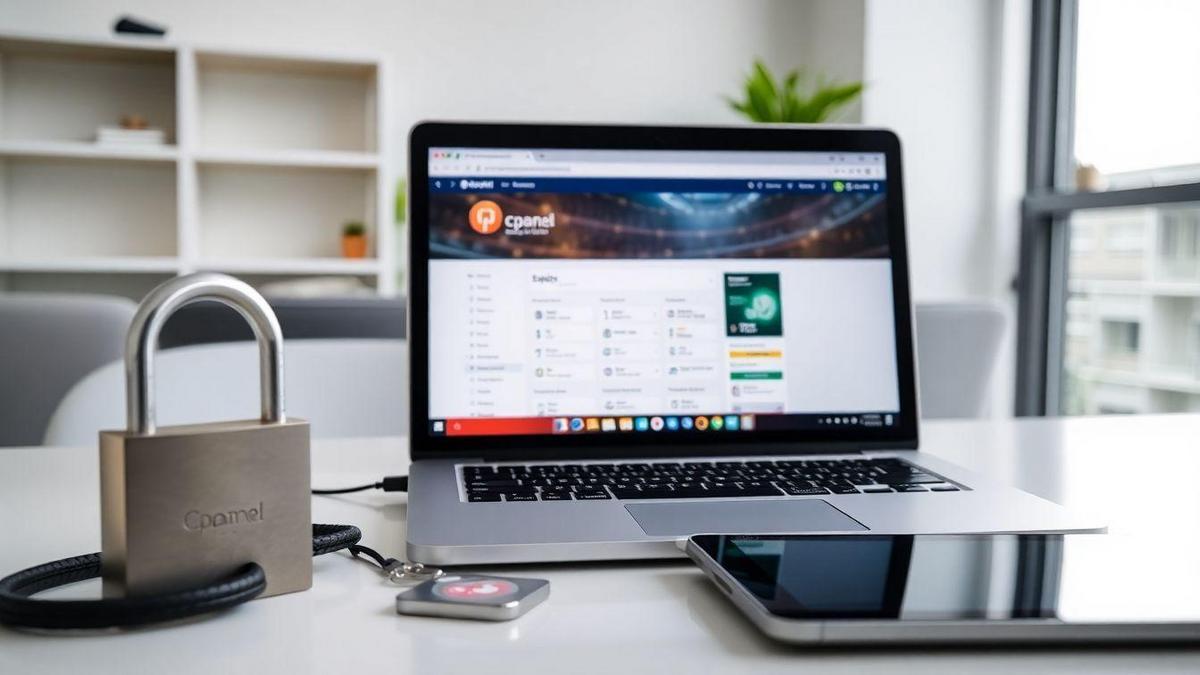
Security Features in cPanel: Keeping Your Site Safe
How to Use cPanel for Website Security
When it comes to keeping your website safe, cPanel is like a trusty shield. You can easily manage your site’s security features right from the cPanel dashboard. Here are some key steps to follow:
- Set Up Password Protection: You can protect specific directories on your site. Just go to the “Directory Privacy” section and choose the folder you want to secure. Add a username and password, and voilà! Only those with the right credentials can access that area.
- Install SSL Certificates: An SSL certificate is like a safety lock for your site. It encrypts data between your visitors and your server. In cPanel, you can easily install SSL certificates under the SSL/TLS section. Just follow the prompts, and your site will be more secure.
- Enable Two-Factor Authentication (2FA): This adds an extra layer of protection. When you log in, you’ll need to enter a code sent to your phone. You can set this up in the “Security” section of cPanel.
Backing Up Your Website with cPanel
Backing up your website is crucial. Think of it as an insurance policy for your online presence. With cPanel, creating backups is straightforward. Here’s how you can do it:
- Full Backup: This option saves everything, including files, databases, and emails. Go to the “Backup” section, click on “Download a Full Website Backup,” and follow the instructions.
- Partial Backup: If you only need to back up specific parts, cPanel allows that too. You can back up just your home directory or databases. Just select the option you need in the “Backup” section.
- Scheduled Backups: If you want to be proactive, consider setting up scheduled backups. This way, you won’t have to remember to do it manually. Check your hosting provider’s settings to see if they offer this feature.
| Backup Type | Description |
|---|---|
| Full Backup | Backs up everything on your site. |
| Partial Backup | Backs up selected files or databases. |
| Scheduled Backup | Automatically backs up your site at set times. |
Best Practices for Securing Your cPanel Account
Securing your cPanel account is just as important as securing your website. Here are some best practices you should follow:
- Use Strong Passwords: Avoid simple passwords. Mix letters, numbers, and special characters. A strong password is your first line of defense.
- Keep Software Updated: Regularly update your website software and plugins. Outdated software can have vulnerabilities that hackers exploit.
- Monitor Account Activity: Keep an eye on your cPanel logs. If you notice any unusual activity, take action immediately.
- Limit Access: Only give access to those who absolutely need it. If someone no longer needs access, remove them right away.
By following these steps, you can keep your cPanel account and your website safe from threats.
Troubleshooting Common Issues in cPanel
How to Resolve Common cPanel Problems
When you’re using cPanel, you might hit a few bumps along the way. Don’t worry! Here are some common issues and how to fix them:
- Login Issues: If you can’t log in, double-check your username and password. If you forgot your password, use the Forgot Password link.
- Email Problems: If your emails aren’t sending or receiving, check your email settings. Make sure your server settings match what your email provider recommends.
- Website Down: If your site is down, check if it’s just you or everyone. Use a site like Down For Everyone Or Just Me. If it’s down for all, contact your hosting provider.
- File Upload Errors: If you can’t upload files, ensure the files are within the size limit. Also, check your internet connection.
- Database Connection Issues: If your website can’t connect to the database, check your database settings in the configuration file. Make sure the database server is running.
Finding Help and Support for cPanel Users
Sometimes, you need a little extra help. Here’s where you can find support:
- cPanel Documentation: The official cPanel documentation is a treasure trove of information. You can find guides and FAQs that cover many topics.
- Community Forums: Join cPanel forums to connect with other users. You can ask questions and share your experiences.
- Customer Support: If all else fails, reach out to your hosting provider’s customer support team. They’re there to help you!
Tips for Effective Troubleshooting in cPanel
Here are some handy tips to make troubleshooting a breeze:
- Take Notes: Keep a log of issues you face and how you fixed them. This can save you time in the future.
- Check Error Logs: cPanel has error logs that can show you what went wrong. Look for clues there!
- Stay Calm: It’s easy to get frustrated, but staying calm helps you think clearly. Take a break if you need to.
- Ask for Help: Don’t hesitate to ask for help when you’re stuck. Whether it’s a friend or a forum, there’s always someone willing to lend a hand.
| Issue | Solution |
|---|---|
| Login Issues | Reset password using the link. |
| Email Problems | Check email settings and server info. |
| Website Down | Use Down For Everyone Or Just Me. |
| File Upload Errors | Check file size and internet speed. |
| Database Connection | Verify database settings in config. |
Frequently Asked Questions
What is cPanel?
cPanel is a web hosting control panel. It helps you manage your website easily. You can control files, databases, and emails all in one place.
How do I access cPanel?
You access cPanel by typing your website address followed by “/cpanel” in the browser. You’ll need your username and password to log in.
What can I do with cPanel?
With cPanel, you can do many things! You can create emails, manage domains, install apps, and back up your site. It’s your all-in-one toolkit.
Where can I find tutorials on How to Use cPanel: A Complete Beginner’s Guide?
You can find tutorials online. Just search for How to Use cPanel: A Complete Beginner’s Guide on YouTube or check the cPanel website for guides.
Can I install WordPress using cPanel?
Yes, you can! cPanel has a feature called Softaculous. It makes it super easy to install WordPress with just a few clicks.

Lucas is a technical SEO expert who has optimized over 200 websites and managed Google AdSense and Ad Manager campaigns since 2016. At ReviewWebmaster.com, he shares strategies to boost organic traffic and monetize every single visit.
Types of articles he writes:
-
“How to Increase Your Blog’s RPM with Simple Tweaks”
-
“Technical SEO Checklist for WordPress Sites”
-
“Complete Beginner’s Guide to Google Ad Manager”
Why it works:
Lucas brings a confident, analytical, and performance-driven voice to the site — perfect for readers looking for actionable, results-oriented content.
