Automation with Zapier: Create Workflows for Webmasters is a game changer for those looking to simplify their online tasks. In this article, you’ll discover what Zapier is, how it works, and the amazing features it offers. We’ll dive into the benefits of using Zapier, and guide you through setting up your very first automated workflow. Whether you’re curious about integration options or want to learn the best practices, we’ve got you covered. It’s time to work smarter, not harder!
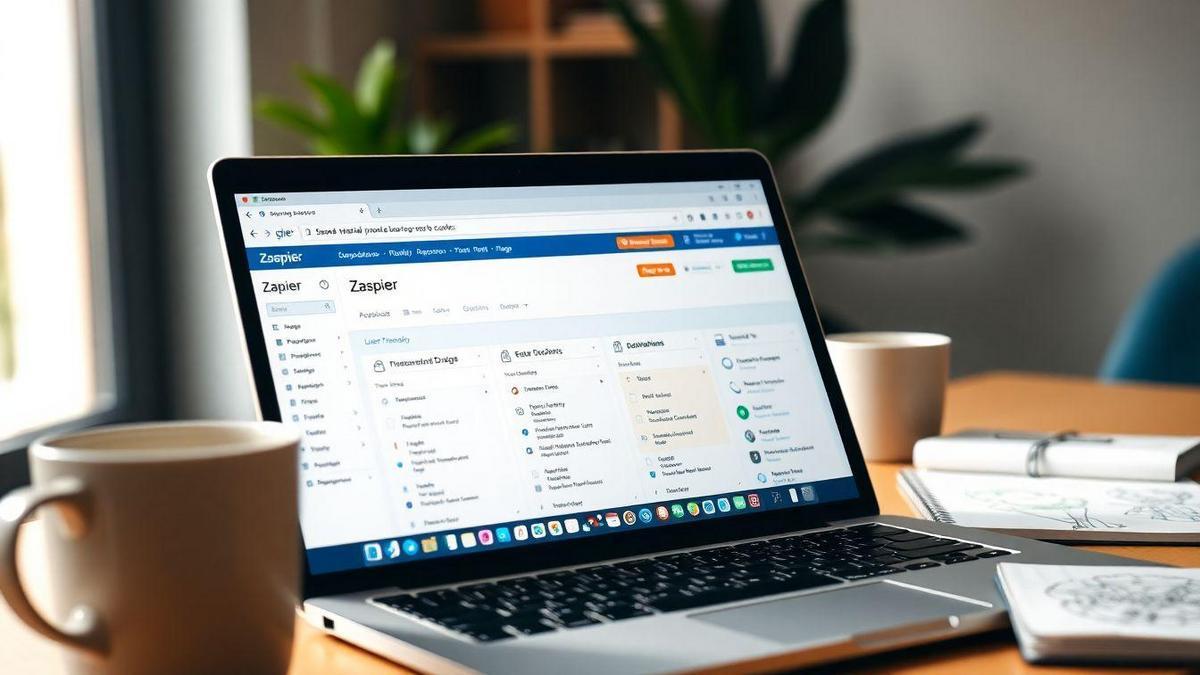
Understanding Automation with Zapier
What is Zapier and How Does It Work?
Zapier is like a magic glue that connects different apps you use every day. Imagine you have a favorite email tool, a project management app, and a social media platform. Instead of switching between them all the time, Zapier helps you link them together. You set up “Zaps,” which are workflows that automatically move information from one app to another without you having to lift a finger.
For example, if you get a new email, Zapier can automatically save the attachment to your cloud storage. It’s like having a personal assistant who works tirelessly behind the scenes!
Key Features of Zapier for Webmasters
Zapier comes packed with features that make it a must-have for webmasters. Here are some of the key features that you’ll find useful:
| Feature | Description |
|---|---|
| Easy Setup | No coding skills needed; just follow the prompts. |
| Multi-Step Zaps | Create complex workflows that involve multiple apps. |
| Custom Triggers | Set specific actions to trigger your Zaps. |
| Thousands of Integrations | Connect with over 2,000 apps to streamline your workflow. |
Benefits of Using Zapier for Your Website
Using Zapier can really change the game for your website. Here are some benefits that you’ll love:
- Save Time: Automate repetitive tasks, so you can focus on what really matters.
- Reduce Errors: Less manual work means fewer mistakes. Your data stays clean and organized.
- Boost Productivity: With tasks running on autopilot, you can get more done in less time.
- Flexibility: Customize your workflows to fit your specific needs. It’s like having a tool that adapts to you!
In a nutshell, Automation with Zapier: Create Workflows for Webmasters is all about making your life easier. You can connect your favorite tools and let them work together seamlessly. It’s a game changer for anyone looking to up their productivity!
Setting Up Your First Workflow
Step-by-Step Guide to Create Automated Workflows
Creating automated workflows can feel like a game-changer for you. With Automation with Zapier: Create Workflows for Webmasters, you’re about to take a leap into a world where tasks get done without lifting a finger. Here’s a simple guide to help you get started:
- Sign Up for Zapier: If you haven’t already, create an account on Zapier. It’s free for basic use.
- Choose a Trigger App: This is the app that starts your workflow. For example, if you want to save email attachments to Google Drive, choose your email app.
- Set Up Your Trigger: Follow the prompts to set what action in the trigger app will start your workflow.
- Select an Action App: This is where you want the result to happen. In our example, it would be Google Drive.
- Define the Action: Specify what you want to happen in the action app, like saving the email attachment.
- Test Your Workflow: Before you go live, test it out. Make sure everything works as you expect.
- Turn It On: Once you’re satisfied, turn on your workflow and watch it run!
Common Mistakes to Avoid When Setting Up
Avoiding pitfalls can save you time and frustration. Here are some common mistakes to steer clear of:
- Skipping the Test: Always test your workflow. A small mistake can lead to big problems.
- Overcomplicating Steps: Keep it simple. The more steps, the more chances for errors.
- Ignoring Notifications: If something goes wrong, you want to know. Set up alerts so you can fix issues quickly.
Tips for a Smooth Workflow Setup
Here are some handy tips to make your setup smoother:
- Start Small: Begin with one simple workflow. Once you get the hang of it, you can add more.
- Document Your Workflows: Write down what each workflow does. This helps if you need to troubleshoot later.
- Regularly Review Your Workflows: As your needs change, so should your workflows. Keep them updated!
With these steps and tips, you’re well on your way to mastering automation. It’s all about making your work life easier, so you can focus on what really matters.

Popular Integrations for Webmasters
Top Apps to Connect with Zapier
Zapier is a powerhouse when it comes to connecting apps and automating tasks. Here are some of the top apps you can integrate to make your life easier:
| App | Description |
|---|---|
| Google Sheets | Store and manage data effortlessly. |
| Slack | Get instant notifications and updates. |
| Mailchimp | Automate your email marketing campaigns. |
| Trello | Keep your projects organized with ease. |
| WordPress | Automatically post new content or updates. |
These apps can help you save time and streamline your workflow, so you can focus on what really matters—growing your website!
How to Choose the Right Integrations for Your Needs
When you’re picking integrations, think about what tasks you find yourself doing over and over again. Ask yourself:
- What tasks take up too much time?
- Which apps do I use daily?
- What processes could be smoother?
By answering these questions, you can pinpoint the best integrations for your needs. Remember, the goal is to make your life easier, not more complicated!
Enhancing Your Website with Zapier Integrations
Integrating apps with Zapier can truly elevate your website’s functionality. For example, imagine if every time you got a new email subscriber, they automatically received a welcome email. Or, what if every new blog post you wrote was instantly shared on social media? That’s the beauty of automation with Zapier: Create Workflows for Webmasters: save you time and keep your audience engaged.
With the right setup, you can turn tedious tasks into a breeze, letting you focus on creating great content and connecting with your audience.
Streamlining Website Processes
How Automation Can Save You Time
Imagine a world where you don’t have to do the same tasks over and over again. Automation can make that dream a reality. By using tools like Zapier, you can set up workflows that handle repetitive tasks for you. This means you can focus on what really matters—growing your website and connecting with your audience.
Think about it: instead of spending hours on tasks like data entry or sending emails, you can let automation take care of those chores. This not only saves you time but also reduces the chance of mistakes. It’s like having a personal assistant who never sleeps!
Examples of Tasks You Can Automate
Here are some tasks you might want to consider automating:
- Email Marketing: Send out newsletters or promotional emails automatically.
- Social Media Posting: Schedule posts to go live at the best times without lifting a finger.
- Data Collection: Gather information from forms and add it directly to your spreadsheets.
- Customer Support: Use chatbots to answer common questions while you focus on more complex issues.
Automation can help you manage these tasks efficiently. Just think about how much easier your life could be with a little help from technology!
Measuring the Impact of Automation on Your Workflow
So, how do you know if automation is really helping you? It’s important to track your progress. Here’s a simple table to help you keep an eye on your workflow:
| Task | Time Spent Before Automation | Time Spent After Automation | Time Saved |
|---|---|---|---|
| Email Marketing | 5 hours/week | 1 hour/week | 4 hours |
| Social Media Posting | 3 hours/week | 30 minutes/week | 2.5 hours |
| Data Collection | 2 hours/week | 15 minutes/week | 1.75 hours |
| Customer Support | 4 hours/week | 1 hour/week | 3 hours |
By measuring these times, you can see the real impact of automation. You’ll notice that you have more time for creative projects or simply enjoying life.

Improving Online Efficiency
Benefits of Task Automation Software
When you think about getting things done faster, task automation software is your best friend. Imagine a world where you don’t have to repeat the same tasks over and over. Instead, you can focus on what really matters. Here are some great benefits of using task automation software:
- Saves Time: You can cut down on hours spent on repetitive tasks.
- Reduces Errors: Automation helps to minimize mistakes that can happen when doing things manually.
- Boosts Productivity: With more time on your hands, you can tackle bigger projects or even take a break!
- Improves Consistency: Your tasks will be done the same way every time, ensuring uniformity.
How Zapier Helps You Work Smarter, Not Harder
Now, let’s talk about Zapier. This tool is like having a personal assistant that works 24/7. It connects different apps and automates tasks between them. Here’s how it can help you work smarter:
- Easy to Use: You don’t need to be a tech wizard to set it up.
- Connects Thousands of Apps: From Gmail to Slack, Zapier works with a ton of popular tools.
- Custom Workflows: You can create workflows that fit your specific needs.
Here’s a simple table to show how Zapier can connect different apps:
| App 1 | Action | App 2 | Result |
|---|---|---|---|
| Gmail | New Email | Trello | Create a new card in Trello |
| Google Sheets | New Row | Slack | Send a message to a channel |
| Typeform | New Submission | Google Sheets | Add a new row in Sheets |
Real-Life Success Stories of Improved Efficiency
Let’s look at some real-life stories. People just like you have seen amazing results using Zapier. For instance, a small business owner used Zapier to automate their email responses. Instead of spending hours answering emails, they set up a workflow that sent automatic replies. This freed up their time to focus on growing their business.
Another example is a marketer who connected their social media accounts with Zapier. Every time they posted a new blog, it automatically shared the link on all their social platforms. This not only saved them time but also boosted their online presence.
Troubleshooting Common Issues
How to Fix Common Workflow Problems
Sometimes, things don’t go as planned with your workflows. But don’t worry! Here are some quick fixes for common issues you might face:
- Check Your Connections: Make sure all your apps are connected properly. If something isn’t working, it could be a broken link.
- Review Your Triggers: Sometimes, the trigger you set up might not be firing. Double-check that it’s set up correctly and is still valid.
- Look at Your Data: If your data isn’t showing up as expected, check for any formatting issues. Sometimes a simple typo can throw everything off.
- Test Your Workflow: Use the test feature in Zapier to see if everything is working as it should. This helps you catch issues before they become a headache.
When to Seek Help from Zapier Support
If you’ve tried everything and still can’t get your workflow to work, it might be time to reach out for help. Here’s when you should consider contacting Zapier Support:
- Persistent Errors: If you keep seeing the same error message, even after troubleshooting.
- Complex Workflows: If you’re dealing with a complicated setup that’s beyond your understanding.
- Integration Issues: If one of your apps isn’t connecting at all, it’s worth getting help.
Resources for Learning More About Zapier
Want to dive deeper into Zapier? Here are some great resources to help you learn more:
| Resource Type | Description |
|---|---|
| Zapier Blog | Offers tips and tricks for better automation. |
| Help Center | A comprehensive guide for troubleshooting and FAQs. |
| Webinars | Live sessions where you can learn directly from experts. |
| Community Forum | A place to ask questions and share experiences with other users. |
These resources can help you become a pro at using Zapier for Automation with Zapier: Create Workflows for Webmasters.
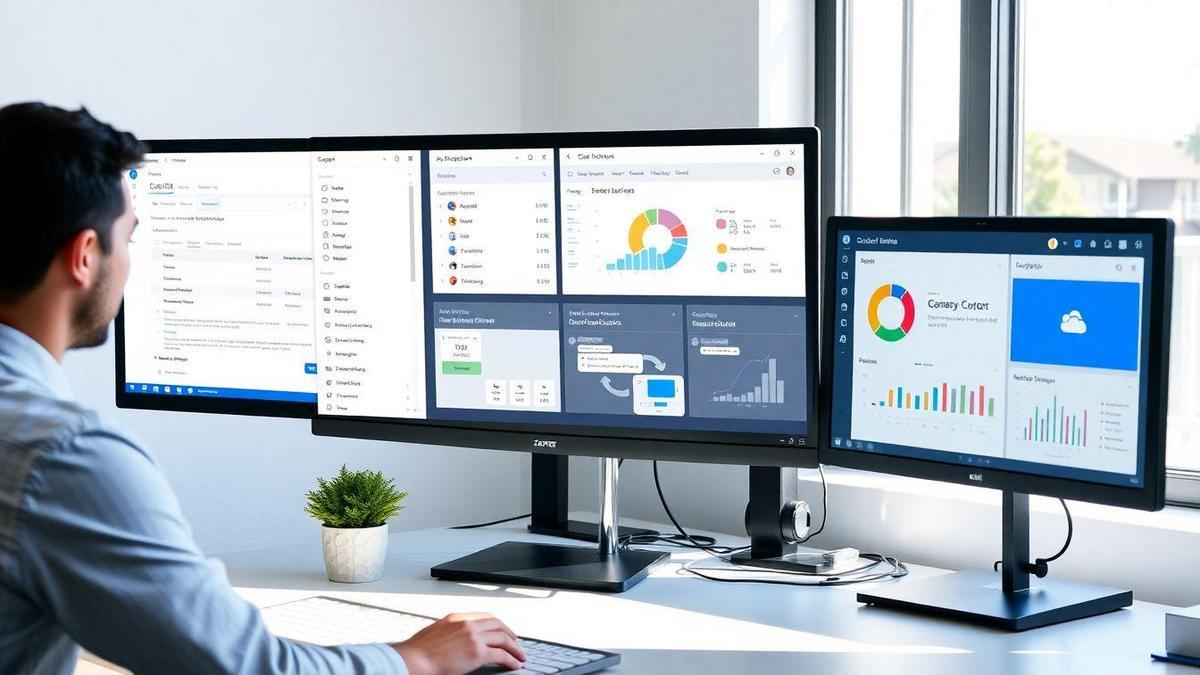
Advanced Features of Zapier
Exploring Multi-Step Zaps
When you’re diving into Automation with Zapier, one of the coolest features you can use is Multi-Step Zaps. This means you can connect more than two apps in a single workflow. Imagine sending a new lead from your website to your email, then adding that lead to a spreadsheet, and even sending a welcome email—all in one go!
Here’s how it works:
- Start with a Trigger: This is the event that kicks everything off. For example, a new form submission on your website.
- Add Actions: Next, you can add multiple actions that happen after that trigger. Each action is a step in your Zap.
- Customize Your Flow: You can tailor each step to fit your needs. Want to send a message to Slack? You can do that too!
Multi-Step Zaps can really save you time and effort. Instead of doing tasks one by one, you can set it and forget it.
Using Filters and Delays in Your Workflows
Filters and delays are like the secret sauce in your Zap recipes. They help you control when and how your Zaps run.
- Filters let you decide which data should move forward in your workflow. For example, if you only want to send emails to leads from a specific region, you can set a filter to only allow those leads through.
- Delays let you pause your workflow for a certain amount of time. Maybe you want to wait a few hours before sending a follow-up email. With a delay, you can set that up easily.
Here’s a quick table to show how filters and delays can change your workflow:
| Feature | Purpose | Example |
|---|---|---|
| Filter | Control which data moves forward | Only send emails to leads from New York |
| Delay | Pause the workflow for a set time | Wait 2 hours before sending a follow-up |
Using these features can help you create a more tailored experience for your audience.
Unlocking the Full Potential of Zapier for Webmasters
As a webmaster, you want tools that make your life easier. Zapier can do just that! By using its advanced features, you can automate repetitive tasks and focus on what really matters—growing your website.
Think about it: Instead of manually entering data or sending out emails, you can set up Zaps to handle it all for you. This not only saves you time but also reduces the chance of errors.
With Zapier, you’re not just automating tasks; you’re creating a system that works for you. By crafting workflows that fit your needs, you can unlock a whole new level of productivity.
Keeping Your Workflows Organized
Tips for Managing Multiple Automations
Managing multiple automations can feel like juggling flaming torches—exciting but a bit overwhelming! Here are some simple tips to keep everything in check:
- Prioritize Tasks: Start with the most important tasks. Focus on what needs to be done first.
- Use Labels: Label your automations clearly. This way, you can easily identify each one.
- Schedule Regular Check-ins: Set aside time each week to review your automations. This helps you catch any issues early.
- Keep It Simple: Don’t overcomplicate your workflows. The simpler they are, the easier they are to manage.
How to Document Your Workflows
Documenting your workflows is like creating a map for your journey. It helps you see where you’ve been and where you’re going. Here’s how to do it effectively:
- Write Down Each Step: Break down your workflow into clear, easy-to-follow steps.
- Use Visuals: Diagrams or flowcharts can make things clearer. People often understand visuals better than text.
- Share with Others: If you work in a team, share your documentation. It keeps everyone on the same page.
Best Practices for Workflow Organization
Following best practices can turn your workflow chaos into harmony. Here are some top tips:
| Practice | Description |
|---|---|
| Consistency | Use the same format for all your documents. |
| Updates | Regularly update your workflows as they change. |
| Feedback | Ask for feedback from your team to improve. |
| Backup | Keep a backup of your documentation. |
By sticking to these practices, you’ll create a more organized and efficient workspace.
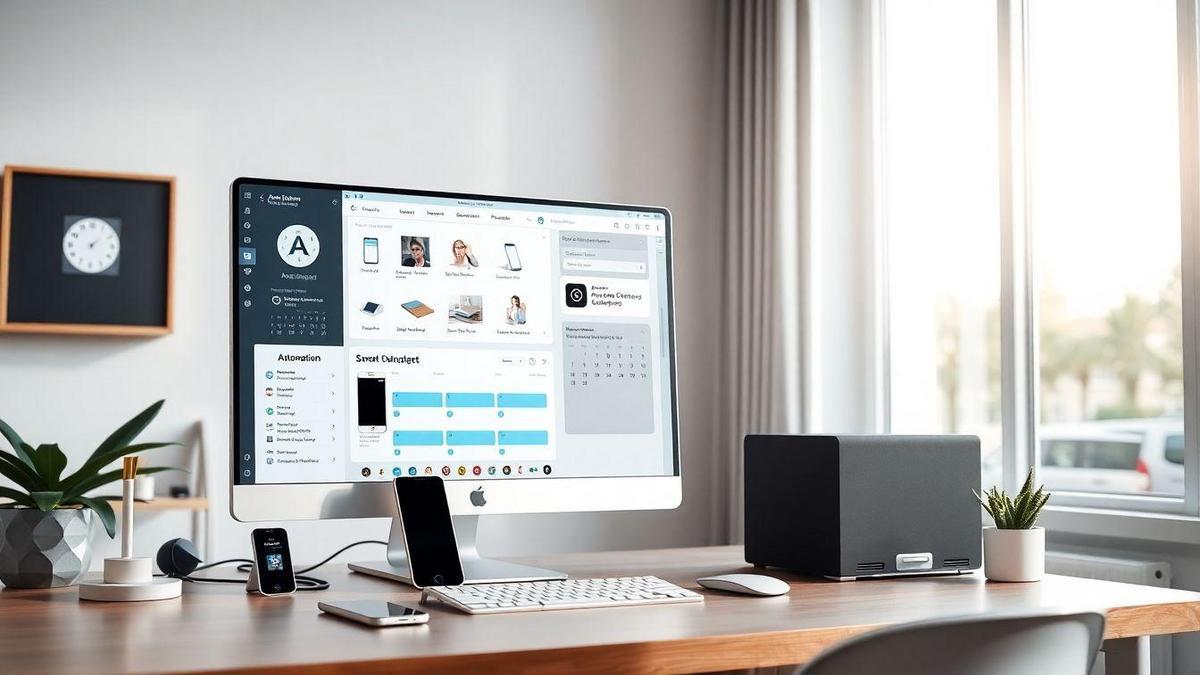
The Future of Automation with Zapier
Upcoming Features to Look Out For
Zapier is always on the move, adding new features that make your life easier. Imagine having tools that can talk to each other without you lifting a finger! Here are some exciting features you might see soon:
- Improved User Interface: A more user-friendly design that makes setting up your workflows a piece of cake.
- New App Integrations: More apps are joining the Zapier family, giving you even more options for your workflows.
- Enhanced Automation Tools: Features that let you automate more complex tasks without needing to be a tech wizard.
Trends in Web Automation Tools
The world of web automation is changing fast. Here are some trends you should keep an eye on:
| Trend | Description |
|---|---|
| AI-Powered Automation | Tools that learn from your actions and suggest workflows. |
| No-Code Solutions | More platforms that let you automate without coding. |
| Integration with IoT | Connecting your devices for seamless automation. |
These trends show that automation is becoming more accessible and smarter. You don’t need to be a tech expert to take advantage of these tools!
Preparing Your Website for Future Automation Needs
As automation tools evolve, it’s wise to get your website ready. Here are some steps to keep in mind:
- Stay Updated: Regularly check for updates and new features on your automation tools.
- Test Your Workflows: Make sure everything runs smoothly before relying on it completely.
- Gather Feedback: Ask users what they think about your automated processes. Their insights can guide your improvements.
By preparing now, you can make sure your website is ready for whatever the future holds in automation with Zapier: Create Workflows for Webmasters.
Frequently asked questions
What is Automation with Zapier: Create Workflows for Webmasters?
Automation with Zapier lets you connect apps and automate tasks. It saves you time by handling routine jobs.
How do I get started with Zapier?
Just sign up for an account on the Zapier website. You can start building your workflows right away!
Can I use Zapier for different types of websites?
Yes! Zapier works with many platforms. It’s great for blogs, e-commerce, and more.
What are some examples of workflows I can create?
You can set up workflows to send emails, post on social media, or update spreadsheets. The options are endless!
Is Zapier free to use?
Zapier offers a free plan, but it has limits. You can upgrade for more features and tasks!

Lucas is a technical SEO expert who has optimized over 200 websites and managed Google AdSense and Ad Manager campaigns since 2016. At ReviewWebmaster.com, he shares strategies to boost organic traffic and monetize every single visit.
Types of articles he writes:
-
“How to Increase Your Blog’s RPM with Simple Tweaks”
-
“Technical SEO Checklist for WordPress Sites”
-
“Complete Beginner’s Guide to Google Ad Manager”
Why it works:
Lucas brings a confident, analytical, and performance-driven voice to the site — perfect for readers looking for actionable, results-oriented content.
