Welcome to the Complete Webflow Guide for Beginners (No Coding)! If you’ve ever wanted to build a website without diving into the complicated world of coding, then you’re in the right place. I’ll walk you through Webflow, a powerful tool that makes website design a breeze. From understanding the visual editor to creating a stunning portfolio, this guide has you covered. Let’s get started on crafting your first site so you can shine online!
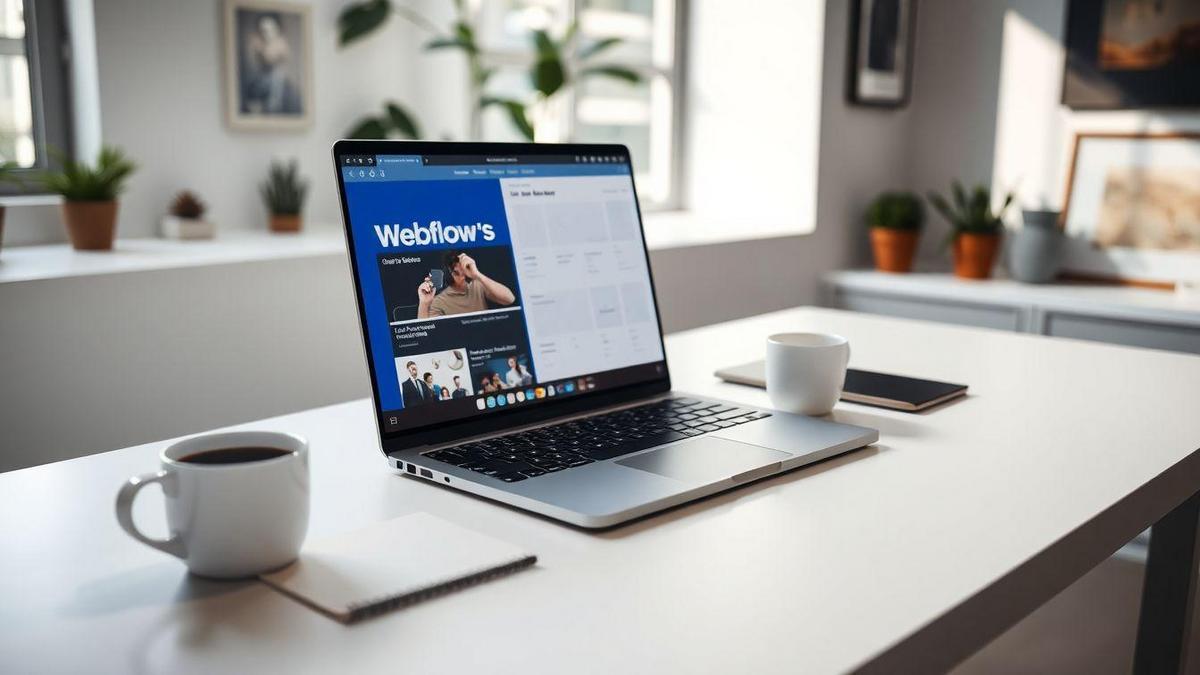
Getting Started with Webflow: Your Complete Guide
What is Webflow and Why Use It?
Webflow is a powerful tool that helps you create websites without needing to write code. Imagine designing a website just like creating a presentation – dragging and dropping elements where you want them. This makes it perfect for anyone, whether you’re a beginner or someone with a bit more experience.
Why should you use Webflow? Here are a few reasons:
- User-Friendly: You don’t need to know how to code. Just focus on design!
- Responsive Design: Your site will look great on any device, from phones to desktops.
- CMS Features: Easily manage your content without hassle.
- Hosting Included: Webflow takes care of hosting, so you don’t have to worry about it.
Key Features of Webflow for Beginners
Webflow has many features that make it easy for beginners to dive right in. Here’s a quick look at some of the key features:
| Feature | Description |
|---|---|
| Visual Editor | Drag and drop interface for easy design |
| Templates | Pre-made designs to get you started quickly |
| CMS Capabilities | Manage your content easily without coding |
| E-commerce | Build online stores with ease |
| SEO Tools | Built-in tools to help your site rank better |
Understanding Webflow’s Visual Editor
The Visual Editor is where the magic happens. This is where you get to play around with your website design. It’s like painting a picture – you choose colors, fonts, and layouts. Here’s what you can expect:
- Drag and Drop: Move elements around with your mouse. Want a button here? Just drag it!
- Style Options: Change colors, sizes, and fonts without any fuss.
- Preview Mode: See how your site looks in real-time before publishing.
With Webflow’s Visual Editor, you can bring your ideas to life without feeling overwhelmed. It’s all about making web design more accessible for everyone.
How to Create a Website Without Coding
Step-by-Step Guide to Building Your First Site
Creating a website might sound like a tall order, but with the right tools, you can build one without writing a single line of code. Here’s a simple step-by-step guide to help you get started:
- Choose a Platform: Pick a website builder. Webflow is a great option because it’s user-friendly and powerful.
- Sign Up: Create an account on Webflow. It’s free to start, so you can explore without any commitment.
- Pick a Template: Select a template that fits your vision. This can save you a lot of time!
- Customize Your Site: Use the drag-and-drop features to add text, images, and other elements. Make it yours!
- Preview and Test: Always check how your site looks on different devices. You want it to shine on desktops, tablets, and phones.
- Publish: Once you’re happy with your site, hit that publish button! Your site is now live for the world to see.
Tips for Designing Your Site in Webflow
Designing your site can be a fun adventure. Here are some tips to help you along the way:
- Keep It Simple: Less is often more. Don’t overload your pages with too much information.
- Use High-Quality Images: Good visuals can make a big difference. Choose images that are clear and relevant.
- Consistent Color Scheme: Stick to a few colors that match your brand. This helps create a cohesive look.
- Easy Navigation: Make sure visitors can find what they need quickly. Use clear menus and links.
Using Webflow’s Templates for Quick Setup
Webflow offers a variety of templates that can fast-track your website creation. Here’s a quick look at why using templates is smart:
| Benefits of Using Templates | Details |
|---|---|
| Time-Saving | Get started quickly without building from scratch. |
| Professional Design | Access designs made by experts. |
| Customizable | Tailor templates to fit your needs easily. |
| Mobile-Responsive | Most templates look great on any device. |
Using templates can make your life a lot easier. You can focus on content while the design is already taken care of.
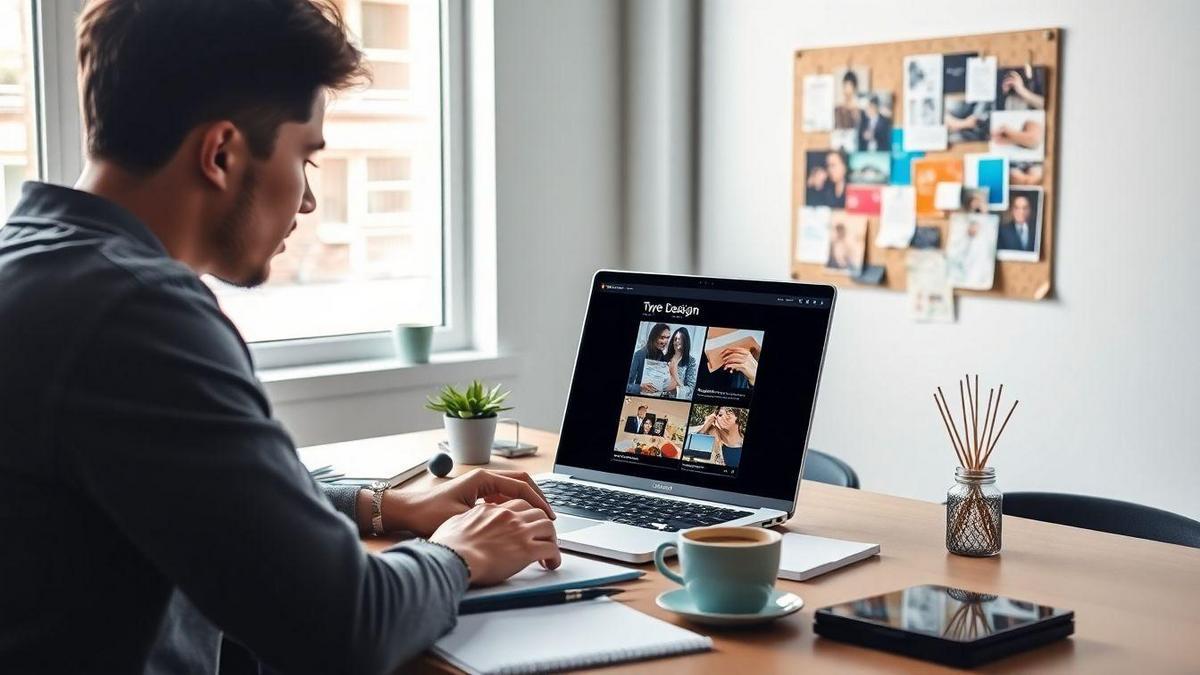
Responsive Design Made Easy with Webflow
Importance of Responsive Design for Your Site
In today’s digital landscape, having a responsive design is essential. Why? Because people use all kinds of devices to browse the web. Whether it’s a smartphone, tablet, or desktop, your site needs to look great on all of them. If your site isn’t responsive, you risk losing visitors who might get frustrated with a poor experience. Imagine trying to read a blog post on a site that’s hard to navigate on your phone. You’d probably leave, right? That’s why responsive design is key to keeping your audience engaged.
How to Ensure Your Site Looks Great on All Devices
Making sure your site shines on every device isn’t as tricky as it sounds. Here are some simple steps to follow:
- Use flexible layouts: Instead of fixed widths, use percentages. This way, your content can adjust to any screen size.
- Optimize images: Large images can slow down your site. Use smaller images or tools that resize them automatically.
- Test your site: Always check how your site looks on different devices. You can use tools like Google’s Mobile-Friendly Test to see if your site passes the test.
Customizing Breakpoints in Webflow
Webflow makes it super easy to customize breakpoints. Breakpoints are the points where your site’s layout changes for different screen sizes. Here’s how to do it:
- Open your project in Webflow.
- Select the element you want to adjust.
- Click on the breakpoint icon at the top of the designer.
- Adjust the styles for that specific breakpoint.
Here’s a quick table to help you understand the common breakpoints:
| Device Type | Breakpoint Width |
|---|---|
| Mobile | 320px – 480px |
| Tablet | 481px – 768px |
| Desktop | 769px – 1024px |
| Large Desktop | 1025px and up |
By customizing these breakpoints, you can create a tailored experience for each device type. This way, your visitors will always have a pleasant browsing experience, no matter what they’re using.
SEO Optimization in Webflow: A Beginner’s Approach
Why SEO Matters for Your Website
SEO, or Search Engine Optimization, is like a treasure map for your website. It helps your site show up on search engines like Google, making it easier for people to find you. Imagine you have a bakery. If someone searches for “best chocolate cake near me,” you want your bakery to pop up! Good SEO means more visitors, and more visitors can lead to more sales. That’s why it’s super important to pay attention to SEO.
Basic SEO Settings in Webflow You Should Know
When you’re using Webflow, there are some basic settings you can tweak to boost your site’s SEO. Here are a few key areas to focus on:
| SEO Setting | Description |
|---|---|
| Page Titles | These show up in search results. Make them clear and catchy! |
| Meta Descriptions | A short summary of your page. Keep it under 160 characters. |
| Alt Text | Use this for images. It helps search engines understand what your images are about. |
| URL Structure | Keep URLs short and relevant to the content. |
Best Practices for Optimizing Your Webflow Site
Now that you know the basics, let’s dive into some best practices for optimizing your Webflow site:
- Use Keywords Wisely: Think about what words people might use to find your site. Sprinkle these keywords naturally throughout your content.
- Mobile-Friendly Design: More people are browsing on their phones. Make sure your site looks great on all devices.
- Fast Loading Speed: If your site takes too long to load, visitors might leave. Optimize images and minimize code to speed things up.
- Quality Content: Create content that’s helpful and engaging. This keeps visitors on your site longer and encourages them to come back.
By applying these practices, you’ll be well on your way to making your Webflow site stand out in search results.
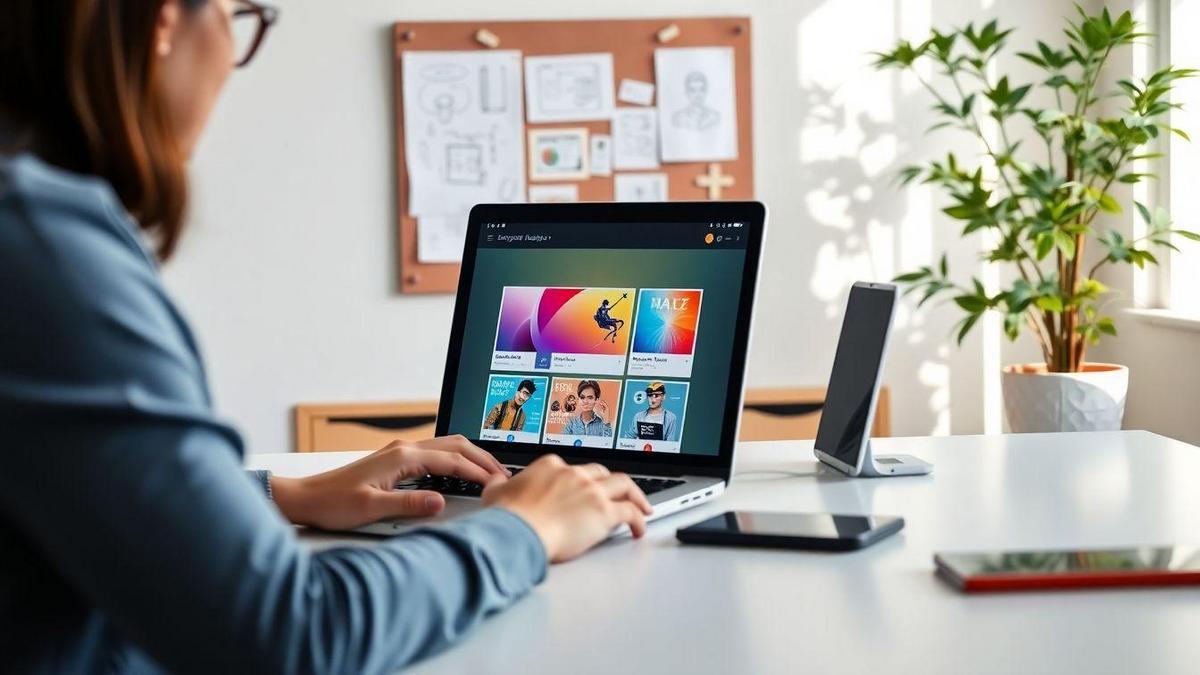
Exploring Free Templates in Webflow
Where to Find Free Webflow Templates
Finding free templates in Webflow is easier than you might think! You can start by checking out the Webflow template marketplace. Here, you’ll discover a variety of styles that can fit your project. Additionally, websites like TemplateMo and HTML5 UP offer free templates that are compatible with Webflow. Just remember to check their licensing terms before using them.
Here’s a quick table to help you out:
| Source | Description |
|---|---|
| Webflow Marketplace | Official source with a range of templates. |
| TemplateMo | Offers free templates, easy to customize. |
| HTML5 UP | Simple, responsive templates for various uses. |
How to Customize Templates for Your Needs
Once you’ve picked a template, it’s time to make it your own! Customizing a Webflow template is straightforward. You can change colors, fonts, and layouts with just a few clicks. Here’s a simple way to approach it:
- Open your template in Webflow.
- Use the Style panel to adjust colors and fonts.
- Drag and drop elements to rearrange the layout.
- Add your own content like text and images.
By doing this, you’re not just using a template; you’re creating something that reflects your personal style and brand.
Advantages of Using Templates in Webflow
Using templates in Webflow comes with several perks! Here are a few reasons why they might be the right choice for you:
- Time-Saving: Templates can cut down your design time significantly.
- Professional Look: They provide a polished appearance without needing design skills.
- Customization: You can tweak them to fit your vision easily.
In short, templates are a fantastic starting point for anyone looking to build a website quickly and efficiently.
Step-by-Step Webflow Tutorials for Beginners
Finding the Right Tutorials for Your Skill Level
When you’re just starting out with Webflow, it can feel a bit overwhelming. But don’t worry! The key is to find tutorials that match your skill level. If you’re a complete beginner, look for basic tutorials that cover the fundamentals.
Here are a few tips to help you choose:
- Check the ratings: Look for tutorials with high ratings. This usually means they’re helpful.
- Read reviews: See what others are saying. A good review can guide you to the right content.
- Watch a preview: Many platforms offer a sneak peek. This helps you decide if the tutorial is for you.
Recommended Resources for Learning Webflow
There are plenty of great resources out there to help you learn Webflow. Here’s a quick table to help you get started:
| Resource Type | Name | Description |
|---|---|---|
| Video Tutorials | Webflow University | Official tutorials covering all basics. |
| Community Forum | Webflow Forum | Ask questions and share tips with others. |
| Online Courses | Udemy | Courses that cater to various skill levels. |
| Blogs | Webflow Blog | Articles with tips, tricks, and updates. |
These resources can guide you step-by-step in your learning journey.
How to Follow Along with Webflow Tutorials
Following along with tutorials can be a game-changer. Here’s how to make the most of them:
- Set Up Your Workspace: Get your Webflow account ready. This way, you can jump right in.
- Take Notes: Jot down important points. This will help you remember key concepts.
- Pause and Practice: Don’t rush! Pause the video and practice what you just learned.
- Ask Questions: If you get stuck, don’t hesitate to ask for help in forums or communities.
By actively engaging with the tutorials, you’ll learn faster and retain more information.

Advanced Features of Webflow You Should Explore
Integrating Custom Code in Your Webflow Projects
When you dive into Webflow, you’ll find that it’s not just about drag-and-drop. You can take things a step further by adding custom code. This means you can personalize your site even more! Whether it’s for a special button effect or integrating third-party tools, adding custom code can really make your site stand out.
Here’s how you can do it:
- Go to your Project Settings.
- Navigate to the Custom Code tab.
- Add your code in the header or before the body tag.
This feature is like giving your site a power boost, allowing you to implement unique features that fit your vision perfectly.
Using Webflow’s CMS for Dynamic Content
Webflow’s CMS is a game-changer! It allows you to manage content dynamically. You can create collections for blog posts, portfolios, or even product listings. This means you can update your content without messing with the design every time.
Imagine you have a blog. Instead of editing the layout each time you post, you can simply add a new entry to your collection. The design stays intact, and your site looks fresh and updated.
Here’s a quick look at the benefits:
| Benefit | Description |
|---|---|
| Easy Updates | Change content without redesigning the page. |
| Consistent Design | Keep your layout consistent across all posts. |
| SEO Friendly | Automatically generate SEO-friendly URLs for your content. |
Benefits of Advanced Features for Your Site
Exploring these advanced features can really elevate your website. By integrating custom code, you can add those little touches that make your site feel special. Plus, using Webflow’s CMS helps keep your content organized and fresh.
In short, these features give you the tools to create a site that isn’t just functional but also engaging and visually appealing. You’ll be well on your way to building a site that not only looks great but also performs well.
Common Mistakes to Avoid in Webflow
Top Mistakes New Users Make
Starting with Webflow can feel like stepping into a new world. But don’t worry! Here are some common slip-ups you might face:
- Ignoring the Grid System: It’s easy to overlook how important a grid is. Without it, your site might look messy.
- Overcomplicating Designs: Sometimes, less is more. Keep your designs simple to make them user-friendly.
- Neglecting Responsive Design: Make sure your site looks good on all devices. A site that’s not mobile-friendly can turn visitors away.
- Skipping the Preview Mode: Always check how your site looks before publishing. Preview mode helps catch mistakes early.
How to Fix Common Issues in Webflow
When you run into problems, here’s how to tackle them:
| Issue | Solution |
|---|---|
| Site looks cluttered | Simplify your design, stick to a grid. |
| Not responsive | Use breakpoints to adjust for different devices. |
| Elements not aligning correctly | Use the alignment tools in Webflow. |
| Slow loading times | Optimize images and limit animations. |
Learning from Mistakes to Improve Your Skills
Mistakes are part of the learning process. Each error is a chance to grow. For example, if you find your site isn’t loading fast, take that as a sign to learn about image optimization. You might even discover new techniques that make your designs stand out.
Remember, every expert was once a beginner. Embrace your journey with Webflow, and don’t shy away from asking for help or looking up tutorials. The more you practice, the better you’ll get!

Building a Portfolio Site with Webflow
Why a Portfolio is Important for You
Creating a portfolio is like having a digital business card that shows off your skills and talents. It’s your chance to shine! Whether you’re a designer, writer, or developer, a portfolio helps you stand out in a crowded job market. It gives potential clients or employers a glimpse into what you can do. Think of it as telling your story visually, showcasing your best work, and building your personal brand.
Steps to Create a Stunning Portfolio in Webflow
Ready to dive in? Here’s a simple guide to help you create an eye-catching portfolio using Webflow:
- Sign Up for Webflow: Start by creating an account on Webflow. It’s free to begin with!
- Choose a Template: Webflow offers many templates. Pick one that fits your style.
- Customize the Design: Use Webflow’s intuitive drag-and-drop features to change colors, fonts, and layouts.
- Add Your Work: Upload images and descriptions of your projects. Make sure to highlight what makes each project special.
- Optimize for Mobile: Check how your site looks on mobile devices. Most people browse on their phones!
- Publish Your Site: Once you’re happy with your portfolio, hit publish and share it with the world!
Showcasing Your Work Effectively on Webflow
When it comes to showcasing your work, quality over quantity is key. Here’s how to do it right:
| Tip | Description |
|---|---|
| Choose Your Best Work | Select projects that truly represent your skills. |
| Use High-Quality Images | Clear, vibrant images grab attention. |
| Write Clear Descriptions | Explain your role and what you achieved. |
| Include Testimonials | Positive feedback from clients adds credibility. |
By following these tips, you’ll create a portfolio that not only reflects your skills but also resonates with viewers.
Frequently Asked Questions
What is “Complete Webflow Guide for Beginners (No Coding)”?
This is a complete guide for beginners that teaches you how to use Webflow without needing coding skills.
Do I need prior experience with web design to use this guide?
Nope! This guide is perfect for complete beginners. You can jump right in.
Can I create a website using Webflow without coding?
Absolutely! “Complete Webflow Guide for Beginners (No Coding)” shows you how to do it all without writing a single line of code.
Is Webflow easy to use for beginners?
Yes! Webflow is user-friendly, and with our guide, you’ll find it super simple to create stunning websites.
Where can I access the “Complete Webflow Guide for Beginners (No Coding)”?
You can find the guide online. Just search for it, and you’ll be building websites in no time!

Marina is a passionate web designer who loves creating fluid and beautiful digital experiences. She works with WordPress, Elementor, and Webflow to create fast, functional, and visually stunning websites. At ReviewWebmaster.com, she writes about tools, design trends, and practical tutorials for creators of all levels.
Types of articles she writes:
“WordPress vs. Webflow: Which is Best for Your Project?”
“How to Create a Visually Stunning Website Without Hope”
“Top Landing Page Design Trends for 2025”
Why it works:
She brings a creative, accessible, and beginner-friendly perspective to the blog, perfectly complementing Lucas’s more technical and data-driven approach.
