Ready to learn how to create a professional site on WordPress in 7 steps? In this article, you’re going to discover the essentials of WordPress, why it’s a great choice for your website, and all the key features you need to get started. Plus, we’ll cover everything from choosing the right hosting to picking the perfect theme. Let’s dive into this exciting journey of building your own website!
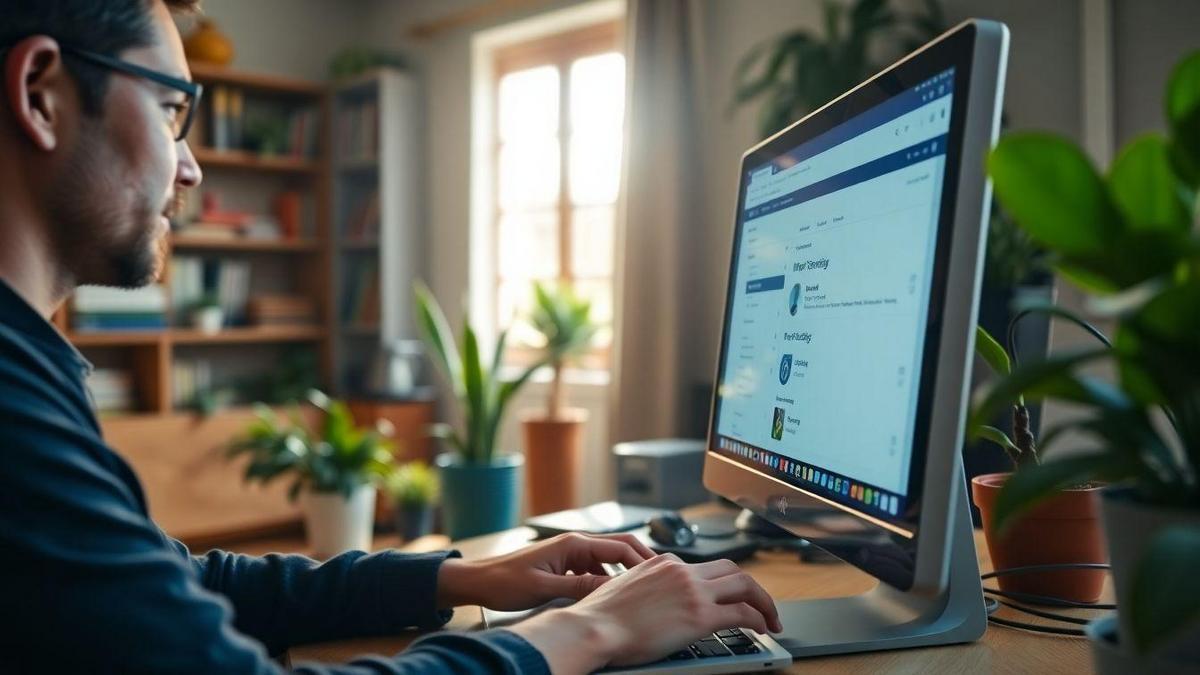
Understanding the Basics of WordPress
What is WordPress and Why Use It?
WordPress is a powerful tool that helps you create and manage your own website. Think of it as a blank canvas where you can paint your ideas, whether it’s a blog, a business site, or an online store. The best part? It’s user-friendly! You don’t need to be a tech genius to get started.
Many people choose WordPress because it’s flexible and offers numerous options. You can customize your site with themes and plugins, making it look just how you want. Plus, it’s open-source, which means it’s free to use and has a huge community ready to help you out.
Key Features of WordPress You Should Know
Here are some key features that make WordPress stand out:
- Easy to Use: Even if you’re a beginner, you can quickly learn how to navigate the dashboard.
- Customizable Themes: Choose from thousands of designs to make your site look amazing.
- Plugins: Add extra features like contact forms or SEO tools with just a few clicks.
- Mobile-Friendly: Your site will look good on phones and tablets, which is essential today.
- SEO Friendly: WordPress has built-in features that help your site rank better on search engines.
| Feature | Description |
|---|---|
| Easy to Use | Simple dashboard for managing your content |
| Customizable Themes | Thousands of designs to choose from |
| Plugins | Tools to add functionality easily |
| Mobile-Friendly | Responsive design for all devices |
| SEO Friendly | Built-in tools to help with search engine ranking |
The Importance of Choosing the Right Platform
Choosing the right platform is like picking the right foundation for your house. If you don’t choose wisely, everything else might crumble. WordPress is often recommended because it’s reliable and has a strong community. This means if you run into problems, there are plenty of resources to help you out.
When you think about creating your site, remember that it should reflect your style and meet your needs. So, take your time to explore and find the right fit.
Step-by-Step Guide to Creating Your Site
How to Get Started with Your WordPress Site
Ready to jump into the world of WordPress? It’s easier than you think! First, you need to pick a domain name. This is your site’s address, like www.yoursite.com. Make it catchy and easy to remember. Next, you’ll need a hosting service. This is where your site lives online. Companies like Bluehost or SiteGround are popular choices.
Once you have those two things, it’s time to install WordPress. Most hosting services offer a one-click installation, so don’t sweat it! After that, you can start customizing your site with themes and plugins. Themes change how your site looks, while plugins add cool features.
A Breakdown of the 7 Steps to Follow
Here’s a simple breakdown of the 7 steps you should follow to create your site:
| Step | Action |
|---|---|
| 1 | Choose a domain name |
| 2 | Select a hosting service |
| 3 | Install WordPress |
| 4 | Pick a theme |
| 5 | Install essential plugins |
| 6 | Create key pages (Home, About, Contact) |
| 7 | Launch your site |
Why Following These Steps Matters
Following these steps is crucial because they lay the foundation for your site. Each step builds on the last, ensuring you don’t miss anything important. Think of it like baking a cake. If you skip the flour, you won’t have a cake!
By sticking to this guide, you’re setting yourself up for success. You’ll avoid common pitfalls that many first-timers face. Plus, you’ll feel more confident as you see your site come to life.
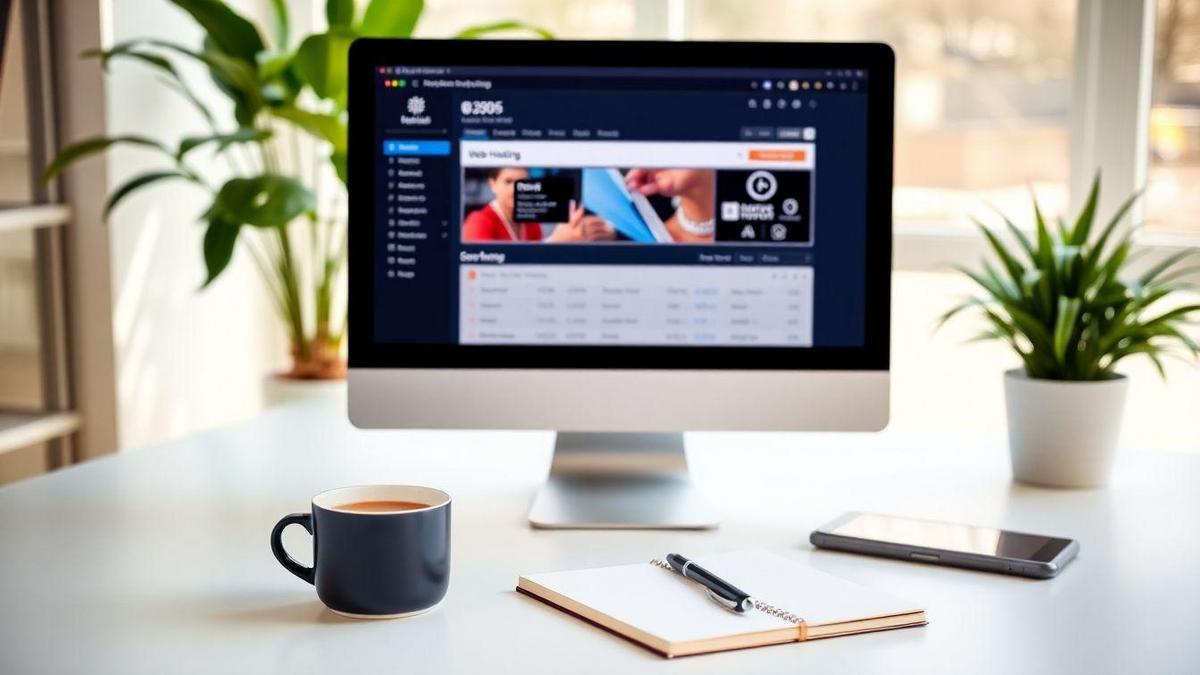
Choosing the Right Hosting for Your Site
What to Look for in WordPress Hosting
When you’re picking WordPress hosting, there are a few key things to keep in mind. First off, you want speed. A fast site keeps visitors happy and helps with search engines. Next, think about security. Your site needs to be safe from hackers. Look for hosting that offers SSL certificates and regular backups.
Another important factor is customer support. If something goes wrong, you want to talk to someone who can help you right away. Also, check the uptime guarantee. This tells you how often your site will be online. Aim for 99.9% or higher.
Here’s a quick checklist for you:
- Speed: Fast loading times
- Security: SSL, backups
- Support: 24/7 help
- Uptime: 99.9% or more
Top Hosting Providers for WordPress Sites
Now, let’s dive into some of the top hosting providers you might consider. Here’s a simple table to help you compare:
| Provider | Speed | Support | Uptime Guarantee |
|---|---|---|---|
| Bluehost | Fast | 24/7 | 99.9% |
| SiteGround | Very Fast | 24/7 | 99.99% |
| HostGator | Fast | 24/7 | 99.9% |
| DreamHost | Fast | 24/7 | 99.9% |
Each of these providers has its strengths. Bluehost is great for beginners, while SiteGround offers excellent speed. HostGator is known for its affordability, and DreamHost has a solid reputation for reliability.
How Hosting Affects Your Site’s Performance
Your hosting choice plays a huge role in how your site performs. If you pick a slow host, your site will be slow. This can frustrate users and make them leave. On the flip side, a fast host can keep visitors engaged and improve your search engine rankings.
Imagine this: You’re trying to load a site, and it takes forever. You’d probably close it and find another one, right? That’s why speed and reliability are crucial. Plus, a good host can handle traffic spikes, ensuring your site stays up even when many people visit at once.
In short, the right hosting is like a solid foundation for your house. Without it, everything else can crumble.
Selecting the Perfect Theme for Your Site
How to Choose a Template for Your WordPress Site
Choosing a template for your WordPress site can feel like finding a needle in a haystack. But don’t worry! Here are some simple steps to help you pick the right one:
- Identify Your Purpose: What do you want your site to do? Is it for a blog, a business, or a portfolio? Knowing this helps narrow down your choices.
- Consider Your Audience: Think about who will visit your site. What do they like? A fun, colorful theme might work for a kids’ site, while a sleek, professional look is better for a business.
- Look for Responsiveness: Make sure your template looks good on all devices. Check how it appears on phones and tablets, not just on a computer.
- Check for Customization Options: You want a theme that lets you change colors, fonts, and layouts easily. This way, you can make it feel like your own.
- Read Reviews: See what other users are saying. Look for themes with high ratings and positive feedback.
Popular WordPress Themes for Professional Sites
Here are some popular themes that many professionals love:
| Theme Name | Best For | Key Features |
|---|---|---|
| Astra | Business Websites | Fast, customizable, lightweight |
| Divi | Creative Portfolios | Drag-and-drop builder, versatile |
| OceanWP | E-commerce | WooCommerce support, responsive |
| GeneratePress | Blogs and Magazines | SEO-friendly, speed-focused |
| Neve | Startups | Mobile-first, easy to set up |
These themes can help you create a professional appearance without breaking the bank.
The Role of Design in User Experience
Design plays a crucial role in how visitors feel about your site. A clean, attractive layout makes it easy for them to find what they need. Think of it like a well-organized store: if everything is in its place, customers are happy and stay longer.
- Navigation: If your site is easy to navigate, people will stick around. Use clear menus and links.
- Visual Appeal: Good colors and images grab attention. Make sure they match your brand.
- Loading Speed: A slow site can drive visitors away. Choose a theme that loads quickly.
In short, a great design not only looks good but also keeps visitors engaged and happy.
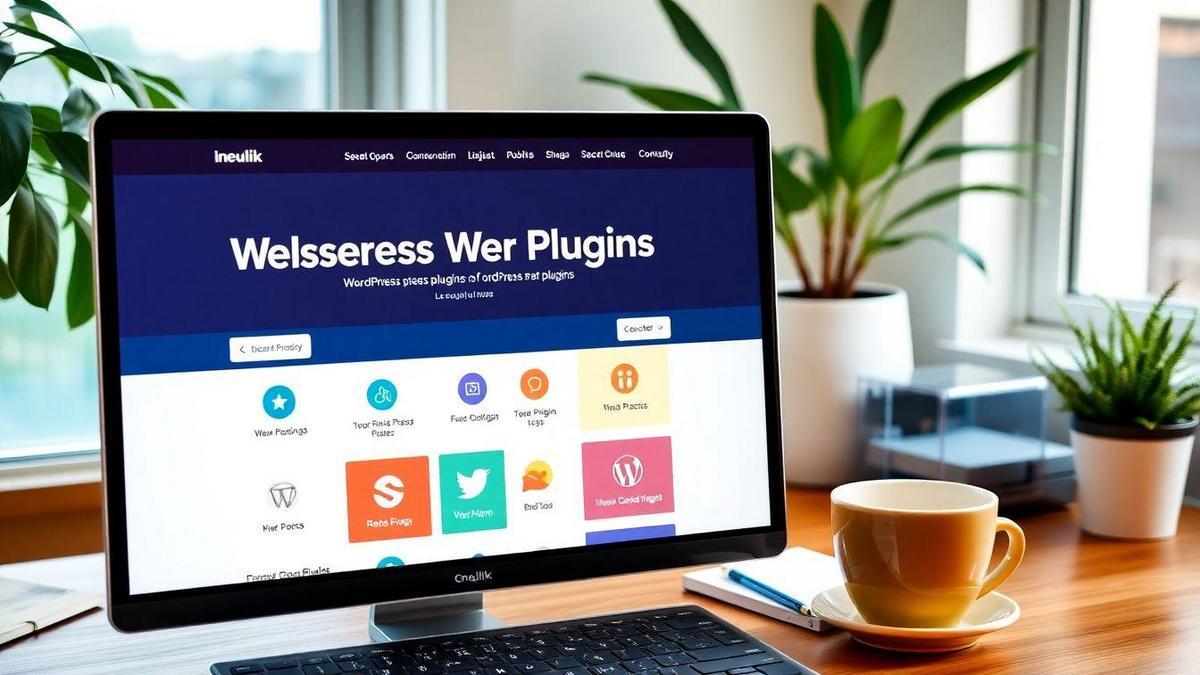
Essential Plugins for Your WordPress Site
Must-Have Plugins for Every WordPress Site
When building your WordPress site, plugins are like the cherry on top of your ice cream sundae. They add cool features and make your site shine. Here are some essential plugins you should consider:
- Yoast SEO: This plugin helps you optimize your site for search engines. It’s like having a personal coach for your content.
- WooCommerce: Want to sell stuff online? This plugin turns your site into a full-blown online store.
- Contact Form 7: Need a way for visitors to reach you? This plugin makes it easy to create contact forms.
- Wordfence Security: Keep your site safe from hackers with this security plugin. Think of it as a guard dog for your website.
- UpdraftPlus: Backing up your site is crucial. This plugin makes it simple to save your work.
How Plugins Enhance Your Site’s Functionality
Plugins are the secret sauce that makes your site more functional. They help you do things like:
- Improve SEO: Get found on search engines.
- Add E-commerce Features: Start selling products.
- Enhance Security: Protect your site from threats.
- Create Forms: Make it easy for visitors to contact you.
With the right plugins, you can customize your site to fit your needs perfectly. It’s like tailoring a suit just for you!
Finding the Right Balance with Plugins
While plugins are fantastic, too many can slow your site down. It’s essential to find a balance. Think of it like packing for a trip: you want to bring enough clothes, but not so many that your suitcase bursts.
Here’s a quick table to help you understand the balance:
| Plugin Type | Recommended Number |
|---|---|
| SEO | 1-2 |
| Security | 1-2 |
| Performance | 1-2 |
| E-commerce | 1-3 |
| Contact Forms | 1-2 |
Keep your plugins to a minimum while still getting the features you need. This way, your site runs smoothly, and your visitors have a great experience.
Optimizing Your WordPress Site for Search Engines
Basic SEO Tips for Your WordPress Site
When you’re diving into the world of WordPress, optimizing your site for search engines can feel like a puzzle. But don’t worry, it’s simpler than it seems! Here are some basic tips to get you started:
- Choose the Right Theme: Pick a theme that is SEO-friendly. This means it should load quickly and be mobile-responsive.
- Use a Good SEO Plugin: Plugins like Yoast SEO or All in One SEO Pack can help you tweak your site for better visibility.
- Create Quality Content: Write content that is not just informative but also engaging. Think about what your audience wants to read.
- Optimize Images: Use alt tags for images. This helps search engines understand what the images are about.
- Set Up Permalinks: Make sure your URL structure is clean and includes keywords relevant to your content.
How to Use Keywords Effectively
Keywords are the bread and butter of SEO. But how do you use them effectively? Here’s a simple guide:
- Research Keywords: Use tools like Google Keyword Planner to find what people are searching for.
- Use Keywords Naturally: Sprinkle them throughout your content, but don’t overdo it. It should flow naturally.
- Include Keywords in Titles and Headings: This helps search engines understand what your page is about.
The Impact of SEO on Your Site’s Visibility
The right SEO strategies can significantly boost your site’s visibility. Here’s how:
| SEO Strategy | Impact |
|---|---|
| Quality Content | Attracts more visitors |
| Proper Keyword Usage | Improves search rankings |
| Fast Loading Speed | Reduces bounce rates |
| Mobile Responsiveness | Increases user engagement |
By focusing on these elements, you’re not just enhancing your site; you’re making it easier for people to find you. Imagine your site climbing up the search results, bringing in more visitors and potential customers. That’s the power of effective SEO!
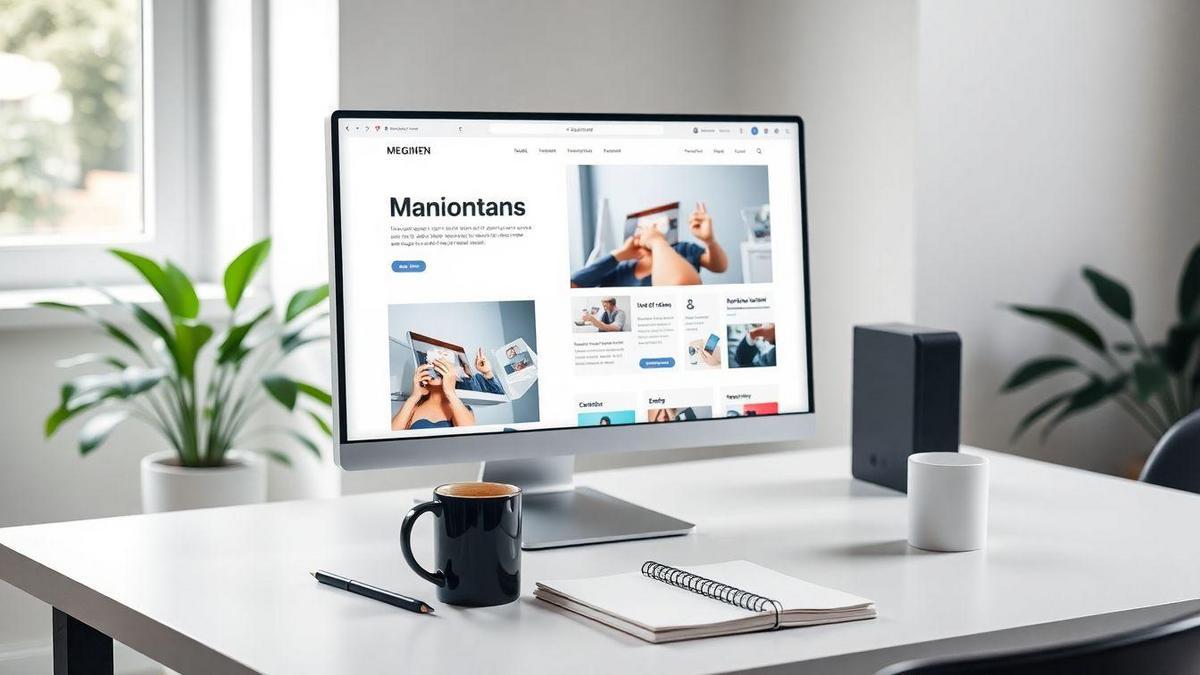
Designing Your Site for Maximum Engagement
Tips for Creating an Engaging Layout
When you think about your website, layout is key. You want visitors to feel at home and navigate easily. Here are some tips to create an engaging layout:
- Keep it Simple: Use a clean design. Too many elements can confuse visitors.
- Use White Space: Let your content breathe. White space helps users focus.
- Consistent Navigation: Make sure your menu is easy to find and use. A clear path keeps visitors on your site longer.
How to Use Images and Media Effectively
Images and media can make your site pop! But, they need to be used wisely. Here’s how to do it:
- High-Quality Images: Always use sharp, clear images. Blurry pictures can scare visitors away.
- Relevance: Make sure your images match your content. They should add value, not just take up space.
- Optimize for Speed: Large files can slow your site down. Compress images to keep your site fast.
| Tip | Description |
|---|---|
| High-Quality | Use sharp, clear images. |
| Relevance | Ensure images match your content. |
| Optimize | Compress images for quicker loading. |
The Importance of User-Friendly Design
User-friendly design is like a warm welcome mat. It invites visitors in! When your site is easy to use, people stick around. Think about it: if a visitor can’t find what they need, they’ll likely leave.
- Easy Navigation: Make it simple for users to find what they’re looking for.
- Mobile-Friendly: Many people browse on phones. Ensure your site looks good on all devices.
- Fast Loading Times: No one likes waiting. A fast site keeps users happy.
Maintaining Your WordPress Site After Launch
Regular Updates and Why They Matter
Keeping your WordPress site fresh and functional is like giving it a regular tune-up. Updates are essential. They fix bugs, patch security holes, and even add cool new features. Think of it this way: if you ignore updates, you’re leaving your site open to hackers and glitches.
Here’s a quick list of what to update:
- WordPress Core: This is the backbone of your site. Always keep it updated.
- Themes: Your site’s look can change with updates.
- Plugins: These add functionality. Outdated plugins can slow your site down or make it vulnerable.
How to Back Up Your WordPress Site
Backing up your WordPress site is like having a safety net. If something goes wrong, you can restore your site quickly. Here’s how you can do it:
- Use a Plugin: Plugins like UpdraftPlus or BackupBuddy make this super easy.
- Manual Backup: You can also back up your site manually through your hosting provider. This involves downloading files and databases, which can be a bit tricky but doable.
| Backup Method | Ease of Use | Frequency Recommended |
|---|---|---|
| Plugin | Easy | Weekly |
| Manual | Moderate | Monthly |
Keeping Your Site Secure and Running Smoothly
Security is key. You wouldn’t leave your front door unlocked, right? Here are some steps to keep your site safe:
- Use Strong Passwords: Make them complex and change them regularly.
- Install Security Plugins: Options like Wordfence or Sucuri can help monitor your site.
- Regular Scans: Check your site for malware and vulnerabilities.
By staying on top of updates, backups, and security, you’ll keep your site running like a well-oiled machine.
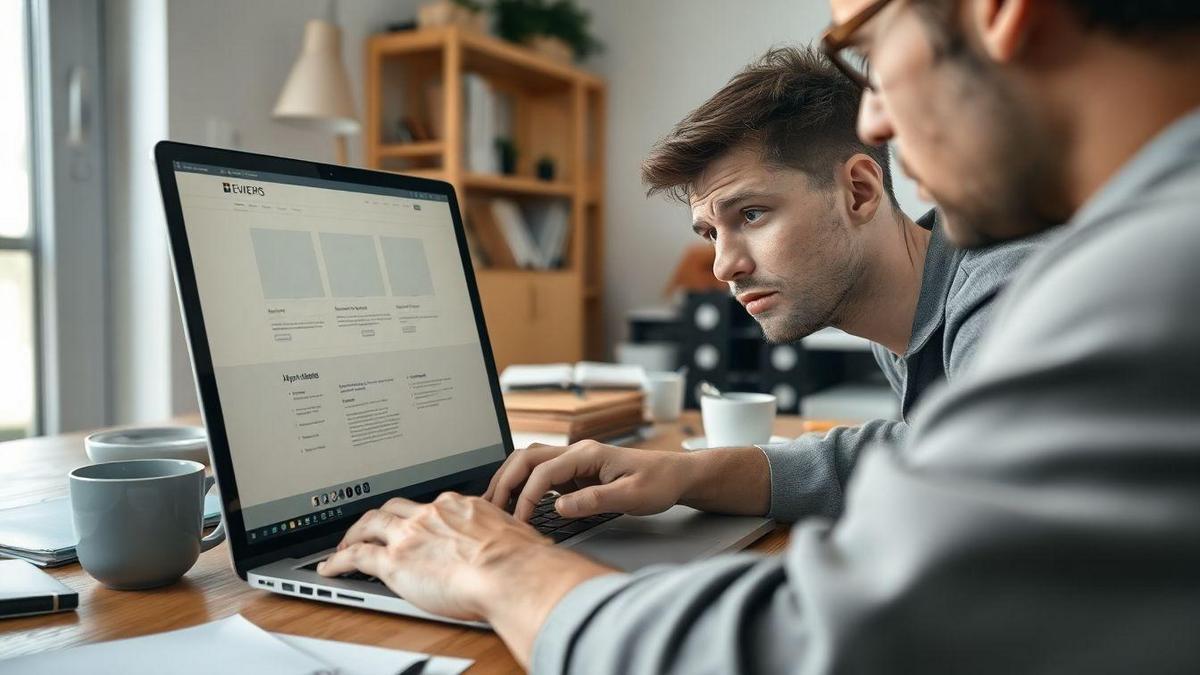
Common Mistakes to Avoid When Creating Your Site
Pitfalls to Watch Out for in WordPress
When you’re diving into the world of WordPress, it’s easy to trip over a few common mistakes. Here are some pitfalls you should keep an eye out for:
- Ignoring Updates: Failing to update your themes and plugins can leave your site vulnerable. Always keep them fresh!
- Choosing the Wrong Theme: A flashy theme might look great, but if it’s not compatible with your needs, it can cause headaches.
- Neglecting SEO: If you’re not optimizing your site for search engines, you might as well be hiding under a rock. Use SEO tools to boost your visibility.
- Not Backing Up Your Site: Imagine losing all your hard work. Regular backups can save you from a nightmare scenario.
- Overloading with Plugins: Too many plugins can slow down your site. Stick to what you need!
How to Troubleshoot Common Issues
Sometimes, things don’t go as planned. Here’s a quick guide to troubleshoot some common issues you might face:
| Issue | Solution |
|---|---|
| Site is Slow | Check your plugins and images; optimize them. |
| Error Messages | Google the error; often, others have faced it too. |
| Broken Links | Use a plugin to find and fix them. |
| Layout Issues | Try switching to a default theme to see if it’s the theme. |
| Security Breaches | Install a security plugin and change your passwords. |
Learning from Mistakes for Future Success
Every mistake is a chance to learn. When you run into a problem, take a moment to reflect. Ask yourself:
- What went wrong?
- How can I avoid this next time?
- Is there a resource I can use to improve?
By keeping a journal of your experiences, you can build a roadmap for future projects. This way, you’re not just fixing issues; you’re growing your skills.
Frequently Asked Questions
What is the first step in “How to create a professional website on WordPress in 7 steps”?
Start by choosing a domain name and hosting. Pick something catchy!
Do I need coding skills to create a site on WordPress?
Nope! WordPress is user-friendly. You can build a site without coding knowledge.
How long will it take to create my site?
You can set up your site in a day. With practice, it gets even faster!
Can I customize the look of my WordPress site?
Totally! You can choose themes and modify them to fit your style.
Is it easy to add content to my WordPress site?
Yes! Adding posts and pages is super easy. Just a few clicks, and you’re done!

Marina is a passionate web designer who loves creating fluid and beautiful digital experiences. She works with WordPress, Elementor, and Webflow to create fast, functional, and visually stunning websites. At ReviewWebmaster.com, she writes about tools, design trends, and practical tutorials for creators of all levels.
Types of articles she writes:
“WordPress vs. Webflow: Which is Best for Your Project?”
“How to Create a Visually Stunning Website Without Hope”
“Top Landing Page Design Trends for 2025”
Why it works:
She brings a creative, accessible, and beginner-friendly perspective to the blog, perfectly complementing Lucas’s more technical and data-driven approach.
