Step by Step: Create a WordPress site in one hour sounds like a challenge, right? It’s actually easier than you think! In this friendly guide, you’ll dive into WordPress basics, discover key features, and learn why 40% of the web runs on it. We’ll cover everything from picking a cool domain name to adding the perfect content and even making your site look just right. Ready to roll? Let’s get started!
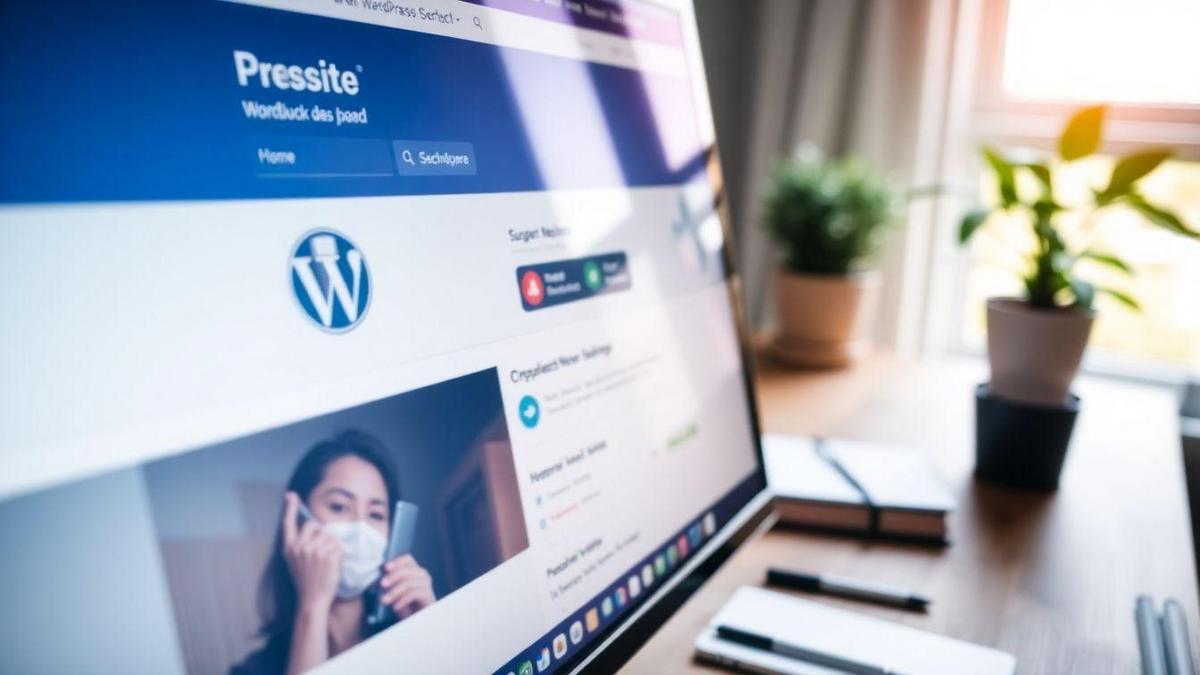
Understanding WordPress Basics
What is WordPress and Why Use It?
WordPress is a popular website-building platform that allows you to create and manage your own site without needing to know how to code. Think of it as your digital toolbox! Whether you want to start a blog, an online store, or a portfolio, WordPress makes it easy. It’s like having a blank canvas where you can express yourself or your business.
So, why should you choose WordPress? Here are a few reasons:
- User-Friendly: You don’t need to be a tech wizard. Its simple interface helps you get started quickly.
- Flexible: Customize your site with themes and plugins to fit your style.
- Community Support: With millions of users, there’s a vast community ready to help you out.
Key Features of WordPress You Should Know
When diving into WordPress, it’s important to know some key features that can help you along the way. Here’s a quick rundown:
| Feature | Description |
|---|---|
| Themes | Change the look of your site with various designs. |
| Plugins | Add extra functionality, like contact forms or SEO tools. |
| Media Management | Easily upload and manage images, videos, and more. |
| SEO-Friendly | Built-in tools help your site rank better on search engines. |
These features make WordPress a go-to choice for many website creators. They allow you to tailor your site to your needs without breaking a sweat.
How WordPress Powers 40% of the Web
Did you know that 40% of all websites on the internet use WordPress? That’s a staggering number! This popularity comes from its versatility and ease of use. Whether you’re a small business owner or a hobbyist, WordPress has something for everyone.
Imagine you’re at a party, and 4 out of 10 people there are wearing the same outfit. That’s WordPress! It’s the outfit that everyone loves because it fits them all perfectly, no matter their style.
Preparing for Your WordPress Site
Choosing the Right Domain Name
Picking the perfect domain name is like choosing a name for your baby. It needs to stick, be easy to remember, and give a hint about what you do. Here are a few tips to help you nail it:
- Keep it short: The shorter, the better. Long names can be tricky to spell and remember.
- Make it catchy: You want people to say, Wow, that’s cool! when they hear it.
- Include keywords: If possible, throw in a word that tells people what your site is about. For example, if you’re selling shoes, something like BestShoesOnline.com could work.
- Avoid numbers and hyphens: These can confuse people. Stick to letters only.
Selecting a Reliable Hosting Provider
Now that you have your domain name, it’s time to find a hosting provider. Think of your host as the home for your website. You want it to be safe, fast, and reliable. Here’s what to look for:
Factors to Consider When Picking a Host
| Factor | What to Look For |
|---|---|
| Speed | Fast loading times keep visitors happy. |
| Uptime | Aim for 99.9% uptime to avoid downtime. |
| Support | 24/7 customer support is a must. |
| Price | Compare prices but watch for hidden fees. |
| Scalability | Choose a host that grows with you. |
When you pick a host, think about your future needs. You don’t want to outgrow your host too quickly. A good host can make your life a lot easier, especially when you’re just starting out.
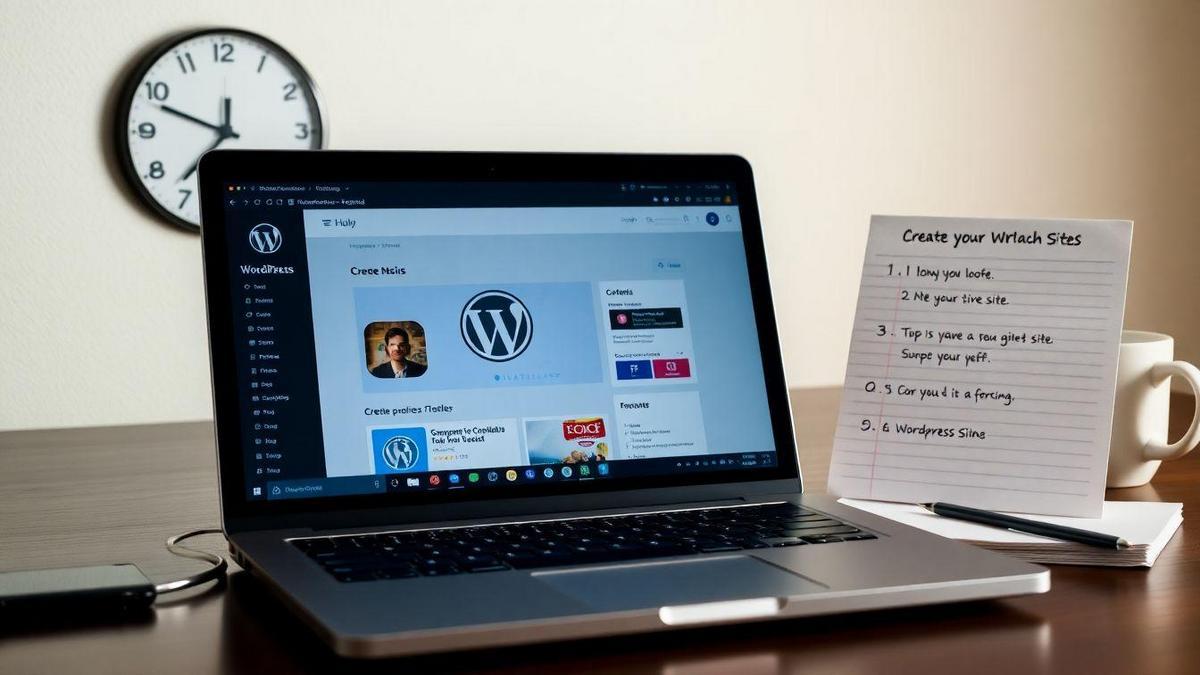
Step by Step: Create a WordPress Site in One Hour
Quick WordPress Installation Process
Creating your WordPress site can feel like a big task, but don’t worry! In just one hour, you can have your site up and running. Here’s how you can do it step by step.
- Choose a Hosting Provider: You need a place for your website to live. Some popular options are Bluehost, SiteGround, or HostGator. They often have easy WordPress installation.
- Register a Domain Name: Pick a name that reflects what your site is about. Make it catchy and easy to remember!
- Install WordPress: Most hosting providers have a one-click installation for WordPress. Just find the WordPress button in your hosting dashboard and click it. Voila! Your site is born.
Setting Up Your Site’s Basic Settings
Now that you have your site installed, it’s time to set it up. Here’s what you need to do:
- Log in to Your Dashboard: Go to yourdomain.com/wp-admin and enter your login details.
- Choose a Theme: Go to Appearance > Themes. Pick a theme that suits your style. You can always change it later!
- Add Essential Plugins: Plugins are like apps for your website. Here are a few must-haves:
- Yoast SEO: Helps with search engine optimization.
- Wordfence Security: Keeps your site safe from hackers.
- Contact Form 7: Makes it easy for visitors to reach you.
Essential Settings to Configure First
Before you dive into creating content, let’s tweak some important settings. Here’s a handy table to guide you through the basics:
| Setting | Where to Find It | What to Do |
|---|---|---|
| Site Title | Settings > General | Enter your site name |
| Tagline | Settings > General | Write a catchy tagline |
| Timezone | Settings > General | Set your timezone |
| Permalink Structure | Settings > Permalinks | Choose “Post name” for easy URLs |
| Discussion Settings | Settings > Discussion | Decide if you want comments on your posts |
| Reading Settings | Settings > Reading | Set your homepage to display a static page or latest posts |
Once you’ve got these settings in place, your site is on its way to being ready for visitors!
Designing Your WordPress Site
Choosing a Theme That Fits Your Needs
Picking the right theme for your WordPress site is like choosing the perfect outfit. You want something that not only looks good but also fits your style and needs. A theme sets the tone for your site, so think about what you want to convey.
- Consider your audience: Who will visit your site? A sleek, modern design might attract a tech-savvy crowd, while a cozy, warm theme could appeal to bloggers or creatives.
- Purpose of your site: Are you creating a blog, an online store, or a portfolio? Each type of site has different needs.
Take your time exploring the WordPress theme library. You’ll find thousands of options, so don’t rush! Look for themes that are responsive (they work well on phones and tablets) and easy to customize.
Customizing Your Site’s Appearance
Once you’ve selected a theme, it’s time to make it your own! Customizing your site is like decorating your room; you want it to feel like you. Here are some tips to get started:
- Logo and branding: Upload your logo and choose colors that represent your brand. This creates a cohesive look.
- Fonts: Select easy-to-read fonts. You want your visitors to enjoy reading your content, not struggle with tiny or fancy letters.
- Widgets: Use widgets to add extra features like recent posts, social media links, or a search bar.
Best Free and Premium Themes to Consider
Here’s a handy table comparing some popular themes you might want to check out:
| Theme Name | Type | Price | Best For |
|---|---|---|---|
| Astra | Free | Free | Blogs and business sites |
| OceanWP | Free | Free | E-commerce and portfolios |
| Divi | Premium | $89/year | Highly customizable sites |
| Avada | Premium | $60 | Multi-purpose websites |
| Neve | Free | Free | Quick-loading sites |
These themes are popular for a reason! They offer a mix of functionality and style, making them great choices for your WordPress site.
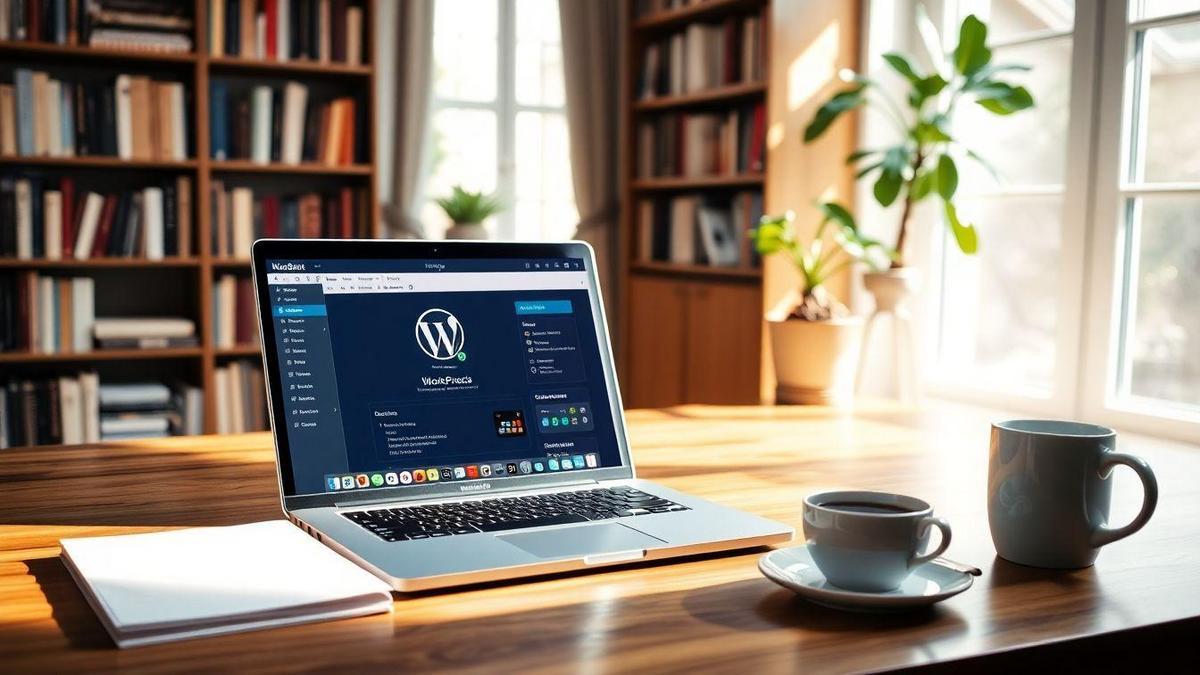
Adding Content to Your WordPress Site
Creating Your First Blog Post
So, you’re ready to dive into the world of blogging? Awesome! Creating your first blog post on WordPress is like opening a door to a new adventure. Here’s how to get started:
- Log in to Your WordPress Dashboard: This is your command center.
- Go to Posts: Click on the Posts menu on the left side.
- Add New: Hit that Add New button. You’ll see a blank canvas waiting for your thoughts.
- Title and Content: Write a catchy title and fill in the content area with your ideas. Don’t hold back!
- Format Your Text: Use headings, bullet points, and images to make it visually appealing.
- Publish: Once you’re happy with it, hit Publish and voila! Your first post is live!
How to Add Pages and Media
Adding pages and media to your site is just as easy! Think of pages as the backbone of your website. Here’s a simple guide:
- Go to Pages: Click on the Pages menu on the left.
- Add New: Just like with posts, click on Add New.
- Title and Content: Write down what the page is about, like About Me or Contact.
- Media: Want to add some flair? Click on Add Media to upload images or videos.
- Publish: Don’t forget to hit that Publish button!
Tips for Writing Engaging Content
Writing engaging content is key to keeping your readers glued to the screen. Here are some handy tips:
- Be Yourself: Write like you talk. Your personality shines through your words!
- Tell Stories: People love stories. Share your experiences or anecdotes.
- Ask Questions: This gets your readers thinking and makes them feel involved.
- Use Short Paragraphs: Keep it light and easy to read.
- Add Images: A picture is worth a thousand words. Use them to break up text and add interest.
| Tip | Why It’s Important |
|---|---|
| Be Yourself | Builds a connection with readers |
| Tell Stories | Makes your content relatable |
| Ask Questions | Engages readers and invites interaction |
| Use Short Paragraphs | Improves readability |
| Add Images | Enhances visual appeal |
Essential Plugins for Your WordPress Site
Must-Have Plugins for Beginners
When you’re diving into the world of WordPress, plugins are your best friends. They add features and improve your site without needing to know how to code. Here are some must-have plugins to get you started:
- Yoast SEO: This helps you optimize your content for search engines. It’s like having a personal SEO coach!
- Jetpack: Offers security features, performance boosts, and more. Think of it as a Swiss Army knife for your site.
- Contact Form 7: Easily create forms for visitors to reach out to you. It’s like putting out a welcome mat.
- WooCommerce: If you plan to sell online, this is essential. It turns your site into a full-fledged online store.
How Plugins Enhance Your Site’s Functionality
Plugins are the magic wands of WordPress. They can transform a simple blog into a feature-rich platform. Want to add a gallery, improve site speed, or track your visitors? There’s a plugin for that!
By using plugins, you can customize your site to fit your needs. They help you:
- Boost performance: Speed up your site, making it more user-friendly.
- Add features: From social media sharing to analytics, you can do it all.
- Improve security: Protect your site from hackers and malware.
Top Free Plugins to Install Right Away
Here’s a handy table of some top free plugins you should consider installing right away:
| Plugin Name | Purpose |
|---|---|
| Yoast SEO | SEO optimization |
| Jetpack | Security and performance |
| Contact Form 7 | Create contact forms |
| WooCommerce | E-commerce solutions |
| UpdraftPlus | Backup and restore your site |
| Wordfence Security | Protect against malware |
These plugins are essential tools that can help you build a strong foundation for your site. They make it easier to manage and grow your online presence.
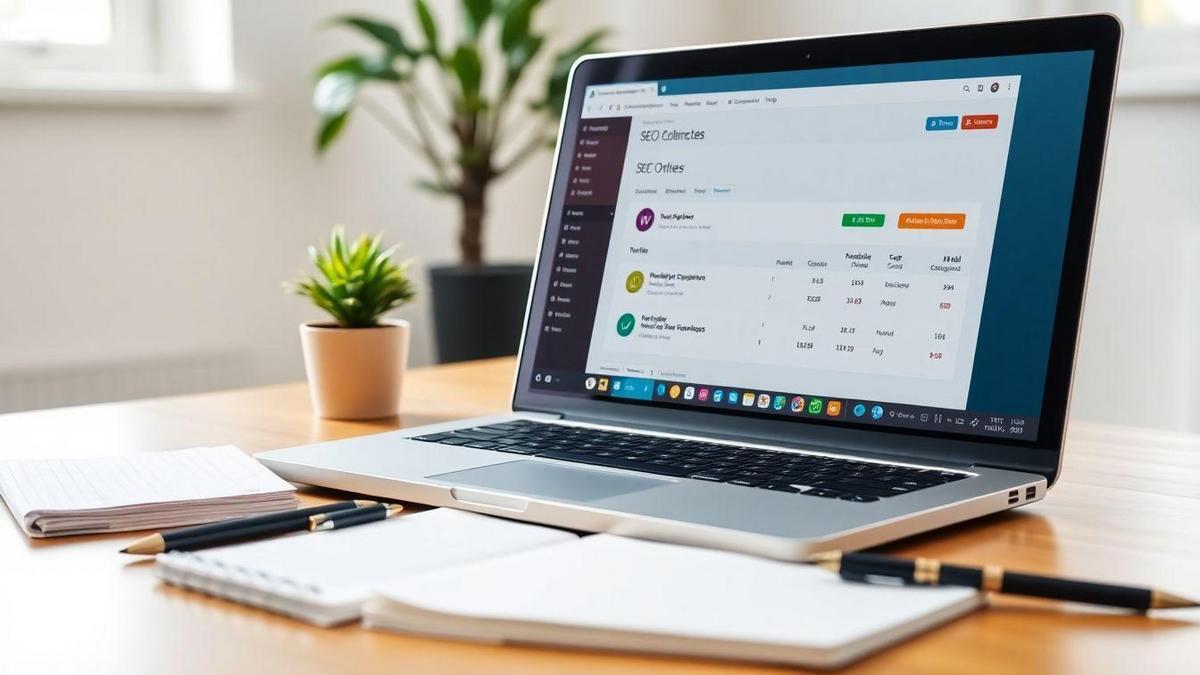
Optimizing Your WordPress Site for SEO
Basic SEO Practices for WordPress
When you’re building your WordPress site, SEO is your best friend. It helps your site show up on search engines like Google. Here are some basic practices to keep in mind:
- Choose a good theme: Make sure it’s SEO-friendly. This means it should load fast and be mobile-friendly.
- Use clean URLs: Instead of a long string of numbers, make your URLs easy to read. For example, use yourwebsite.com/about-us instead of yourwebsite.com/?p=123.
- Optimize images: Always use alt text for images. This helps search engines understand what the image is about.
Using SEO Plugins to Boost Visibility
SEO plugins are like magic wands for your WordPress site! They can help you improve your SEO without needing to be an expert. Here are a few popular ones:
| Plugin Name | Features |
|---|---|
| Yoast SEO | On-page SEO analysis, readability check |
| All in One SEO | XML sitemaps, social media integration |
| Rank Math | Advanced schema support, keyword tracking |
These plugins can guide you through the process, making sure you’re on the right track.
Importance of Keywords in Your Content
Keywords are the bread and butter of SEO. They are the words and phrases people type into search engines. Here’s how to use them effectively:
- Research keywords: Use tools like Google Keyword Planner to find what people are searching for.
- Use keywords naturally: Sprinkle them throughout your content. But don’t overdo it! It should feel natural.
- Place keywords strategically: Put them in titles, headings, and the first paragraph. This helps search engines understand what your content is about.
Remember, the goal is to create content that is helpful and engaging for your readers.
Launching Your WordPress Site
Final Checks Before Going Live
Before you hit that glorious “Publish” button, you want to make sure everything is just right. Think of this as your final dress rehearsal. Here’s a quick checklist to help you out:
- Content Review: Read through your pages. Check for typos and ensure your messages are clear.
- Mobile Responsiveness: Open your site on a phone. Does it look good? If not, you might want to tweak it.
- Speed Test: Use tools like Google PageSpeed Insights. A slow site can turn visitors away faster than a bad first date!
- SEO Basics: Make sure you have a title, meta description, and keywords set up. This helps people find you online.
- Backup: Always have a backup of your site. It’s like having a safety net when you walk a tightrope.
Promoting Your New Website Effectively
Now that your site is ready to roll, it’s time to get the word out! Think of promotion as throwing a party. You want everyone to come, right? Here are some ways to get people talking about your new site:
- Social Media: Share your site on platforms like Facebook, Twitter, and Instagram. Post engaging content that makes people want to click.
- Email Marketing: Build an email list. Send out newsletters with updates and special offers. It’s like sending invitations to your party!
- Networking: Connect with others in your niche. Collaborate or guest post on their sites. It’s a great way to reach new audiences.
Strategies to Drive Traffic to Your Site
Getting visitors isn’t just about shouting into the void. You need a plan! Here’s a simple table to help you map out your strategies:
| Strategy | Description | Why It Works |
|---|---|---|
| SEO | Optimize your content for search engines. | Helps people find you when they search online. |
| Content Marketing | Create valuable content like blogs or videos. | Engages visitors and keeps them coming back. |
| Paid Ads | Use Google Ads or Facebook Ads. | Reaches a targeted audience quickly. |
| Influencer Marketing | Partner with influencers in your niche. | Leverages their audience to grow your reach. |
By using these strategies, you’ll create a buzz around your site. Remember, it’s all about building connections and being seen!
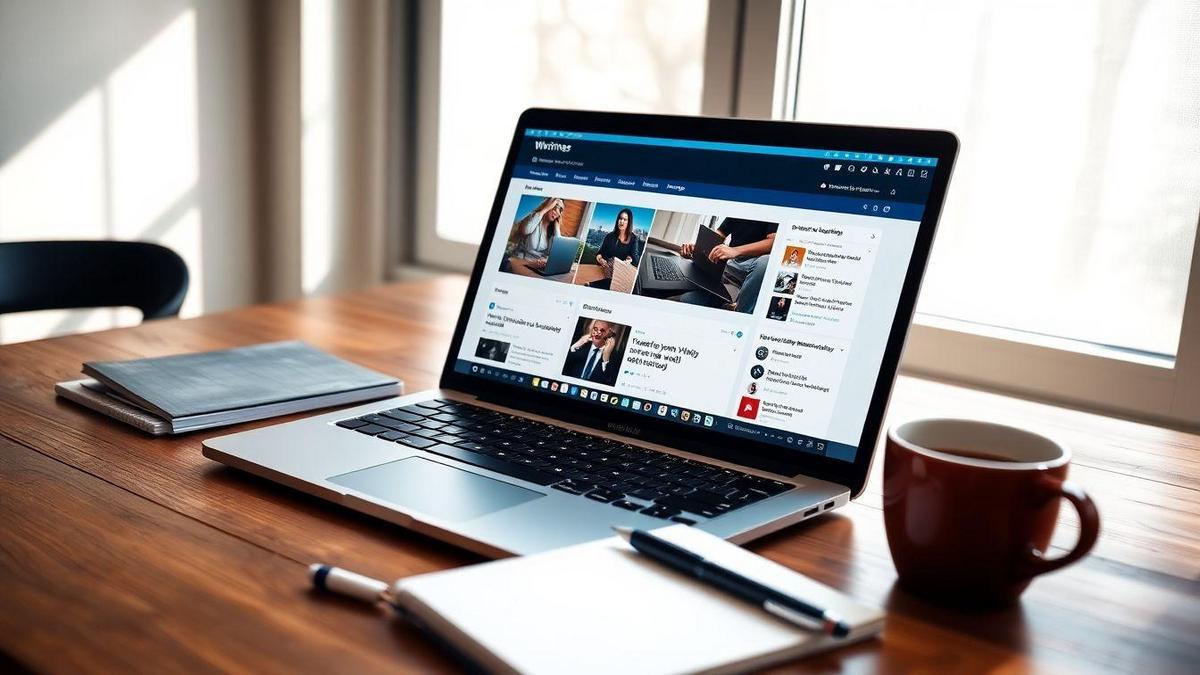
Maintaining Your WordPress Site
Regular Updates and Backups
Keeping your WordPress site running smoothly is like taking care of a car. You need to fill it up with gas, change the oil, and make sure everything is in tip-top shape. For your website, this means regular updates and backups.
Why Updates Matter:
- Plugins and Themes: These are like the accessories for your site. They need to be updated to work well and stay secure.
- WordPress Core: This is the engine of your website. Keeping it updated helps fix bugs and improve performance.
Backup Your Site: Think of backups as your safety net. If something goes wrong, you want to be able to restore your site quickly. Here’s a simple way to back up your site:
- Use a backup plugin.
- Schedule regular backups (daily or weekly).
- Store backups in a safe place, like cloud storage.
Monitoring Site Performance and Security
Just like you would check your car’s engine light, you should keep an eye on your site’s performance and security. This helps you catch issues before they become big problems.
Performance Monitoring:
- Speed: Use tools like Google PageSpeed Insights to check how fast your site loads. A slow site can turn visitors away.
- Uptime: Make sure your site is always up and running. You can use services like UptimeRobot to get alerts if your site goes down.
Security Checks:
- Scan for Malware: Use security plugins to scan your site regularly.
- Secure Login: Use strong passwords and two-factor authentication to keep hackers out.
Importance of Keeping Your Site Updated
Keeping your site updated is like keeping your home in good shape. It protects you from problems and makes sure everything runs smoothly. Here’s why it’s crucial:
- Security: Updates fix vulnerabilities that could be exploited by hackers.
- Functionality: New features and improvements can enhance user experience.
- SEO Benefits: Search engines favor sites that stay current.
| Benefit | Description |
|---|---|
| Security | Protects against hacks and malware. |
| Functionality | Enhances user experience with the latest features. |
| SEO Benefits | Helps improve search rankings. |
Frequently Asked Questions
How long does it take to create a WordPress site?
You can follow the Step by Step: Create a WordPress site in one hour guide. Just stick to the steps, and you’ll be online fast!
What do I need to start a WordPress site?
You’ll need a domain name, hosting, and WordPress installed. It’s like a starter pack for your website!
Can I design my WordPress site myself?
Yes, you can! WordPress has lots of themes and tools to help you create your own look. Get creative!
Do I need coding skills to create a WordPress site?
Nope! You don’t need coding skills. WordPress is user-friendly, so you can do it all with a few clicks!
Is it easy to update my WordPress site?
Absolutely! Updating your site is as simple as clicking a button. Keeping things fresh is a breeze!

Marina is a passionate web designer who loves creating fluid and beautiful digital experiences. She works with WordPress, Elementor, and Webflow to create fast, functional, and visually stunning websites. At ReviewWebmaster.com, she writes about tools, design trends, and practical tutorials for creators of all levels.
Types of articles she writes:
“WordPress vs. Webflow: Which is Best for Your Project?”
“How to Create a Visually Stunning Website Without Hope”
“Top Landing Page Design Trends for 2025”
Why it works:
She brings a creative, accessible, and beginner-friendly perspective to the blog, perfectly complementing Lucas’s more technical and data-driven approach.
